TA Triumph-Adler DCC 2520 User Manual
Page 197
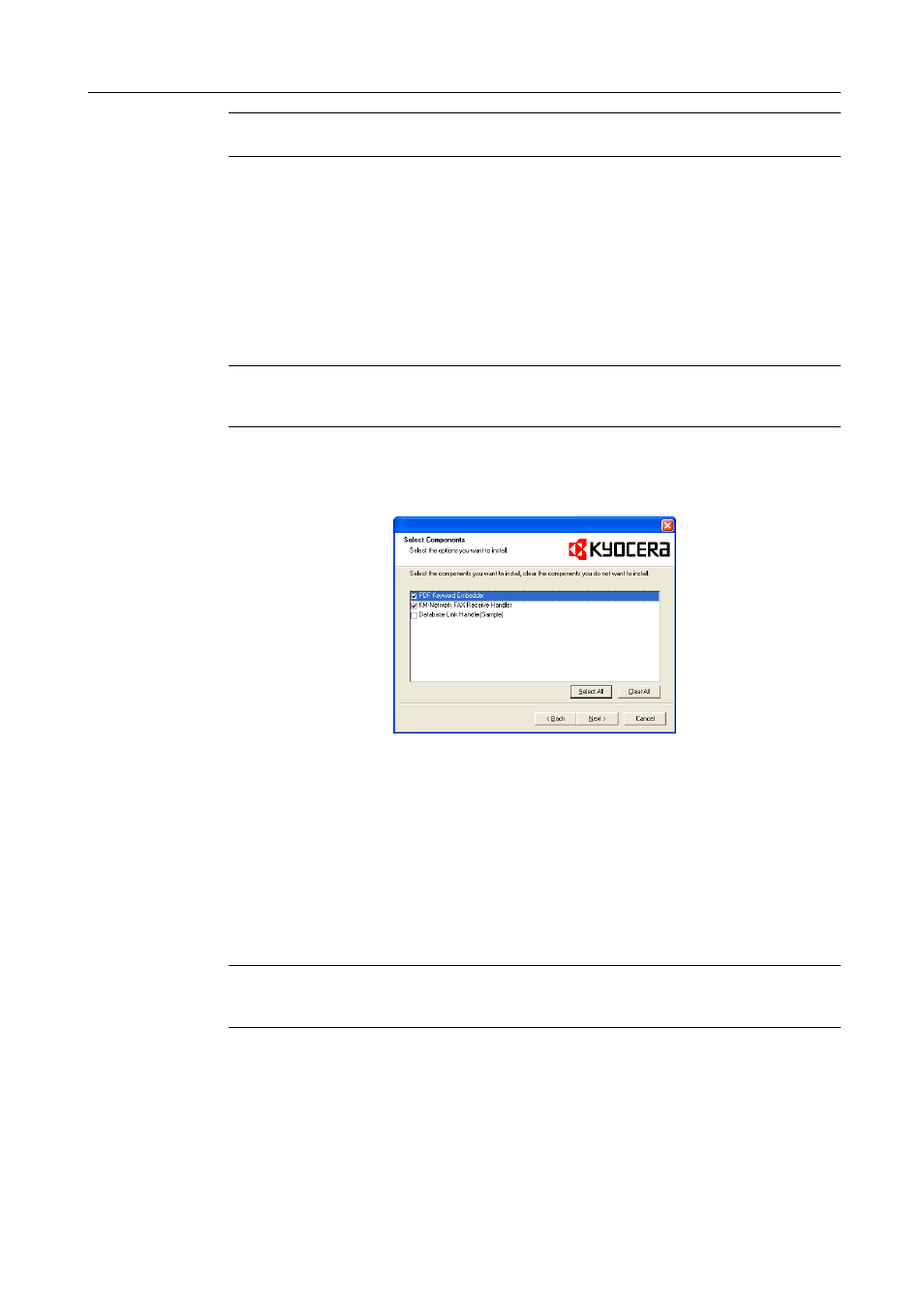
Included Scanner Utilities
6-5
NOTE: For Windows 2000, Windows XP or Windows Server 2003, a Setup Type selection dialog is
shown. Select the following setup type and proceed to the next step.
•
Installing a service mode
Select this mode to install Scanner File Utility as a service on a file server or a shared computer.
(Scanner File Utility will remain running even if no users are logged in to the computer. (See
page 6-12)
•
Installing a desktop mode
Select this mode to allow Scanner File Utility to be used by individuals. (Scanner File Utility is
started after a user logs on to the computer.)
NOTE: To change the setup type from Desktop mode to Service mode after Scanner File Utility has
been installed, use the Windows Add or Remove Programs function to select Modify and change
the setup type.
During installation, the following component installation screens appear. To use the following
functions with DB Assistant or Network FAX, select the components and proceed with the
installation.
•
PDF Keyword Embedder
PDF Keyword Assist option (Adds keywords to scanned images.)
• Network FAX Receive Handler
Add this component to use Network FAX. For further details, refer to the optional fax kit
Operation Guide.
•
Database Link Handler
Database Assist option (create CSV text information files together with scanned images.)
NOTE: After installation is complete, Scanner File Utility starts up together with Windows and
remains running in the background. An icon is added to the Windows Taskbar to indicate running
operation.
Uninstalling Scanner File Utility
Use the Windows Add or Remove Programs feature to uninstall the application.