Panasonic TH-86EQ2W 85.6" 4K Digital Signage Display User Manual
Page 101
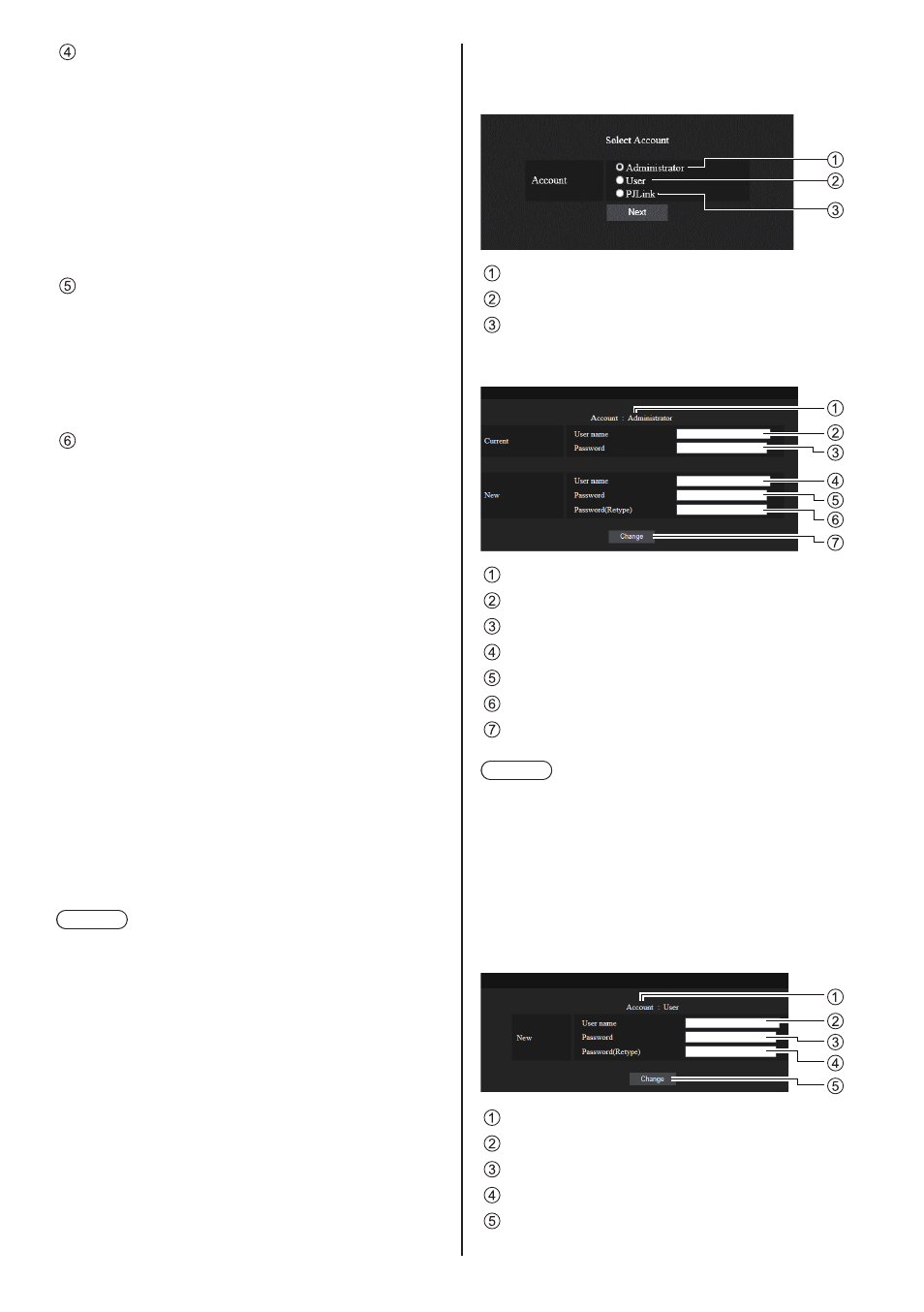
101
English
[TRAP SETTINGS]
[TRAP]:
Select the SNMP version to use when sending
TRAP.
[COMMUNITY/USER]:
Select COMMUNITY/USER to use when sending
TRAP.
When SNMP v1/v2c is selected as a SNMP version
of TRAP, the COMMUNITY 1/2 setting is used.
When SNMP v3 is selected, the USER1/2 setting
is used.
[TRAP ADDRESS]
[ADDRESS]:
Set the IP address of the SNMP manager that gives
notice of TRAP.
[PORT]:
Set the TRAP reception port number of the SNMP
manager that gives notice of TRAP.
[TRAP OPTIONS]
[POWER]:
TRAP is sent if the unit enters the standby mode by
“Power management”, [No signal power off] or [No
activity power off].
[NO SIGNAL]:
TRAP is sent if no-signal continues in the following
conditions.
When set to [ENABLE(5min)]:
TRAP is sent if no-signal continues for 5 minutes.
When set to [ENABLE(No signal error timing)]:
TRAP is sent if no-signal error set with [Setup] –
[Information timing] occurs. (see page 86)
[TEMPERATURE]:
TRAP is sent if the temperature error occurs.
[AUTHENTICATION]:
TRAP is sent if the SNMP authentication fails.
[FATAL SHUTDOWN]:
TRAP is sent if a fatal error that requires the power
to be forcibly turned off occurs. However, all the fatal
errors do not necessarily support TRAP.
Note
●
The maximum number of characters that can be
used for a community name is 32 with one-byte
alphanumeric characters.
●
The maximum number of characters that can be used
for a user name and password is 32 with one-byte
alphanumeric characters.
Note that the password must be set with 8 characters
or more.
●
Change the password periodically, and set one which
is difficult to guess.
●
The SNMP manager must be operating in the system
configuration used.
●
For MIB (Management Information Base) of this unit,
see the web site below.
https://panasonic.net/cns/prodisplays
●
For the settings of the SNMP manager, consult with
the network administrator.
■
Change User name / Password page
Sets the password.
Click [Change password].
Select [Administrator].
Select [User].
Select [PJLink].
About [Administrator]
1
2
3
4
5
6
7
Account
Current user name input field
Current password input field
New user name input field
New password input field
New password input field (re-enter for confirmation)
Button for executing password change
Note
●
If this unit has already been registered to application
software such as “Multi Monitoring & Control
Software” that uses communication control via LAN,
changing an “Administrator” user name or password
will disable the communication with this unit. If the
“Administrator” user name or password is changed,
update the registration information of applicable
application software.
About [User]
1
2
3
4
5
Account
New user name input field
New password input field
New password input field (re-enter for confirmation)
Button for executing password change