Using hdmi-cec function, Connection example, Setting – Panasonic TH-86EQ2W 85.6" 4K Digital Signage Display User Manual
Page 154: Interlocking devices
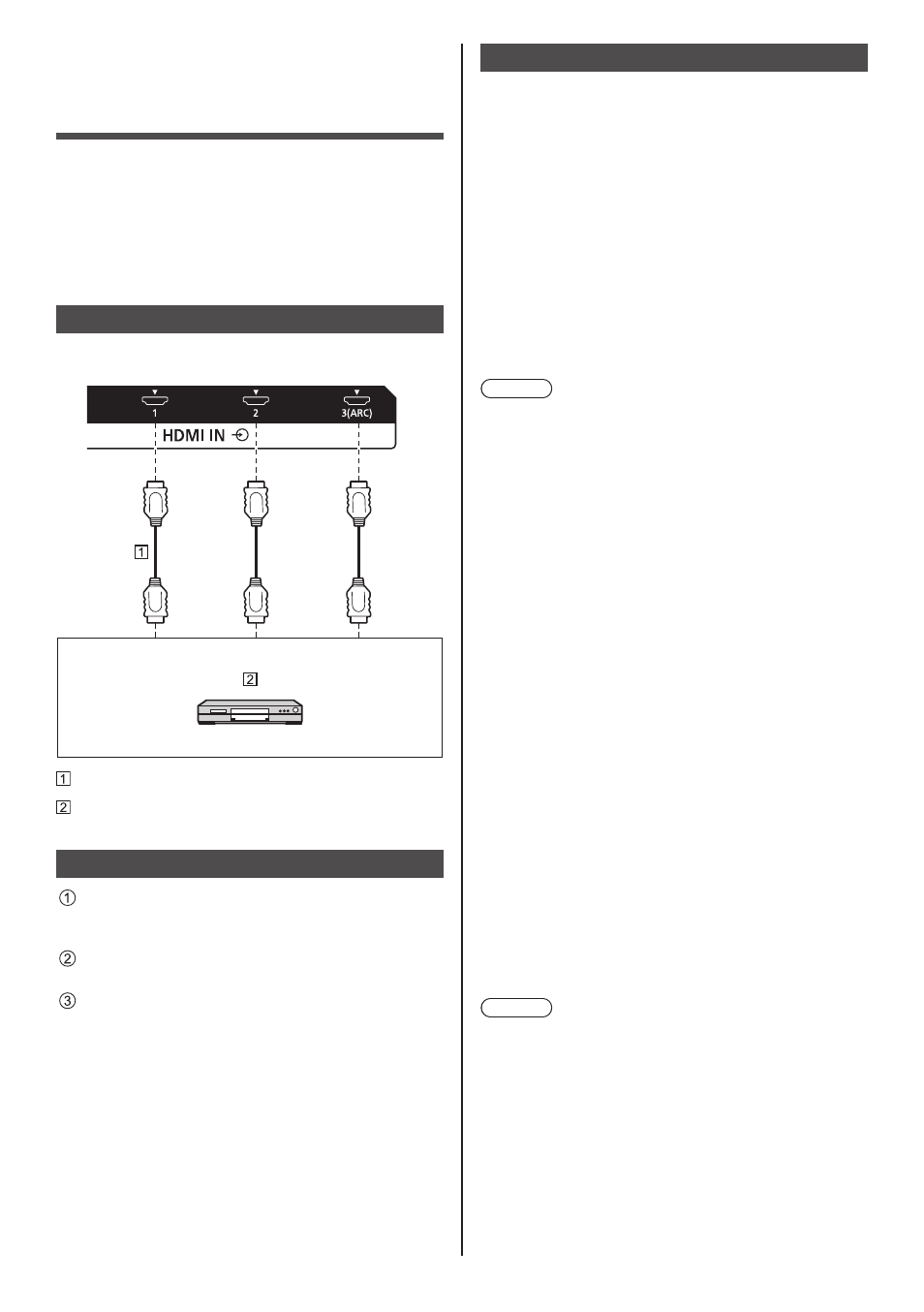
154
English
Using HDMI-CEC
function
The HDMI-CEC function enables the remote control
of this unit alone to operate the basics of HDMI-CEC
compatible devices by the interlocking control between
this unit and such devices. Also, this function enables
the remote control (or main unit’s buttons) of a HDMI-
CEC compatible device alone to turn on/off this unit and
switch input.
Connection example
Connect the HDMI-CEC compatible device to the HDMI
IN 1, HDMI IN 2, HDMI IN 3 or SLOT terminal.
HDMI cable (commercially available)
Blu-ray disc player
Setting
Make the setting on the connected device (HDMI-
CEC compatible device) so this function can
operate.
Set [HDMI-CEC settings] - [HDMI-CEC control] to
[Enable]. (see page 65)
Turn on all the devices, and turn this unit off and on.
Then check if images can be seen correctly with
HDMI1, HDMI2, HDMI3 or SLOT input.
Interlocking devices
Performs the following interlocking operations by setting
each item of [Link function] for [HDMI-CEC settings].
■
[
Display → Device
] interlocking
•
When set to [Power off] or [Power off / on]:
Turning this unit off turns off all the connected
HDMI-CEC compatible devices.
•
When set to [Power off / on]:
Turning this unit on turns on the HDMI-CEC
compatible device connected to [HDMI1], [HDMI2],
[HDMI3] or [SLOT] when the input is [HDMI1],
[HDMI2], [HDMI3] or [SLOT].
•
Switching the input of this unit to [HDMI1],
[HDMI2], [HDMI3] or [SLOT] turns on the
connected HDMI-CEC compatible device.
Note
●
When multiple devices are connected with the
[HDMI1], [HDMI2], [HDMI3] or [SLOT] input and this
unit is turned on with the [Power off / on] setting, the
device that was viewed or listened last is turned on.
●
When this unit is turned on with the [Power off / on]
setting and the device that was viewed or listened last
with the [HDMI1], [HDMI2], [HDMI3] or [SLOT] input
is not connected, a device displayed for [HDMI1],
[HDMI2], [HDMI3] or [SLOT] of [HDMI-CEC settings]
is turned on.
■
[
Device → Display
] interlocking
When set to [Power on] or [Power off / on]:
•
Turning on the HDMI-CEC compatible device turns
this unit on, and switches the input to [HDMI1],
[HDMI2], [HDMI3] or [SLOT] to which the device is
connected.
•
Starting to play back on the HDMI-CEC compatible
device turns this unit on, and switches the input to
[HDMI1], [HDMI2], [HDMI3] or [SLOT] to which the
device is connected.
•
Starting to play back on the HDMI-CEC compatible
device switches the input of this unit to [HDMI1],
[HDMI2], [HDMI3] or [SLOT] to which the device is
connected.
When set to [Power off / on]:
•
Turning off the HDMI-CEC compatible device of
input (HDMI1 / HDMI2 / HDMI3 / SLOT) with which
you are currently viewing or listening turns off this
unit.
Note
●
The device interlocking function, which turns off this
unit, realizes the interlocking operations by monitoring
signal statuses of devices.
Depending on the setting, the device continues to
output signals even in the power-off state. In this
case, the interlocking function does not operate.
In this case, refer to the manuals of the devices.
●
Input will not be switched when [Setup] - [Input lock]
is set.
●
Depending on the display status or video equipment
status, such as during start-up, the interlocking
operation may not be performed.