Usb-c / usb device terminal connection – Panasonic TH-86EQ2W 85.6" 4K Digital Signage Display User Manual
Page 28
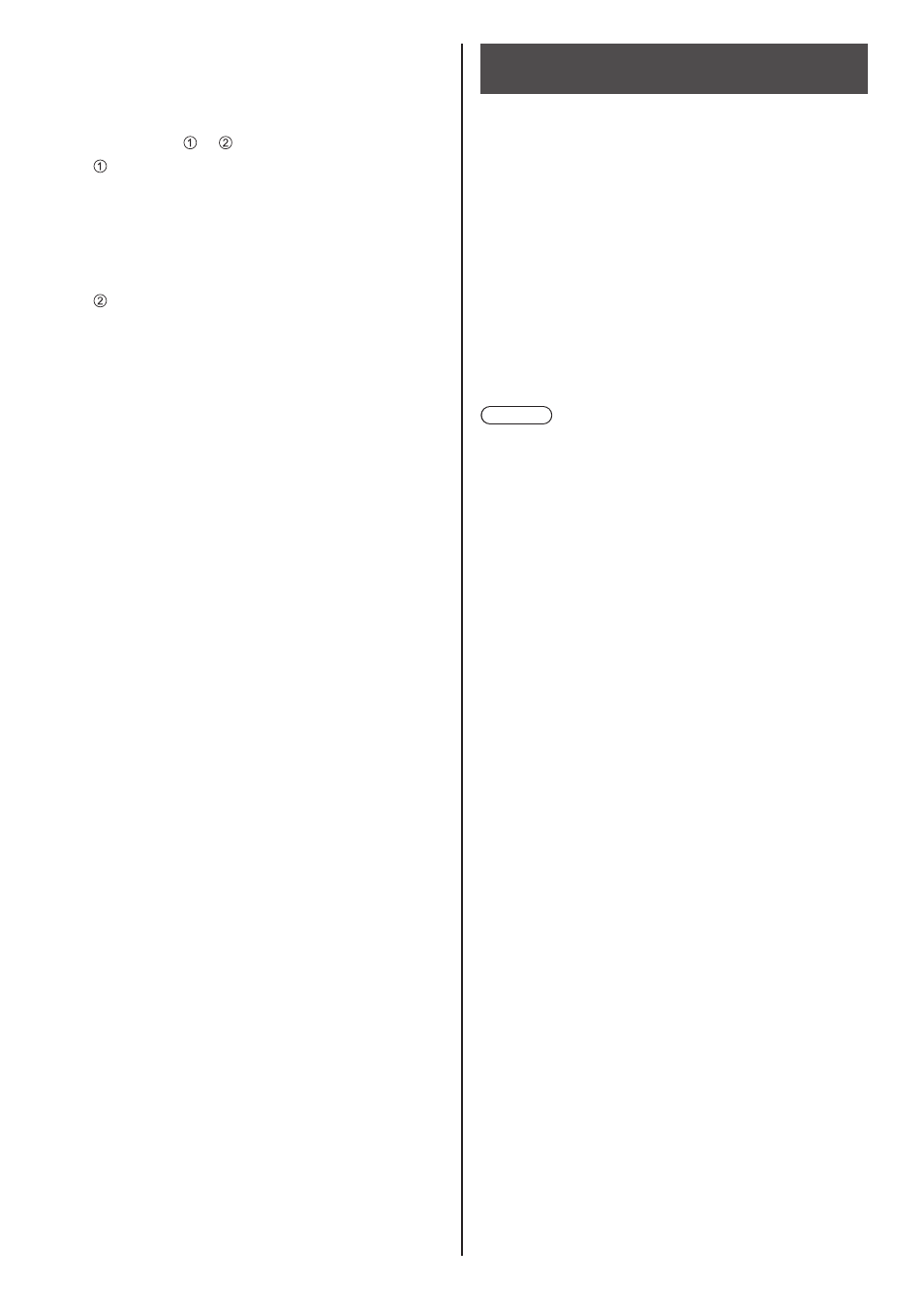
28
English
USB-C /
USB DEVICE
terminal
connection
The USB-C terminal of this unit supports multiple
protocols and a maximum power supply of 60 W.
The terminal is compatible with devices that meet the
USB-Type-C specification.
Connection is possible with source devices that support
the DisplayPort Alternative Mode (DP Alt Mode). The
USB DEVICE terminal enables USB communication with
a connection destination set in [USB (DEVICE) connect
setting] (see page 87), and is able to supply power of up
to 5 V/max 2 A to external devices.
In addition, when a USB-C terminal-compatible PC is
connected to the USB-C terminal, and a USB peripheral
device is connected to the USB DEVICE terminal,
USB data communication is possible via pass-through
between the PC and the USB peripheral device.
Note
●
PC and connection cables are not supplied with this
unit.
●
The “USB media player” and “Memory viewer”
function cannot be used from the USB-C terminal.
●
When streaming video through Type-C connection,
use a USB-C cable electronically authenticated as
USB-C.
●
The connection example of the USB DEVICE terminal
shows the case where connection to the 6106
terminal is made as described in [USB (DEVICE)
connect setting] (see page 87).
●
When [USB (DEVICE) connect setting] (see page
87) is set to [Auto], and if a USB device connected
to the USB DEVICE terminal is recognized by the
PC connected to the USB-C terminal, switching the
display input may not recognize the USB device
depending on the type of USB device. In this case,
set [USB (DEVICE) connect setting] to [USB-C] or
connect the USB device to the USB terminal for use.
●
If the electric current exceeding the power supplying
capability is applied, the output is blocked, and the
following message is displayed.
[USB overload. Please remove cable or equipment,
then turn the display off/on.]
If an electric current exceeding the power supplying
capability is applied in standby state, the output is
blocked, and the power indicator blinks in purple.
In this case, remove the equipment and then turn the
power off/on using the remote control, etc.
When [Power on settings] - [Quick start] is set to [On]
in standby state, disconnect and connect the power
plug from/to the outlet, or turn off and on the <Main
Power On / Off button>.
•
Depending on the USB memory device, the access
indicator may remain blinking even when it is not
being accessed, or the device is not equipped
with an access indicator function, etc. In this case,
remove the USB memory device after confirming
the following or .
Switch the input to an input other than [USB],
[MEMORY VIEWER] and [WHITEBOARD],
and confirm that the functions that access USB
memory device are finished. The functions are,
read user image function (see page 67), playlist
edit function (see page 122), data cloning
function (see page 157), etc.
Turn the unit off.
•
Do not frequently repeat connecting/disconnecting
the USB memory device. Wait at least 5 seconds
after connection, and then remove the USB
memory device. Before reconnection, wait at least
5 seconds. A certain length of time is required
so that the display can recognise that the USB
memory device is switched for connection or
disconnection.
•
If the power of this unit is turned off or the USB
memory device is removed accidentally while
accessing data, the data may not be accessed
next time the USB memory device is used.
In such a case, turn the power of the main unit off
and on.
•
When the power is supplied from the USB DEVICE
(5V, max 2A), use a cable supporting a current of
2A or more.