Input lock, Off-timer function, No activity power off – Panasonic TH-86EQ2W 85.6" 4K Digital Signage Display User Manual
Page 67
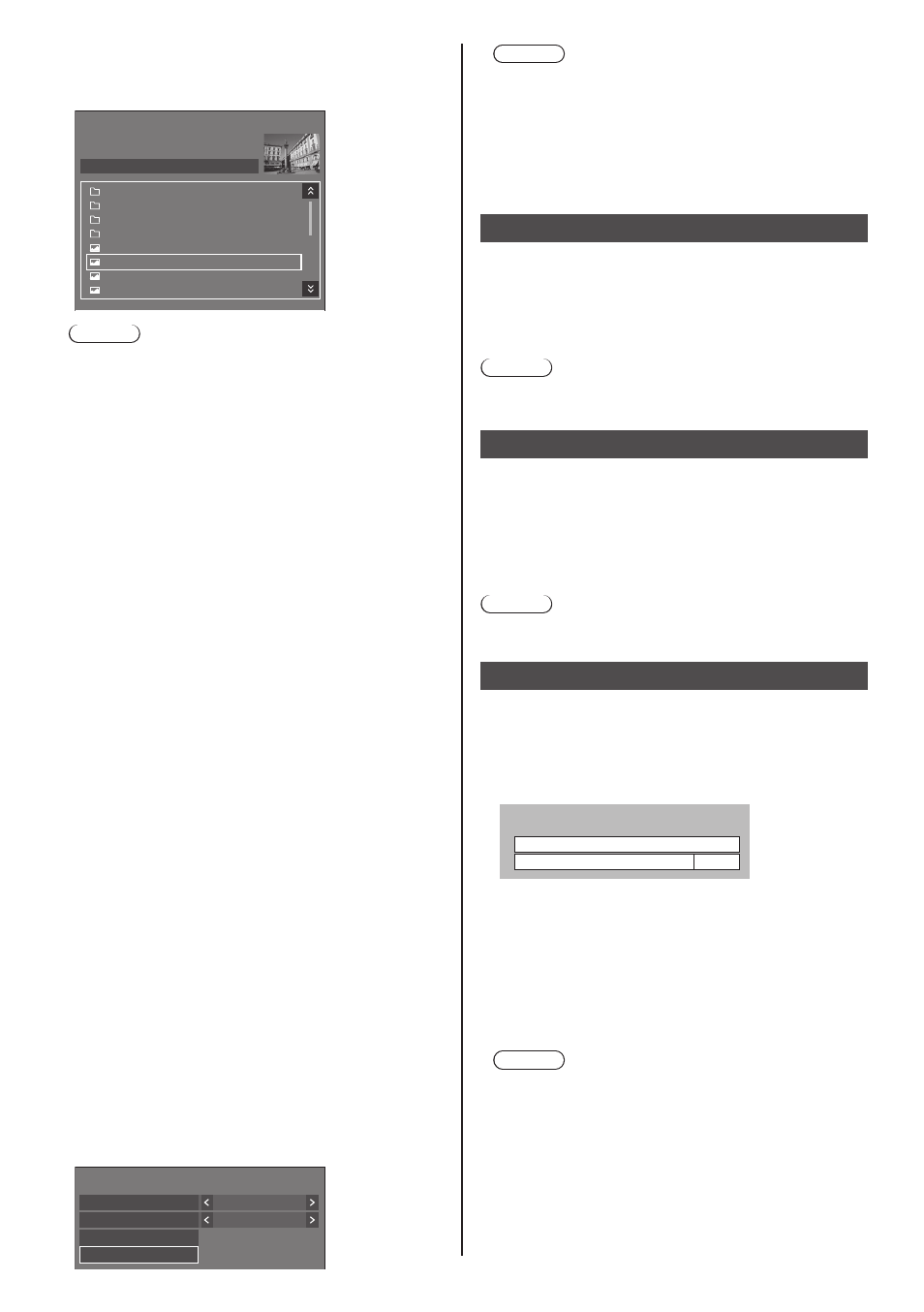
67
English
[Read user image]
Register the image read from a USB memory device.
[Read user image] - submenu screen
Read user image
g_sample
0_folder_sample
..
usb/picture/
Select a no signal image.
z_sample
1sample.jpg
2sample.jpg
3sample.jpg
a_sample.jpg
Note
●
Set the input to something other than [USB],
[MEMORY VIEWER] or [WHITEBOARD], and read
the image.
●
One user image can be registered for [Startup
image settings] and [No signal image settings]
respectively.
●
Do not turn the power off while reading the user
image.
●
The selected image is previewed on the [Read
user image] submenu screen.
●
When USB memory device is not connected to the
USB terminal, [Read user image] is greyed out and
cannot be selected.
●
If starting to read the image while creating the
preview image, an access error will occur, and the
image may not be recognized as a image file.
Confirm the preview image display, and then start
reading process.
●
The displayed file names are restricted as follows.
•
Applicable extension: jpg, jpe, jpeg or bmp
•
The file name is not “.jpg”, “.jpe”, “.jpeg”, or
“.bmp” which start with dot (.).
●
Depending on the OS setting, folders or files in the
USB memory invisible on your computer may be
displayed on this unit.
●
If an image of 3 840 × 2 160 is registered for
[Startup image settings], and [Image select] is set
to [User image], the start-up time will be longer at
power-on.
●
If an image of 3 840 × 2 160 is registered for [No
signal image settings], the displayed image quality
will be equivalent of 1 920 × 1 080.
●
Even when [Internal memory] is selected for [Use
memory select], images are loaded from the USB
memory device. (images cannot be loaded from
the internal memory.)
[Clear user image]
Clears the image read in [Read user image].
[Startup image settings] - submenu screen
Startup image settings
Display setting
User image
On
Image select
Clear user image
Read user image
Note
●
When there is no [User image] that have been
read, [Clear user image] is greyed out and cannot
be selected.
●
When [Image select] is set to [User image],
performing [Clear user image] will change the
setting of [Image select] to [Default image].
Input lock
Disables [Input] operation by locking the input.
[Off] / [HDMI1] / [HDMI2] / [HDMI3] / [USB-C] /
[SLOT] / [PC] / PC [YP
B
P
R
] / [Screen Transfer] /
[USB/Internal Memory] / [
MEMORY VIEWER
] /
[WHITEBOARD]
Note
●
Input switch can be used when this is set to [Off].
Off-timer function
Enables / disables [Off-timer function].
[Enable]:
Enables [Off-timer function].
[Disable]:
Disables [Off-timer function].
Note
●
When [Disable] is set, the Off-timer is cancelled.
No activity power off
When this function is set to [Enable], the power is turned
off (standby) automatically when there is no operation of
the Display for 4 hours.
Starting from 3 minutes before the turn off, the
remaining time will be displayed.
No activity power off
Press any key to abort.
3 min
When the power is turned off due to this function, a
message [Last turn off due to ’No activity power off’.]
is displayed next time the power is turned on.
When the image set in [No signal image settings] (see
page 66) is displayed, remaining time is not displayed
even when the power is going to be turned off in 3
minutes. Instead, the image is displayed until the
power is turned off.
Note
●
While the screensaver is running, this function is
disabled.