Panasonic TH-86EQ2W 85.6" 4K Digital Signage Display User Manual
Page 75
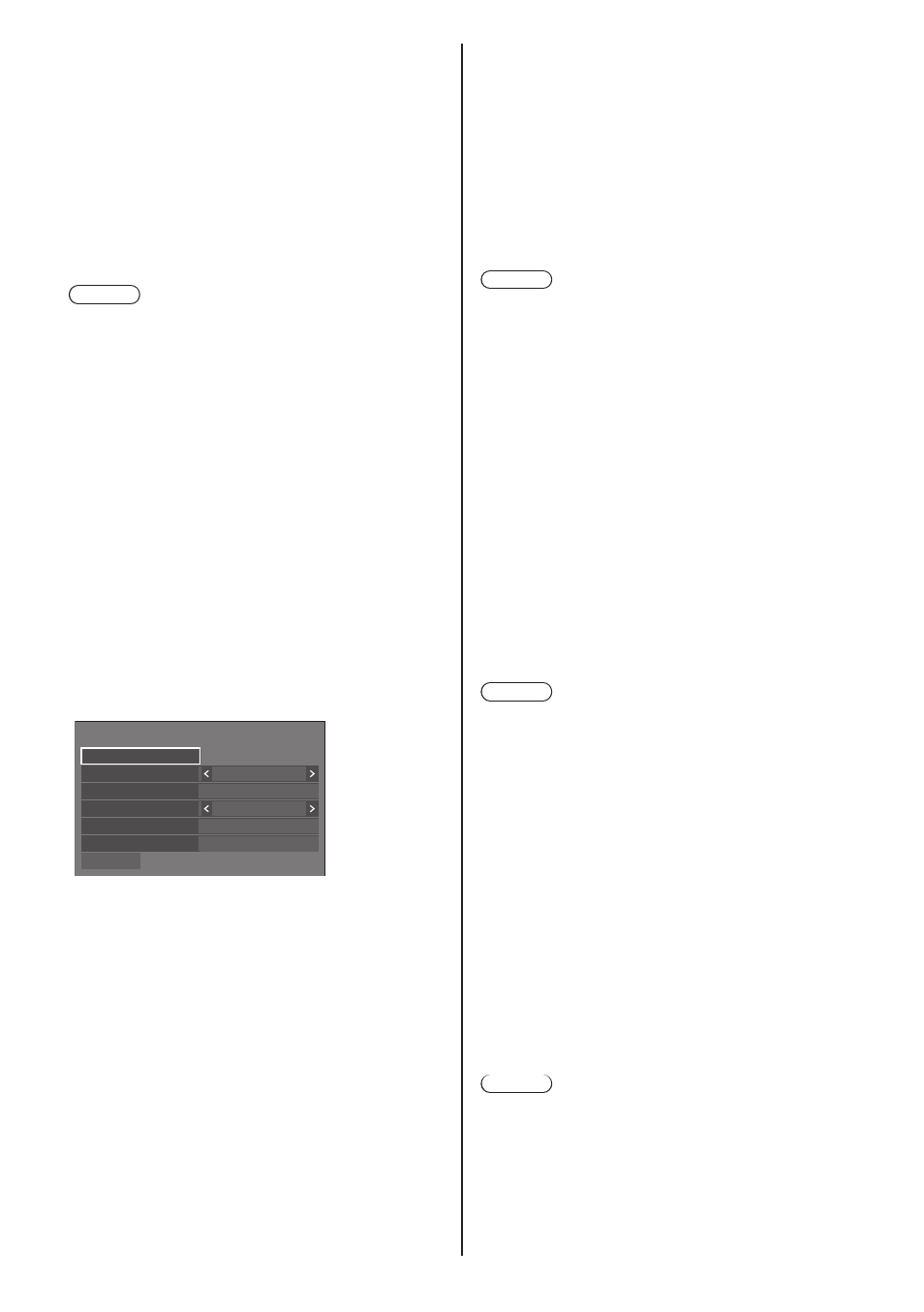
75
English
■
[Network control]
Set when controlling with the unit’s LAN terminal.
[Off]:
Invalidates control with LAN terminal.
(In this case, the power consumption of Standby
condition (when the power is turned off with the
remote control) will be slightly reduced.)
[On]:
Controls via LAN using the LAN terminal. The
power indicator lights purple when the power is
turned off with the remote control (standby).
Note
●
When using the LAN control function which is
described in “Using Network Function” (see page
90
‒
114), set this function to [On].
●
Even if the setting is set to [Off], the Web browser
control screens that do not control this unit (display
information [Status], detailed settings [Detailed set
up] and password change [Change password])
operate.
●
To enable the operation, set [Quick start] to [On].
●
When [Quick start] is set to [Off], the power can
be turned off via network control even if [Network
control] is set to [On]. However, the power cannot
be turned on from standby state with the exception
after a wake-up message (magic packet) is sent
from the network equipment in the network. To
control both, it is necessary to set both [Quick start]
and [Network control] to [On] respectively.
■
[PJLink settings]
Configure the PJLink settings to enable PJLink
communication on the unit.
PJLink settings
Password policy
Save
Password
PJLink control
On
PJLink notification
Notified IP address 1
Notified IP address 2
Off
192.168.0.100
192.168.0.101
[Password policy]:
Precautions for password settings of this item will be
displayed in a new window.
[PJLink control]:
Specifies the PJLink communication settings.
Off:
Disables PJLink control.
On:
Enables PJLink control.
[Password]:
The keyboard for setting the password is displayed.
After entering the password, select [Ok]; the
confirmation screen is displayed. Enter the password
again and select [Ok]; the password is determined.
●
Entering characters (see page 165)
[PJLink notification]:
Set this item when using the PJLink notification.
[Off]:
Disables the notification.
[On]:
Enables the notification.
[Notified IP address 1], [Notified IP address 2]:
Set the IP address of the PC where the status of this
unit is notified.
[Save]:
Saves the password determined above in the display
unit.
Note
●
Once determined, it is necessary to enter the
password to display the settings.
●
To set the setting to [On], you must configure
[Administrator account settings] in advance.
●
To use PJLink control, you need to set [On] to the
setting and set [Network control] to [On].
●
The password for the setting is different from the
password for [LAN setup].
■
[AMX D. D.]
Set whether to allow the Display to be detected by AMX
Device Discovery.
[Off]:
Disables detection by AMX Device Discovery.
[On]:
Enables detection by AMX Device Discovery.
●
For more details, visit the following web site.
http://www.amx.com/
Note
●
To set the setting to [On], you must configure
[Administrator account settings] in advance.
■
[Crestron Connected]
When this function is set to [On], the Display can be
monitored or controlled via the network using equipment
and application software of Crestron Electronics, Inc.
This Display supports the following application software
from Crestron Electronics, Inc.
•
Crestron Fusion
Crestron Connected is a function to connect to a system
developed by Crestron Electronics, Inc. which manages
and controls multiple system devices connected to the
network.
●
For details of Crestron Connected, refer to the
Crestron Electronics, Inc. web site (Provided only in
English).
http://www.crestron.com/
Note
●
To set the setting to [On], you must configure
[Administrator account settings] in advance.