Panasonic TH-86EQ2W 85.6" 4K Digital Signage Display User Manual
Page 123
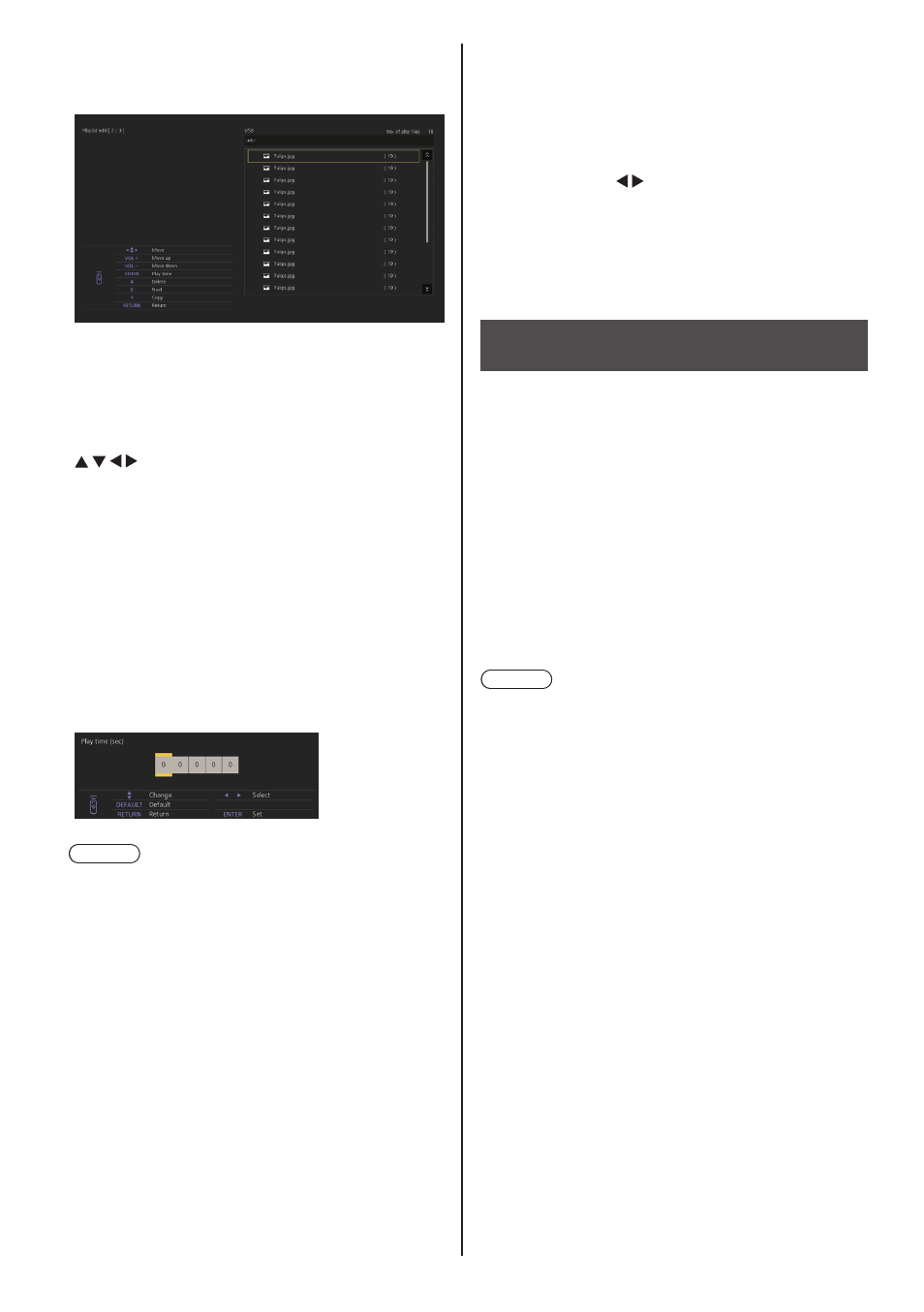
123
English
2. Play order / Play time setting screen
Arrange the selected content files in playback order,
and set the playback time.
Press the remote control buttons to perform the
following operations.
<VOL +> Moves a content file up by one position.
<VOL -> Moves a content file down by one
position.
Moves the focus.
<1> Copies the currently selected content file
to add it to the list.
<4> Deletes the currently selected content
file from the list.
<ENTER> Displays a screen to set playback time.
<RETURN> Returns to the previous editing screen.
<6> Goes to the next editing screen.
Pressing <ENTER> will display a screen to set
playback time.
Entering numbers (see page 76)
Note
●
The setting range for playback time is 0, 3
(minimum) to 86400 (maximum). If 0 is set, the
playback time setting is deleted.
●
Playback time can be set in one second
increments with the playlist editing function. If a
scenario (scenario.dat) is already present and the
playback time of the applicable files are specified
with decimal points, writing the scenario file will
convert the playback time to that in one second
increments.
●
For content files whose playback time is set, “:
playback time (sec.)” is displayed on the right side
of the file name.
For content files whose playback time is not set,
“:(number)” is displayed on the right side of the file
name if they are still picture files. (The numbers
are values set for [USB media player settings] -
[Slide show duration] (see page 80).) For motion
picture files, “:(---)” is displayed on the right side of
the file name.
●
When the content file is deleted with <4>, a
confirmation screen is displayed before deletion.
●
If 999 content files already exist, another file
cannot be added even if <1> is pressed.
3. File output screen
Select [Yes] with and press <ENTER>.
File output to the USB memory device or internal
memory, starts.
4. Exit screen
The exit screen appears.
Schedule playback function using
“Content Management Software”
This unit supports “Content Management Software” to
create schedule data on a PC required to play back still
pictures and motion pictures.
Functions that can be set with “Content Management
Software” are as follows.
•
Content playback (Still pictures/Motion pictures)
•
Music playback
•
Input switch
•
Power control
•
Multi display setting
•
Caption display
For setting method and details of each function, refer to
the manual of “Content Management Software”.
Note
●
This section describes the function on the premise
that a USB memory device connected to the USB
terminal is used.
When [Use memory select] is set to [Internal
memory], the internal memory is used.
●
To use this function, set [USB media player] and
[Schedule play function] to [Enable] in [Setup] - [USB
media player settings]. (see page 79)
●
About supported devices, refer to “Supported device”.
(see page 116)
●
When using this function, insert the USB memory
device in power-on state or in schedule standby state.
If the USB memory device is inserted in conditions
other than the said states, the schedule playback is
not performed.
●
Functions restricted when using the “USB media
player” are also restricted when using the schedule
playback function.