Portrait settings – Panasonic TH-86EQ2W 85.6" 4K Digital Signage Display User Manual
Page 69
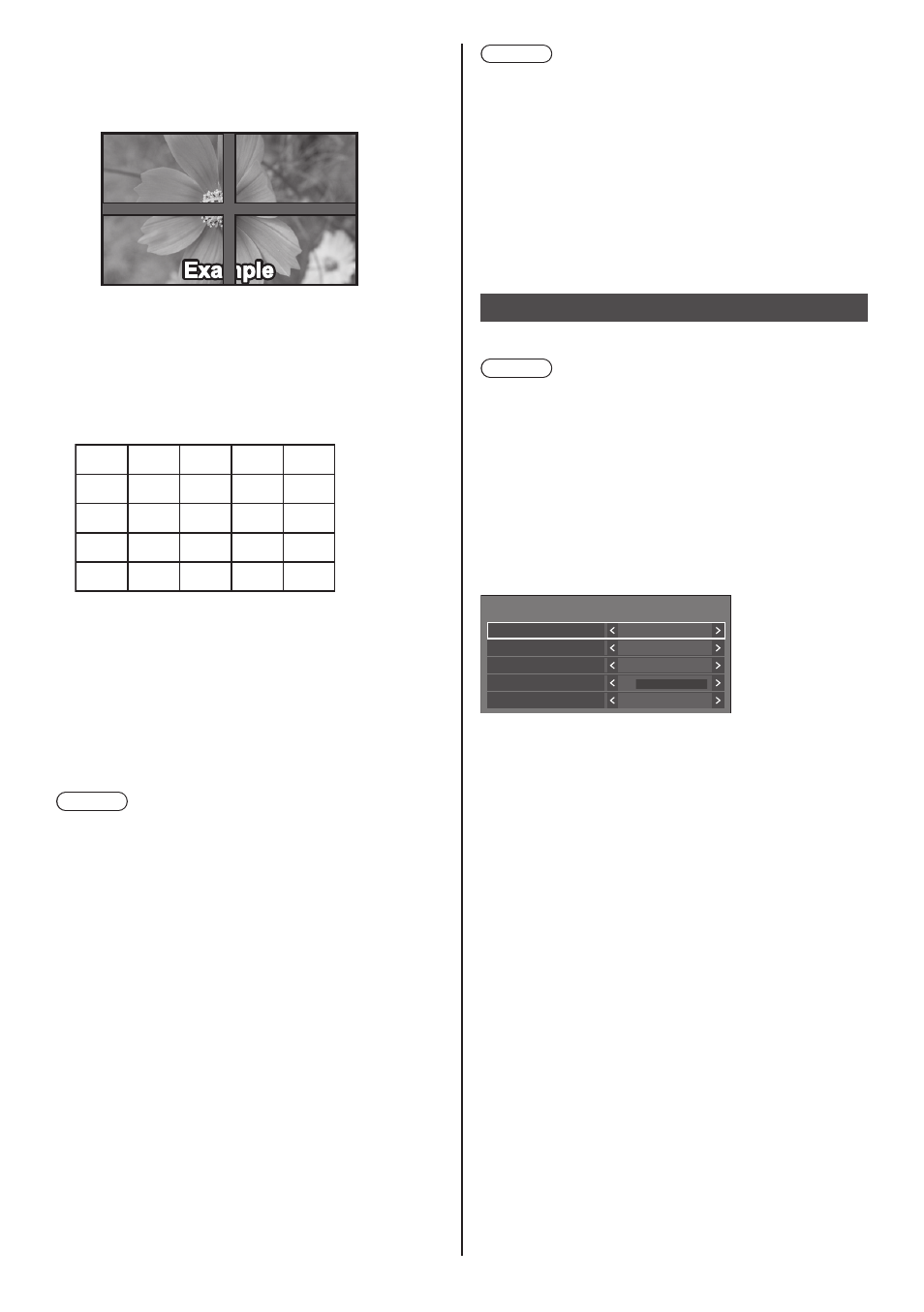
69
English
Displays the entire image including the joint area.
(Suitable when displaying character information
on PC.)
Setting value: 100
Does not display the image of the joint area.
(Suitable when displaying motion pictures.)
■
[Location]
Assign screen positions on the multi-screen.
Example:
[Horizontal scale] [10], [Vertical scale] [10]
A1 A2 ....
....
....
....
....
B1 B2
.... ....
A9
B9
....
J1
J2
J9
I1
I2
I9
A10
B10
....
I10
J10
Select from A1 - J10.
●
The displayed content for setting changes
according to the settings for the [Horizontal scale]
and [Vertical scale].
●
By setting [Multi screen display] to [Off], it is
possible to check the location on the screen while
the setting menu is displayed.
●
If [Image rotation] is set to [180 degrees], the
enlarged location also rotates. (see page 86)
Note
●
[Horizontal scale] [1] / [Vertical scale] [1] cannot be
set.
■
Frame control
Adjusts the image display timing to display motion
pictures more naturally in one screen with multiple
screen configuration.
Auto:
When [Multi screen display] is set to [On], the image
display timing is automatically adjusted according
to [Location] in vertical direction. However, when
[Multi screen display] is set to [Off], the adjusted
value of the image display timing is fixed to [0] (no
adjustment).
1 to 4:
Adjusted value of the image display timing (manual
setting)
Operation is performed regardless of [On] / [Off]
setting for [Multi screen display].
Note
●
[Video conference mode settings] and [Frame control]
cannot be used simultaneously. Only one of them can
be used.
●
When any of [1] to [4] is set, and signals over a
vertical frequency of 60Hz are input, the unit may
not perform control operation as intended. Also, if
signals over 2 160 dots in vertical direction are input,
a screen error may occur.
●
When the setting of this function is changed, image
noise may occur. This is not a malfunction.
Portrait settings
This function displays input images by rotating 90°.
Note
●
Set to the input other than [Screen Transfer] /
[MEMORY VIEWER] / [WHITEBOARD], and then set
[Portrait settings].
●
For video or picture you want to display, use the ones
with16:9 resolutions.
●
About playing back with USB/Internal Memory input,
refer to “Using “USB media player”” (see page 115).
●
While this menu is displayed, aspect mode will be
[16:9].
[Portrait settings] - submenu screen
Portrait settings
Portrait display
Installation method
Display format
Bezel adjustment
Location
Off
Portrait 3 screens
Full
0
Left
■
[Portrait display]
[Off]:
Disables portrait display.
[On]:
Enables portrait display.
When it is set to [On], aspect mode will be [Full].