Panasonic TH-86EQ2W 85.6" 4K Digital Signage Display User Manual
Page 103
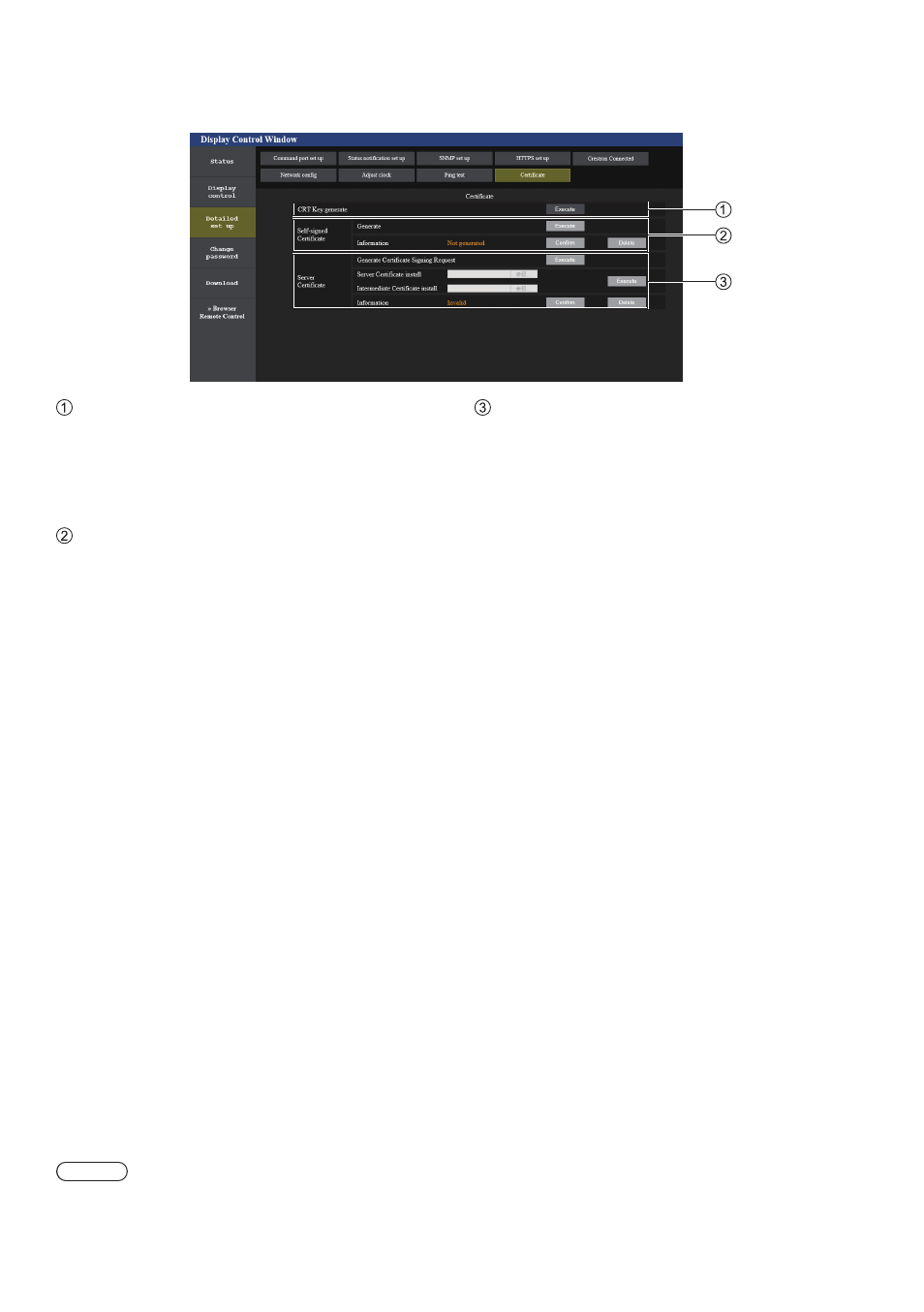
103
English
■
[Certificate] page
To perform the HTTPS communication or use the control system or application software of Crestron Electronics, Inc., it
is necessary to install the certificate for authentication into the Display.
Click [Detailed set up
] → [
Certificate].
[CRT Key generate]
Generates the CRT (Certificate) key.
The page to generate the CRT key is displayed by
clicking [Execute].
For details, refer to “Generating the CRT key” (see
page 105).
[Self-signed Certificate]
[Generate]:
Generates the self-signed certificate by the Display.
The page to generate the self-signed certificate is
displayed by clicking [Execute].
For details, refer to “Generating the self-signed
certificate” (see page 109).
[Information]:
Displays the status of the self-signed certificate.
•
[Not generated]:
Self-signed certificate is not generated.
•
[(host name)]:
Self-signed certificate is generated and valid.
The host name registered in the self-signed
certificate is displayed.
•
[Invalid (Reason: Server Certificate installed)]:
The server certificate is valid, so the generated self-
signed certificate is invalid.
Information of the generated self-signed certificate is
displayed by clicking [Confirm].
The generated self-signed certificate can be deleted
by clicking [Delete].
For details, refer to “Confirming the information of the
self-signed certificate” (see page 110)
[Server Certificate]
[Generate Certificate Signing Request]:
Generates signing request (Generate Certificate
Signing Request).
The page to generate the signing request is displayed
by clicking [Execute].
For details, refer to “Generating the signing request”
(see page 107)
[Server Certificate install]/[Intermediate Certificate
install]:
Installs the server certificate and the intermediate
certificate.
The certificate is installed into the Display by
specifying the certificate file and clicking [Execute].
For details, refer to “Installing the certificate” (see page
108).
[Information]:
Displays the status of the server certificate.
•
[Invalid]:
The server certificate is not installed. Or,
the current CRT key is different from the CRT key
used for requesting the installed server certificate.
•
[(host name)]:
The server certificate is installed
and valid.
The host name registered in the server certificate is
displayed.
•
[Expired]:
Valid period of the server certificate has
expired.
The host name registered in the server certificate is
displayed when the server certificate is installed and
valid.
Information of the installed server certificate is
displayed by clicking [Confirm].
The installed server certificate and the intermediate
certificate can be deleted by clicking [Delete].
For details, refer to “Confirming the information of the
server certificate” (see page 108)
Note
●
Installation operation of the certificate may not be possible depending on the computer or web browser in use.