Panasonic TH-86EQ2W 85.6" 4K Digital Signage Display User Manual
Page 53
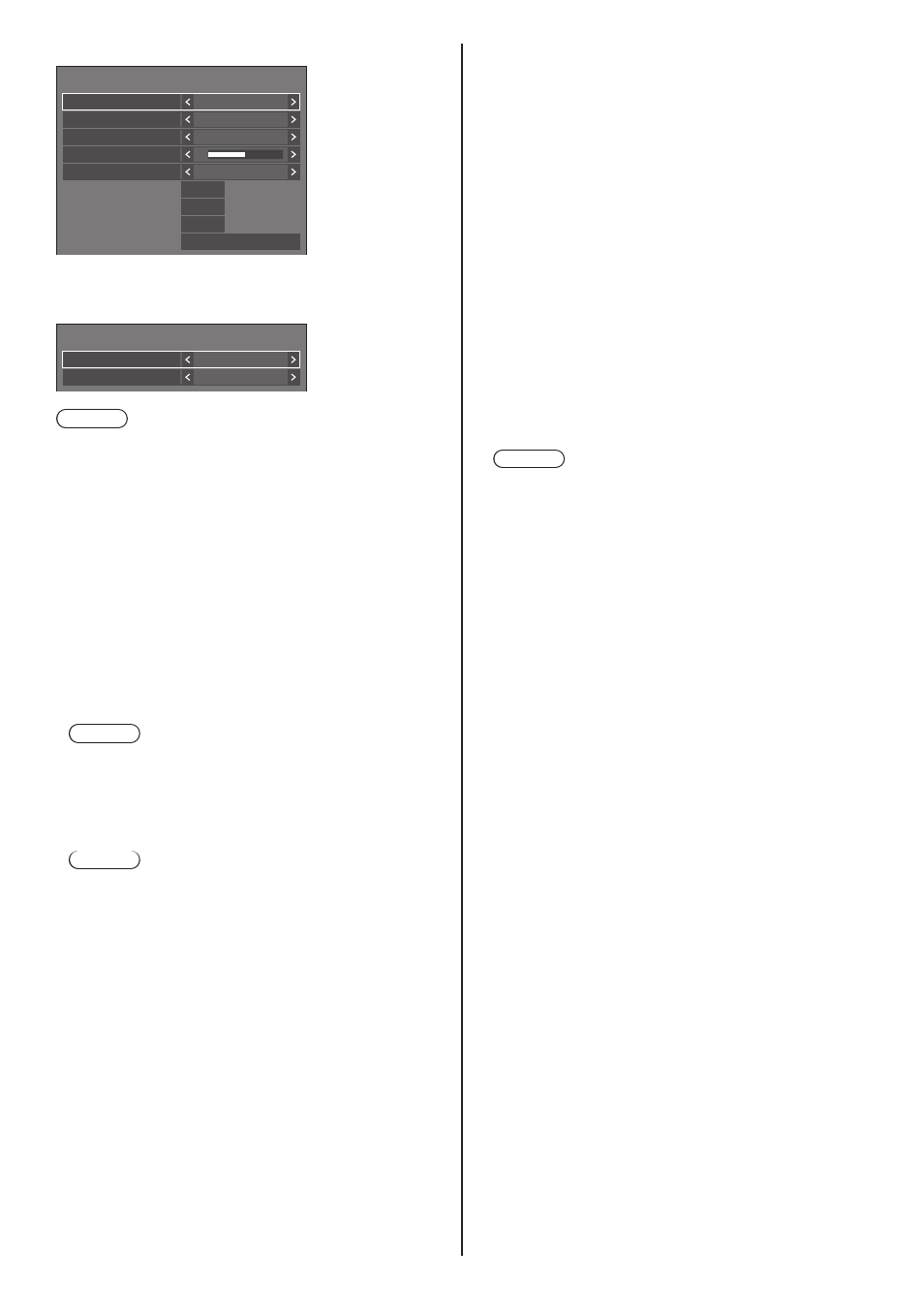
53
English
When PC[YP
B
P
R
] is selected
60.00 Hz
74.18 MHz
1080/60i
33.72 kHz
0
Signal
Cinema reality
V-freq.
H-freq.
Dot clock freq.
Input level
Signal format
Off
MPEG noise reduction
Noise reduction
Off
Auto
Dynamic backlight control
Off
When Screen Transfer / USB/Internal Memory /
MEMORY VIEWER / WHITEBOARD is selected
Signal
Noise reduction
MPEG noise reduction
Auto
Off
Note
●
[Signal] setup menu displays a different setting
condition for each input signal.
●
Menu that cannot be adjusted is greyed out.
■
[
YUV/RGB-in select
]
This menu is displayed at HDMI IN 1, HDMI IN 2,
HDMI IN 3, USB-C and SLOT inputs.
Select to match the signals from the source
connected to each terminal.
[
YUV
]:
YUV signals
[RGB]:
RGB signals
Note
●
Set for each input terminal.
■
[Cinema reality]
Faithfully reproduces videos shot with cinema films.
Set this to [Off] normally.
Note
●
In [ENGLISH(US)] OSD language, [Cinema reality]
is displayed as [3:2 PULLDOWN].
●
If [Cinema reality] is set to [On], videos including
movies shot at 24 frames per second are
reproduced more naturally.
●
If the video is unnatural with [On] set, set it to [Off].
■
[Noise reduction]
Reduces picture noise.
[Off]:
Disables [Noise reduction].
[Min], [Mid], [Max]:
Sets strength of [Noise reduction].
[Auto]:
[Noise reduction] will be automatically selected
from [Min], [Mid] or [Max].
■
[MPEG noise reduction]
Reduces block noise and mosquito noise on MPEG
videos.
[Off]:
Disables [MPEG noise reduction].
[Min], [Mid], [Max]:
Sets strength of [MPEG noise reduction].
■
[XGA mode]
This menu is displayed with PC IN input and when
[PC input mode] is set to [PC].
This unit supports XGA signals (1024 x 768, 1280 x
768, 1366 x 768) having different aspect ratios and
sampling rates.
[Auto]:
Automatically detects the signal.
Switch the setting to suit the input signal for better
display depends on the angle of view or display
resolution condition.
Note
●
After making this setting, be sure to make each
adjustment (such as [Auto setup]) on the [Position]
menu as necessary. (see page 43)
■
[Signal range]
This menu is displayed at HDMI IN 1, HDMI IN 2,
HDMI IN 3, USB-C and SLOT inputs. Switches the
dynamic range to match the signals from the source
connected to each terminal.
[
Video(16-235)
]:
If the input signal is the video range
Example: HDMI terminal output for Blu-ray disc
player
[Full(0-255)]:
If the input signal is full range
Example: HDMI terminal output for personal
computer
[Auto]:
Switches the dynamic range automatically between
[Video(16-235)] and [Full(0-255)] according to the
input signal.
■
[Input level]
This menu is displayed at PC IN input.
Adjustment of parts which are extremely bright and
hard to see.
-16 to +16:
(Level low) ‒ (Level high)
■
[Dynamic backlight control]
Improves picture contrast and alleviates whiteness
by controlling the back light when signals with the low
average brightness level (APL) are input.
[On]:
Enables [Dynamic backlight control].
[Off]:
Disables [Dynamic backlight control].