How to perform pen drawing – Panasonic TH-86EQ2W 85.6" 4K Digital Signage Display User Manual
Page 138
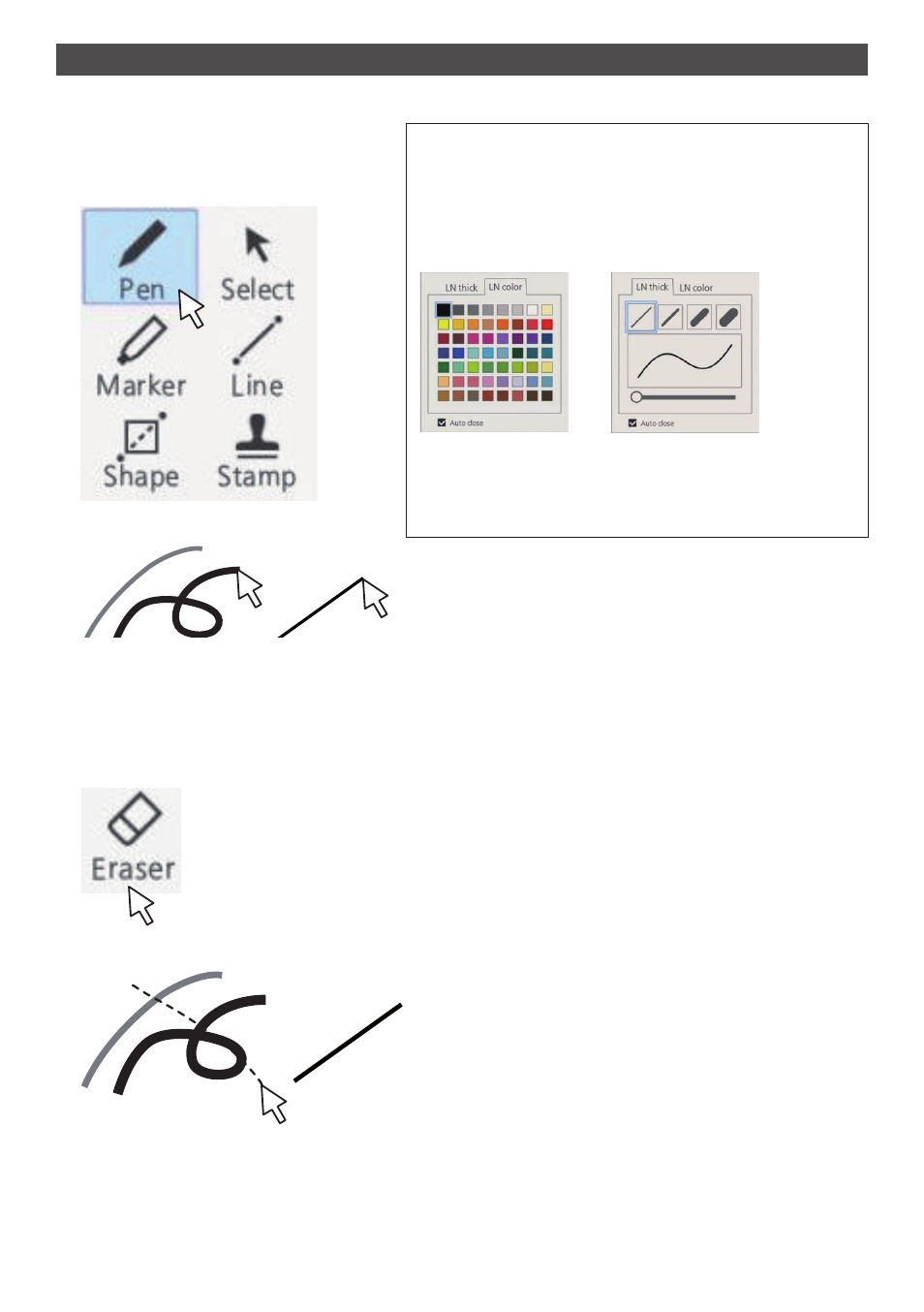
138
English
How to perform pen drawing
Select a function in the main menu before starting drawing.
1
Click a drawing button.
Pen / Marker / Line / Shape /
Stamp
Changing drawing settings
The colour and thickness of the Pen and Marker can be
changed separately.
The Shape and Line colours are the same as the pen settings.
The changed items are displayed in the palette menu, and are
displayed in tabs for each category.
Thickness select
Colour select
The slider allows you to freely set the thickness of the pen. You
can check how thick it is on the preview screen.
2
Draw on the display.
Marker
Line
■
Erasing a drawn object
To remove a small part
1
Click [Eraser].
2
Drag the mouse and trace the part to erase.
3
The drawing object of the traced part is selected and displayed.