Input search – Panasonic TH-86EQ2W 85.6" 4K Digital Signage Display User Manual
Page 56
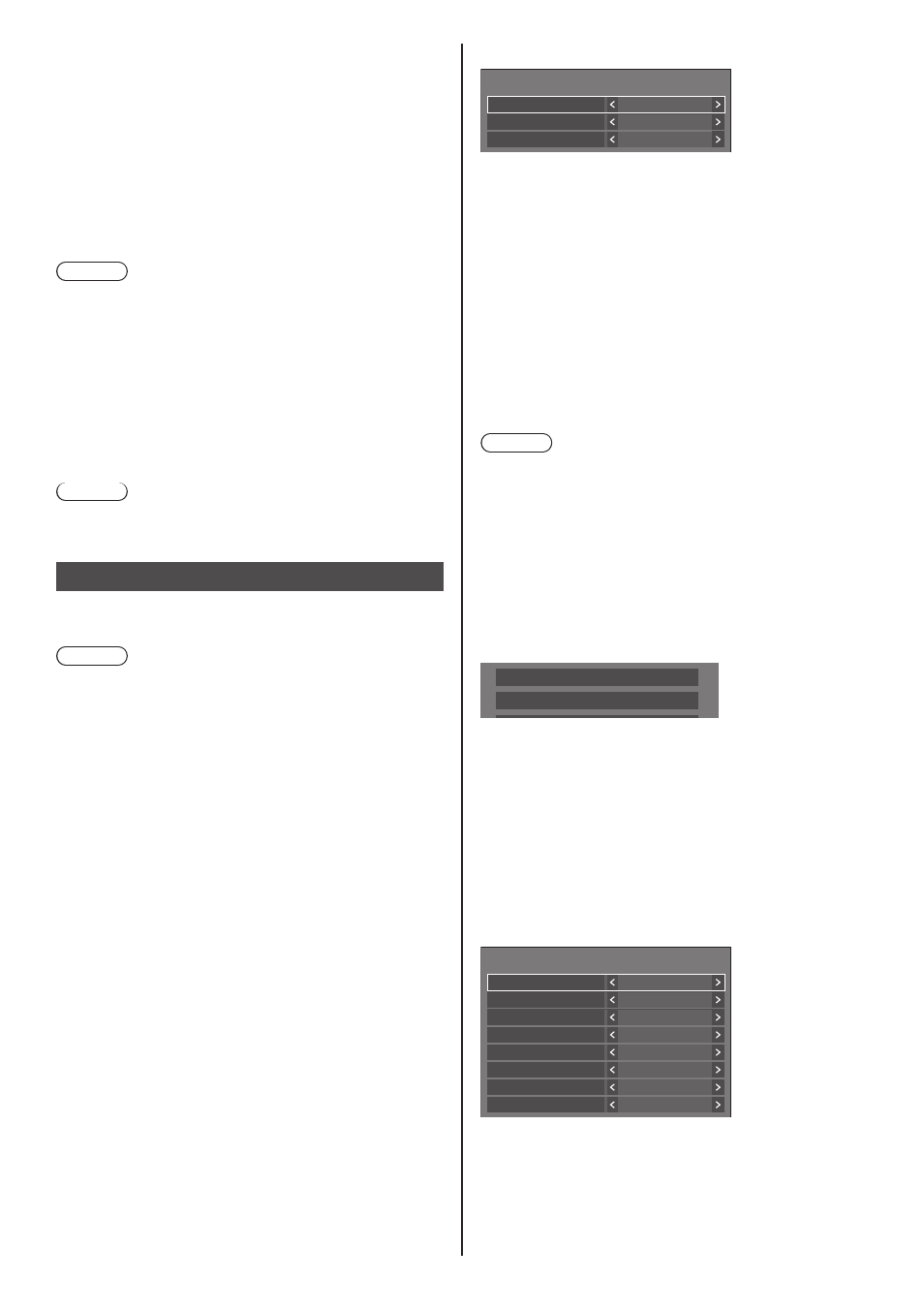
56
English
■
[Information(Colour design)]
Sets the display/non-display of the message notifying
[Colour design settings] is set to [Universal] when the
power is turned on.
[On]:
The message is displayed when the power is
turned on.
[Off]:
The message is not displayed when the power is
turned on.
Note
●
This setting is enabled when [Colour design] is set to
[Universal]. (see page 83)
■
[Quick start]
This function quickly turns the power on at power-on.
[On]:
Quickly turns the power on at power-on.
[Off]:
Turns the power on in a usual manner at power-on.
Note
●
When this function is set to [On], power consumption
is increased in standby mode.
Input search
When a signal is not detected, another input with a
signal is automatically selected.
Note
●
MEMORY VIEWER / Screen Transfer /
WHITEBOARD input is excluded from this function.
●
When set to the USB input, the unit determines no
signal is present if the USB memory is not connected
to the USB terminal.
In addition, even when a USB memory is connected,
if there is no playable file, the unit determines no
signal is present.
●
This menu will be greyed out and cannot be set under
the following conditions.
•
[Failover/Failback] is set to the item other than
[Off]. (see page 57)
•
[Power management mode] is set to [Input
detection]. (see page 61)
•
[Input lock] is not set to [Off]. (see page 67)
•
When [Setup] - [Image settings] - [No signal image
settings] - [Display setting] is set to [On]. (see page
66)
•
[SLOT power link] is set to [On]. (see page 88)
●
If the input is changed by this function, the last input
is selected when the power is turned on next time.
If you wish to retain the original input when the power
is turned on, set [Initial input] to the original input.
(see page 55)
[Input search] - submenu screen
Input search
Input search
1st search input
2nd search input
Custom
(None)
(None)
■
[Input search]
[Off]:
When there is no signal, the input is
not switched automatically.
[All
inputs]:
Searches all inputs and switches to an
input with a signal.
Input search is executed in the
following order.
Example: When the current input is
HDMI1
[HDMI2
] → [
HDMI3
] → [
USB-C
] →
[SLOT
] → [
PC
] → [
USB] (or [Internal
Memory
]) → [
HDMI1
] →
Note
●
The inputs set to [On] in [Input skip settings] (see
page 61) are skipped when searching.
[Custom]:
Repeatedly searches [Current input],
[1st search input] and [2nd search
input] in order, and switches to an input
with a signal.
[Input
detection]:
Monitors the inputs set to [On], detect
the status change from no signal to
signal present, and switches to the
input.
HDMI1
Searching...
[Searching...] is displayed during the input search.
■
[Input search]: [Custom]
[1st search input], [2nd search input]
Set the input to search when [Custom] is selected.
[HDMI1] / [HDMI2] / [HDMI3] / [USB-C] / [SLOT]
/ [PC] / [PC[YP
B
P
R
]] / [USB/Internal Memory] /
[(None)]
■
[Input search]: [Input detection]
Input search
Input search
HDMI1
PC
HDMI2
Input detection
Off
Off
Off
Changing delay
Off
HDMI3
Off
USB-C
Off
SLOT
Off
Sets the input to monitor during [Input detection].
[HDMI1] / [HDMI2] / [HDMI3] / [USB-C] / [SLOT] /
[PC]
[Off]:
The input is not monitored.
[On]:
The input is monitored.