Wireless presentation settings, Function button settings, Select the numeric button with and press <enter – Panasonic TH-86EQ2W 85.6" 4K Digital Signage Display User Manual
Page 82: Switch [group] with
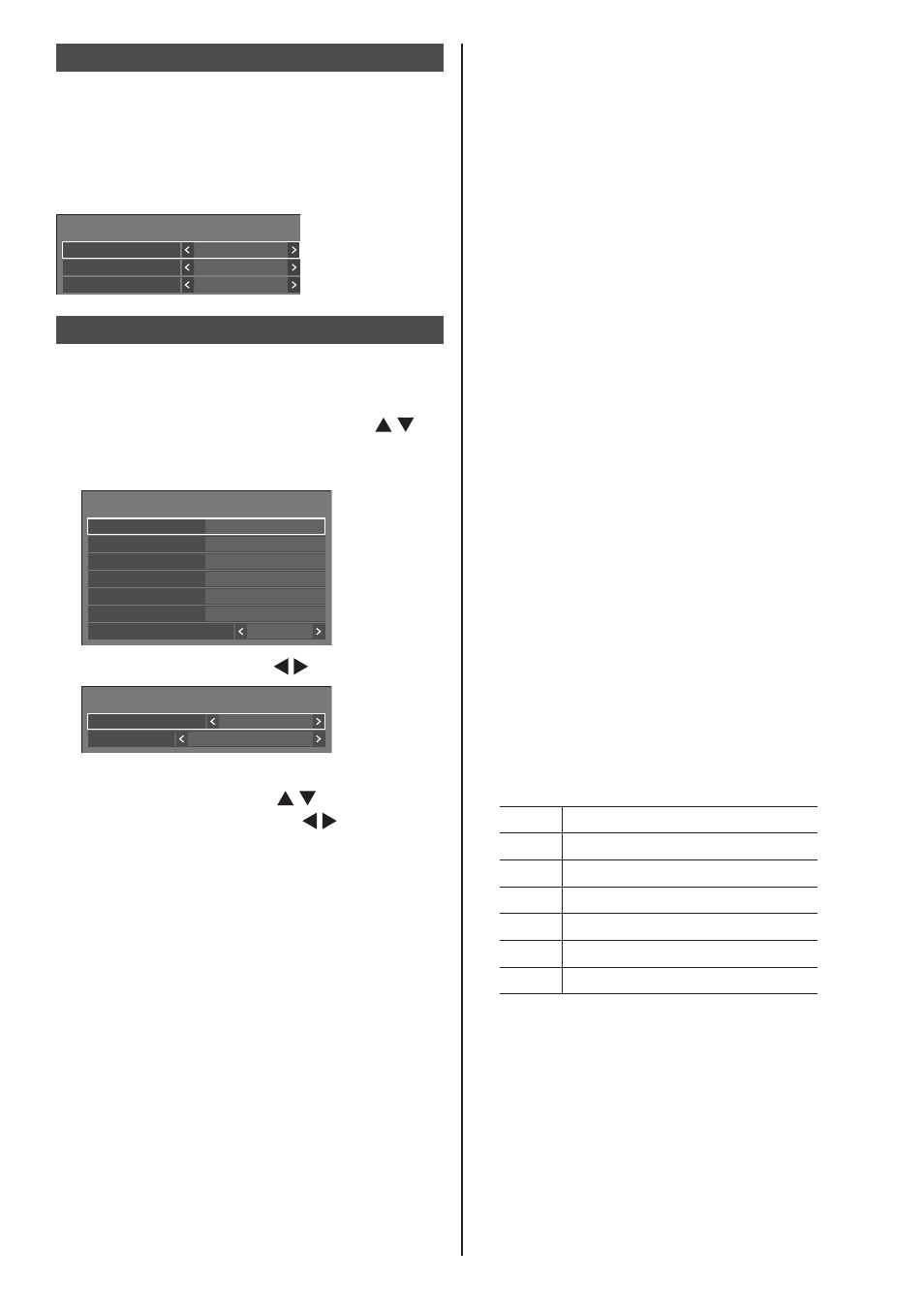
82
English
Wireless presentation settings
This menu configures the settings for wireless
presentation system connection.
For details, refer to the operating instructions on the
following support site.
(https://panasonic.net/cns/prodisplays/wps2/)
[Wireless presentation settings] - sub menu screen
Wireless presentation settings
Background colour setting
Black
Date/Time setting
Y/M/D
Language link
Enable
Function button settings
Assigns specific functions to the numeric buttons (<1>
to <6>). The buttons can be used as shortcut keys by
assigning frequently used operations.
1
Select the numeric button with
and press <ENTER>.
[Function button settings] - submenu screen
Function button settings
Function button 1
Function button 2
Function button 3
Function button 4
Function button 5
Function button 6
Function button guide
On
MEMORY VIEWER
HDMI2
HDMI1
HDMI3
USB-C
PC
2
Switch [Group] with .
Function button 1
Group
Input
Input
HDMI1
3
Select the function (Input / Memory
load / Shortcut) with and set the
function to assign with .
[Input] (Direct input select)
Input can be selected with single-touch operation.
[HDMI1] / [HDMI2] / [HDMI3] / [USB-C] / [SLOT]
/ [PC] / [PC [YP
B
P
R
]] / [Screen Transfer] /
[USB/Internal Memory] / [
MEMORY VIEWER
] /
[WHITEBOARD]
[Memory load]
Memory can be loaded with single-touch operation.
Refer to “Memory load”. (see page 50)
[MEMORY1] to [MEMORY6]
●
[MEMORY1] to [MEMORY6] load functions are
already assigned to <1> to <6> respectively.
These settings cannot be changed.
[Shortcut]
[Signal], [Screensaver], [Set up timer], [Power
management settings], [Network settings],
[Multi display settings], [Portrait settings]
●
Pressing the numeric button displays the menu
screen. Pressing the button again exits the
menu screen.
[Power off]
●
Pressing the numeric button turns the power
“OFF”.
[Power on]
●
Pressing the numeric button turns the power
“ON”.
[
AV mute
]
●
Pressing the numeric button mutes the audio
and pictures.
To cancel, press any button on the remote
control except the <Standby (ON/OFF) button>.
[Digital zoom]
●
Switches to [Digital zoom] mode by pressing
numeric buttons. (see page 40)
[Display ID / Display name]
●
Pressing the numeric button enlarges [Display
ID] and [Display name].
[HDMI-CEC operation]
●
Press the numeric buttons to display the
operation screen of the HDMI-CEC compatible
device.
[Playlist edit]
●
Pressing the numeric button displays [Playlist
edit] screen. (see page 122)
[Portrait display switching]
●
Pressing the numeric button switches [Portrait
settings] - [Portrait display] between [On] and
[Off].
[Multi display switching]
●
Pressing the numeric button switches [Multi
display settings] - [Multi screen display] between
[On] and [Off].
Shipping condition
The following functions are assigned to the numeric
buttons as factory default.
[Input]
1
HDMI1
2
HDMI2
3
HDMI3
4
USB-C
5
PC
6
MEMORY VIEWER
■
[Function button guide]
Sets the function display when numeric buttons are
pressed. Set this for each function group.
[On]:
Displays the function list for the numeric buttons.
[Off]:
Does not display the function list. Operation starts
when numeric buttons are pressed.