Network diagram, Configuration procedure – H3C Technologies H3C S3100 Series Switches User Manual
Page 775
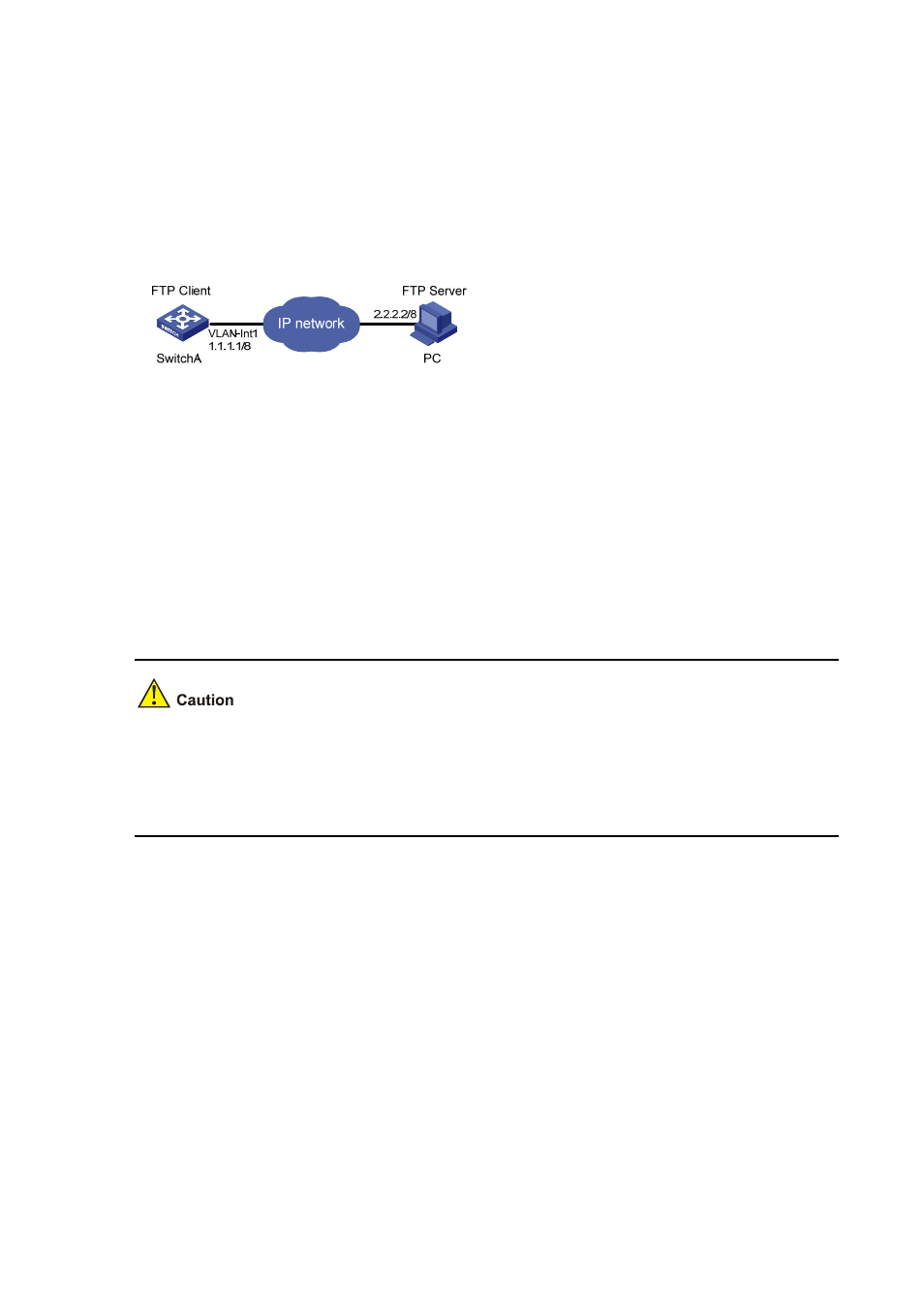
1-10
z
Create a user account on the FTP server with the user name “switch” and password “hello”, and
grant the user “switch” read and write permissions for the directory named “Switch” on the PC.
z
Configure the IP address 1.1.1.1 for a VLAN interface on the switch, and 2.2.2.2 for the PC. Ensure
a route exists between the switch and the PC.
Network diagram
Figure 1-5 Network diagram for FTP configurations: a switch operating as an FTP client
Configuration procedure
1) Configure the PC (FTP server)
Perform FTP server–related configurations on the PC, that is, create a user account on the FTP server
with user name “switch” and password “hello”. (For detailed configuration, refer to the configuration
instruction relevant to the FTP server software.)
2) Configure the switch (FTP client)
# Log in to the switch. (You can log in to a switch through the Console port or by telnetting the switch.
See the “Login” module for detailed information.)
If available space on the Flash memory of the switch is not enough to hold the file to be uploaded, you
need to delete files not in use from the Flash memory to make room for the file, and then upload the file
again. The files in use cannot be deleted. If you have to delete the files in use to make room for the file
to be uploaded, you can only delete/download them through the Boot ROM menu.
# Connect to the FTP server using the ftp command in user view. You need to provide the IP address of
the FTP server, the user name and the password as well to enter FTP view.
<Sysname> ftp 2.2.2.2
Trying ...
Press CTRL+K to abort
Connected.
220 FTP service ready.
User(none):switch
331 Password required for switch.
Password:
230 User logged in.
[ftp]
# Enter the authorized directory on the FTP server.
[ftp] cd switch
# Execute the put command to upload the configuration file named config.cfg to the FTP server.