3 software installation, 4 license installation – Doremi TMS User Manual
Page 10
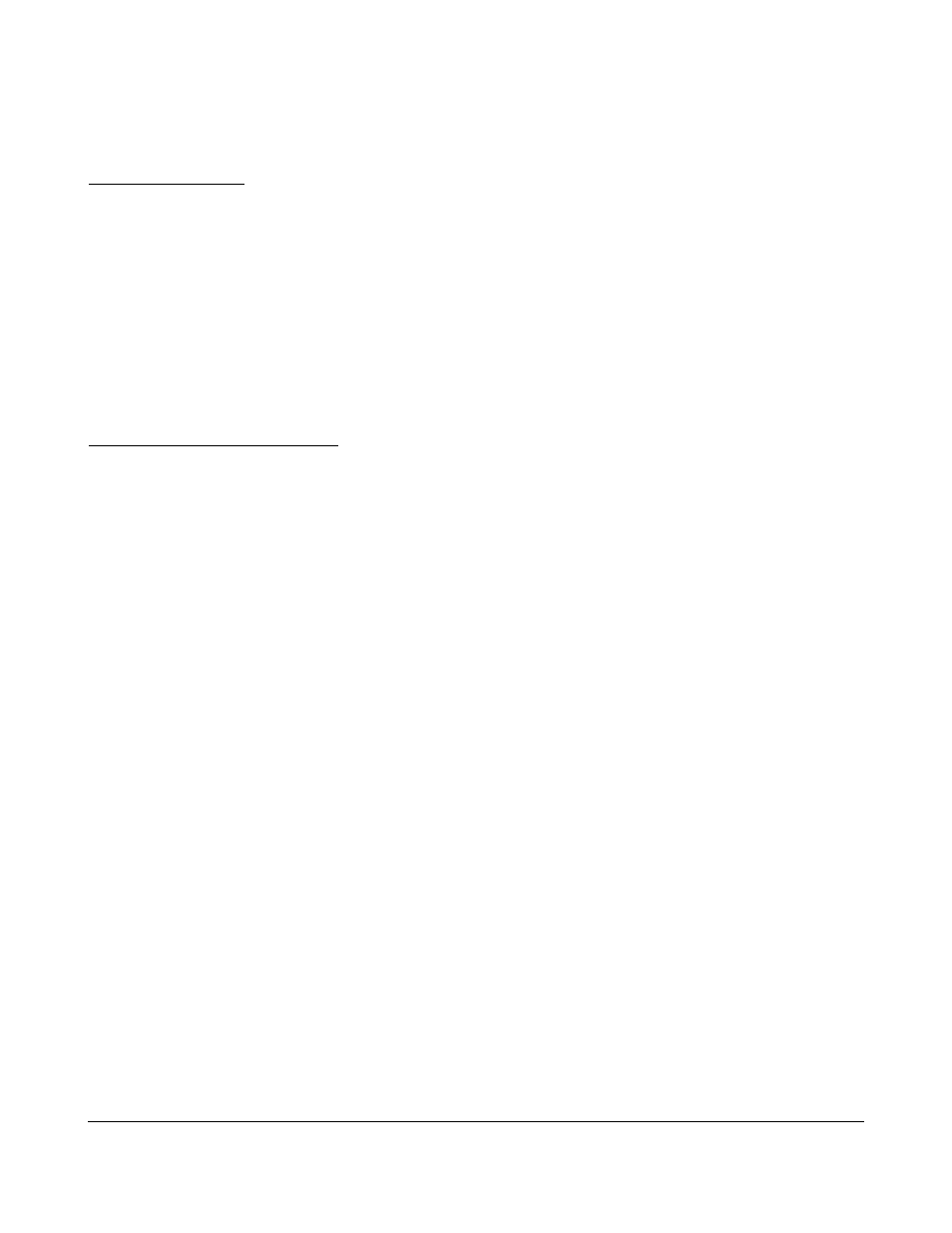
2.2.3 Software Installation
Follow the procedure below:
Method 1 – Via FTP
•
Copy the package to the following directory on the TMS server:
•
Using an FTP client perform the steps below:
◦
Input the following information:
▪
Host: IP of the TMS
▪
Username: admin
▪
Password: admin account password
▪
Location: /doremi/etc/rc.once
•
Reboot the TMS server.
•
The package is now installed.
Method 2 – Via Ingest Manager
•
Download the package from FTP site.
•
Copy the package to a USB thumbdrive.
•
Insert the USB thumbdrive into an available USB port on the TMS server.
•
The Ingest Manager window will be prompted.
◦
If the Ingest Manager window is not prompted, open the Ingest Manager application.
▪
Menu → Doremi Apps. → Content Ingest
•
Select the lms_patch_redhat-x.x.x-x package.
•
Click on the Ingest button to ingest the package.
•
Reboot the TMS server.
•
The package is now installed.
2.2.4 License Installation
Follow the procedure below:
The TMS Software requires a valid license. The customer must contact Doremi to obtain a valid
license for their TMS hardware and for the number of screen servers that will be managed by the TMS
software.
Users that are not running the Dell qualified hardware platform will be provided a USB token (Dongle)
that will be used with the DLM to authenticate the software.
Existing users running the Dell qualified hardware platform should contact Doremi support and provide
their TMS server chassis serial number
•
Find it in:
◦
Menu → About
◦
or Menu → Doremi Apps → Diagnostic Tool System page
TMS.OM.000177.DRM
Page 10 of 106 Version 1.4
Doremi Labs