2 user management, 1 administrator user rights, 2 manager user rights – Doremi TMS User Manual
Page 77
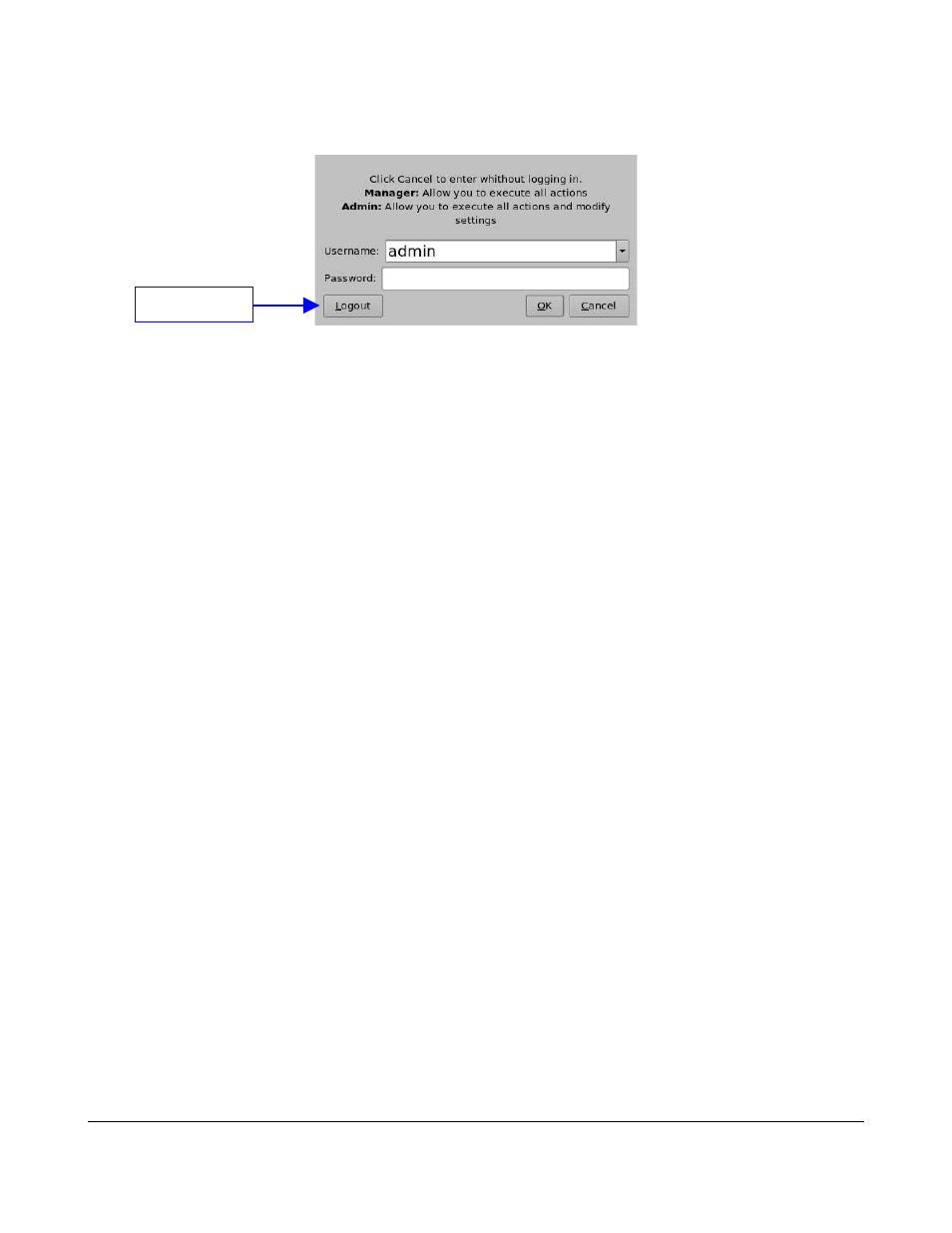
6.7.2 User Management
•
To change the user, double-click on the User icon (Figure 89).
Figure 89: Authentication Window
•
Choose the appropriate user-name and enter the corresponding password.
•
Click on the OK button.
•
To use the TMS without any specific user privileges, click on the Logout button.
•
The different rights and privileges associated with each user name are presented in the
following section.
6.7.2.1 Administrator User Rights
•
When logged in as admin, the user is allowed to perform all functions including:
◦
Edit links
◦
Add and delete schedules
◦
Ingest content on the LMS
◦
Load a POS file
◦
Browse and edit screen properties
◦
Create and save an SPL
◦
Control SPL playback
◦
Generate reports
◦
Upload and delete KDMs
6.7.2.2 Manager User Rights
•
When logged in as manager, the user is allowed to perform only the following functions:
◦
Edit links
◦
Add and delete schedules
◦
Ingest content on the LMS
◦
Upload and delete KDMs
◦
Create and save an SPL
◦
Browse screen properties
◦
Control SPL playback
TMS.OM.000177.DRM
Page 77 of 106 Version 1.4
Doremi Labs
Logout Button