4 adding an action to a trigger – Doremi TMS User Manual
Page 35
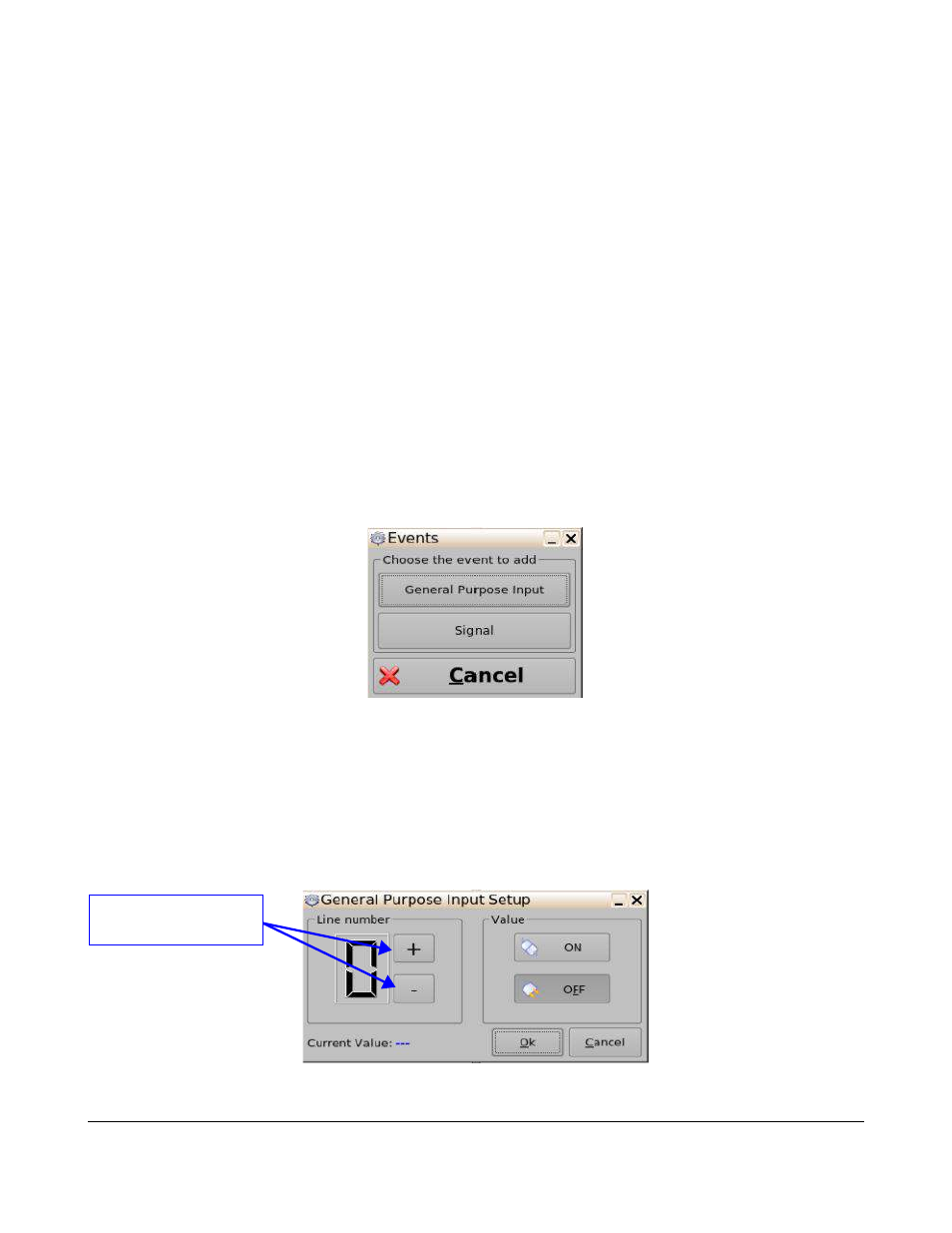
◦
The Trigger Settings window will be prompted allowing the user to change the name of the
trigger or add any additional comments.
◦
Click on the OK button to close the Macro Settings window.
◦
Click on the Save button to save the settings applied to the Macro (Figure 27).
•
To delete a Trigger:
◦
Click on the desired Trigger to highlight it.
◦
Click on the Delete button to delete the selected Trigger (Figure 27).
◦
Click on the Save button when finished (Figure 27).
5.2.4 Adding an Action to a Trigger
Follow the procedure below to add an action to a selected trigger:
•
To add a new action to a trigger:
◦
Click on the desired trigger on the left side of the Macro Editor window.
◦
Click on the Add an Action button to add an action to the selected trigger (Figure 27).
◦
The Events window will be prompted (Figure 29).
Figure 29: Events Window
◦
The following actions are available for Triggers:
▪
General Purpose Input (GPI) - Configure a General Purpose Input (GPI) line.
•
To add a GPI:
◦
Click on the General Purpose Input button.
◦
The General Purpose Input Setup window will be prompted (Figure 30).
Figure 30: General Purpose Input Setup Window
TMS.OM.000177.DRM
Page 35 of 106 Version 1.4
Doremi Labs
Button used to choose the
GPI line number