Doremi TMS User Manual
Page 15
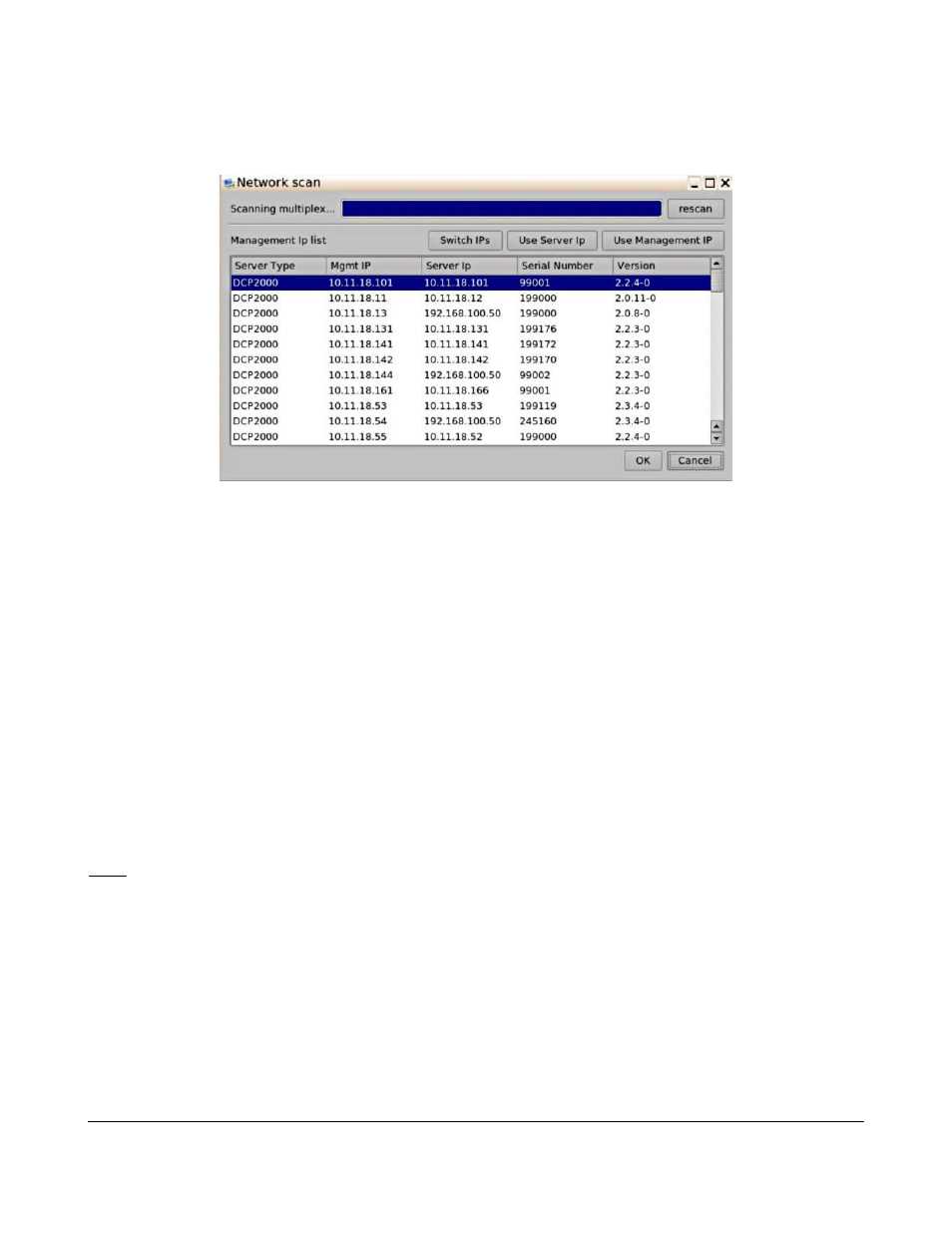
•
To scan for available servers, click on the Scan Network button.
◦
The Network Scan window will appear.
◦
Select one or more servers to add and then Click OK to add.
Figure 4: Scan Network Window
•
To manually add a server:
◦
Click on the Add Server button.
◦
Fill in the required information ( Figure 3).
▪
For screen servers, enter the auditorium number, usually between 1 and 32, and
specify the type of playback (3D or 2D).
▪
The serial number field will be filled automatically once the Save button is clicked.
▪
Select the network server type and the file type.
•
Ingest server should only be selected for the LMS.
▪
Input the server IP and the management IP, with their respective usernames and
passwords. See Figure 3.
▪
The server IP would typically use the “manager” login type and the management IP
would typically use the “admin” login type.
Note: If the LMS Library resides on the TMS server itself, then the IP addresses are the same as the
TMS. The manager and admin account information has to match the account information on that
particular screen server.
•
Click on the Save button.
•
Click on the Yes button to confirm.
•
The servers is now added.
TMS.OM.000177.DRM
Page 15 of 106 Version 1.4
Doremi Labs