1 adding a projector action – Doremi TMS User Manual
Page 24
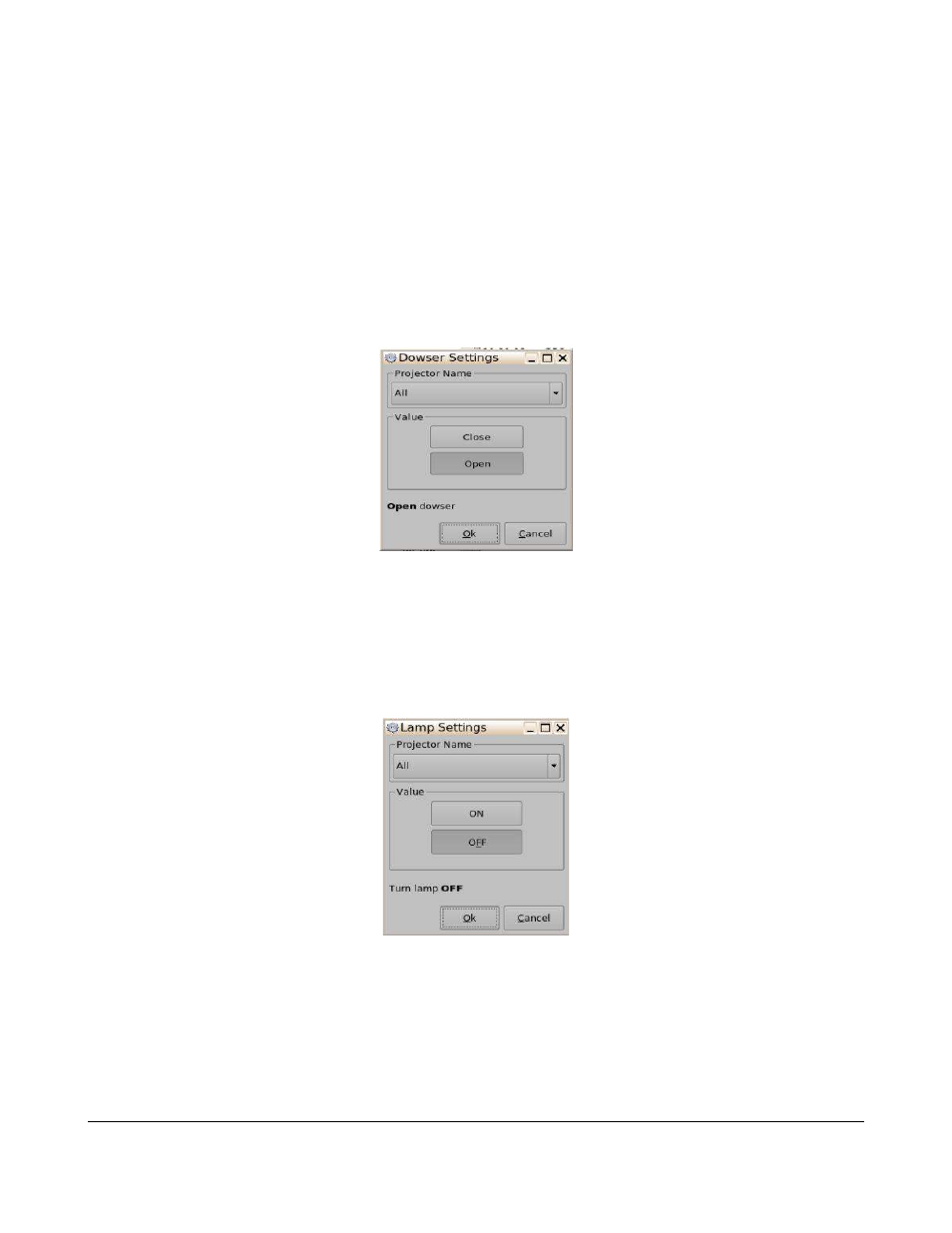
5.1.4.1 Adding a Projector Action
Follow the procedure below:
•
Click on the Projector category to highlight it.
•
Select from the following action items:
◦
Dowser: Open or Close the selected projector dowser.
▪
Click on the Add button to add this action item to the Macro.
▪
The user can configure the dowser settings on the Dowser Settings window (Figure
10).
Figure 10: Dowser Settings Window
▪
Click on the Ok button when finished to apply the action item to the Macro.
▪
Click on the Save button when finished (Figure 9).
◦
Lamp: Power On or Off the selected projector lamp.
▪
Click on the Add button to add this action item to the Macro.
▪
The user can configure the Lamp settings on the Lamp Settings window (Figure 11).
Figure 11: Lamp Settings Window
•
Click on the Ok button when finished to apply the action item to the Macro.
◦
Click on the Save button when finished (Figure 9).
TMS.OM.000177.DRM
Page 24 of 106 Version 1.4
Doremi Labs