1 entry description – Doremi TMS User Manual
Page 43
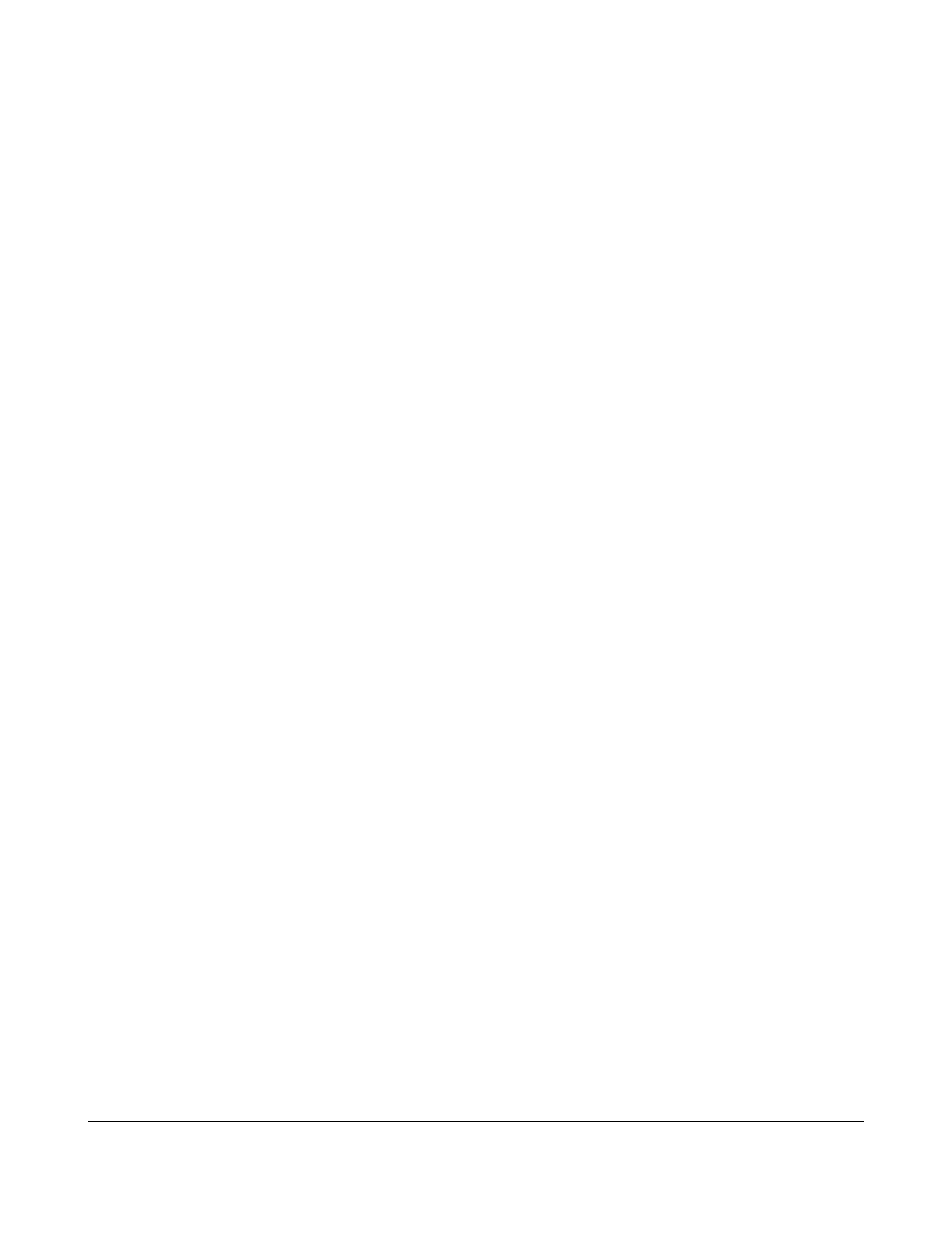
•
Edit Links button: This will link a specific movie name to an SPL.
•
Swap Schedules Button: Allows the user to swap schedules between screens.
•
Copy Schedules Button: Allows the user to copy schedules between screens and on specific
dates.
•
Previous Day and Next Day button: These buttons will show the schedule by the selected view
period. It can be daily, weekly, monthly, or yearly.
•
Date Selection field: This will allow the user to specify the starting day of the schedule.
•
Refresh button: This will refresh the scheduling window.
•
View field drop-down menu: This will specify the period to display in the scheduling window
starting with the day specified in the date selection.
•
Delete Schedule button: This will delete the selected entry from the schedule. The selected
entry will be deleted immediately without confirmation.
•
Delete All Schedules button: This will delete the entire schedule on both the TMS and the
screens associated with the system. A confirmation is required in order for the operation to be
completed. Only a manager login can execute this operation. The operation will delete the
schedule only; no content will be lost in the process.
•
Add Schedule button: This will allow the user to manually schedule an SPL on a specific
screen at a specific time and day.
•
The Scheduling window will list all the entries starting from the date in the Date Selection up to
the period selected in the View drop-down menu.
•
Schedules that have already passed will be shown with the line highlighted in gray.
6.2.1.1 Entry Description
•
Each entry takes one line and is composed of four fields as listed below:
◦
Type
◦
Date and Time
◦
Screen Name
◦
Movie Name
◦
Notes
•
The font color will reflect the status of the entry.
◦
Black font: Ready
◦
Red font: Indicates an error
◦
A gray font: Represents past entries
•
The error type will be reflected in the notes.
TMS.OM.000177.DRM
Page 43 of 106 Version 1.4
Doremi Labs