2 creating a new trigger, 3 editing a new trigger – Doremi TMS User Manual
Page 34
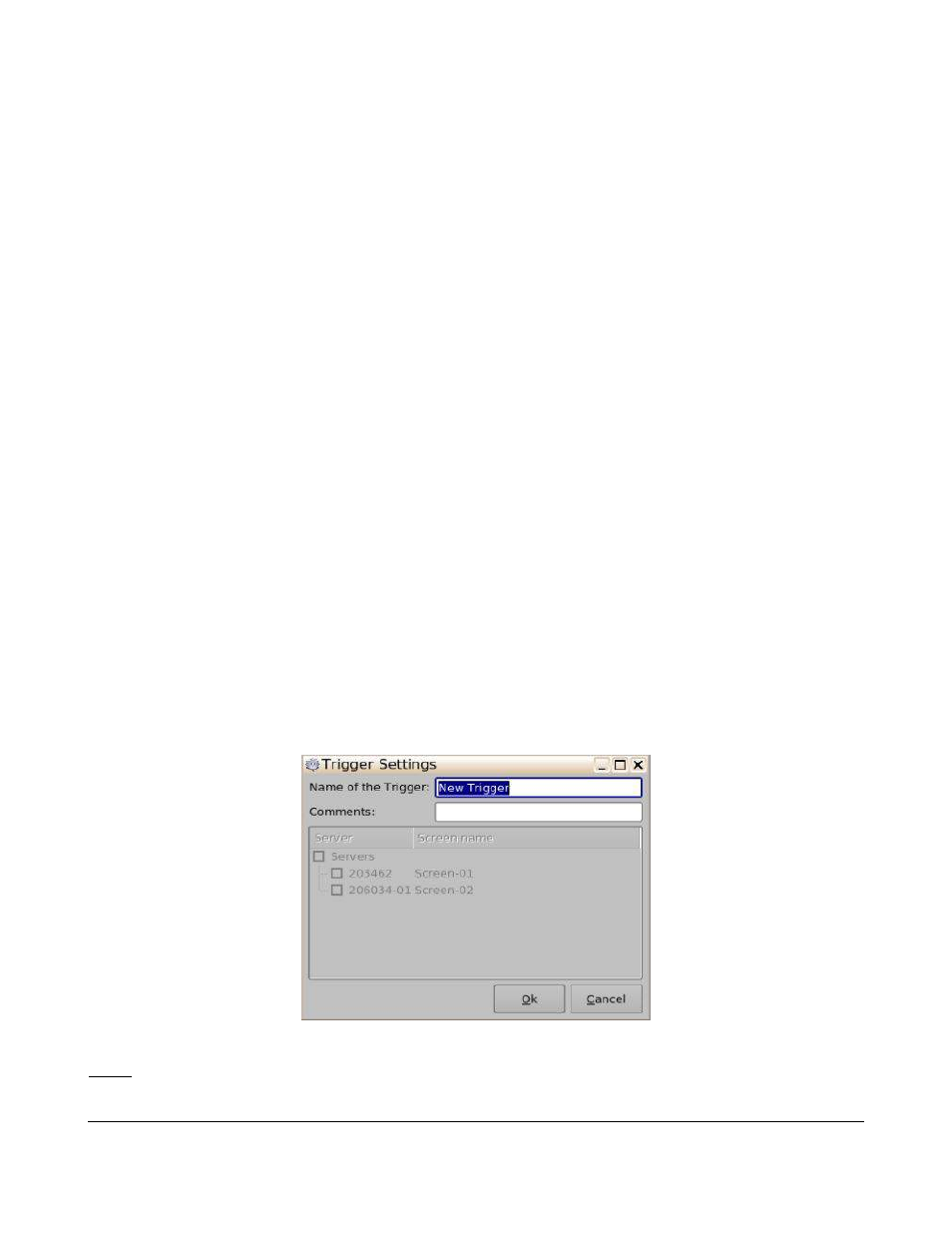
5.2.2 Creating a New Trigger
Follow the procedure below:
•
Launch the Macro Editor application.
◦
Menu → Doremi Apps → Macro Editor
•
Click on the Triggers tab to open the Triggers window.
•
Click on the Add a Trigger button (Figure 27).
•
Input the name of the trigger and any necessary comments.
•
Click on the Ok button to add the trigger to the triggers list.
•
To upload the the Triggers to the screens available on the TMS:
◦
Click on the Upload button (Figure 27).
◦
The Triggers will be uploaded to the screens.
5.2.3 Editing a New Trigger
Follow the procedure below:
•
Use the arrow keys on the side of the window to scroll through the list of Macros.
•
To reset all modifications done locally:
◦
Click on the Reset button (Figure 27).
◦
The Question Window will be prompted.
◦
Click on the Yes button to reset the modifications.
•
Click on the desired Trigger to highlight it.
•
To edit a selected Trigger:
◦
Click on the settings button or double click on the trigger itself to open the Trigger Settings
window (Figure 27).
Figure 28: Trigger Settings Window
Note: Servers can be added after an action has been assigned to a trigger.
TMS.OM.000177.DRM
Page 34 of 106 Version 1.4
Doremi Labs