Doremi TMS User Manual
Page 11
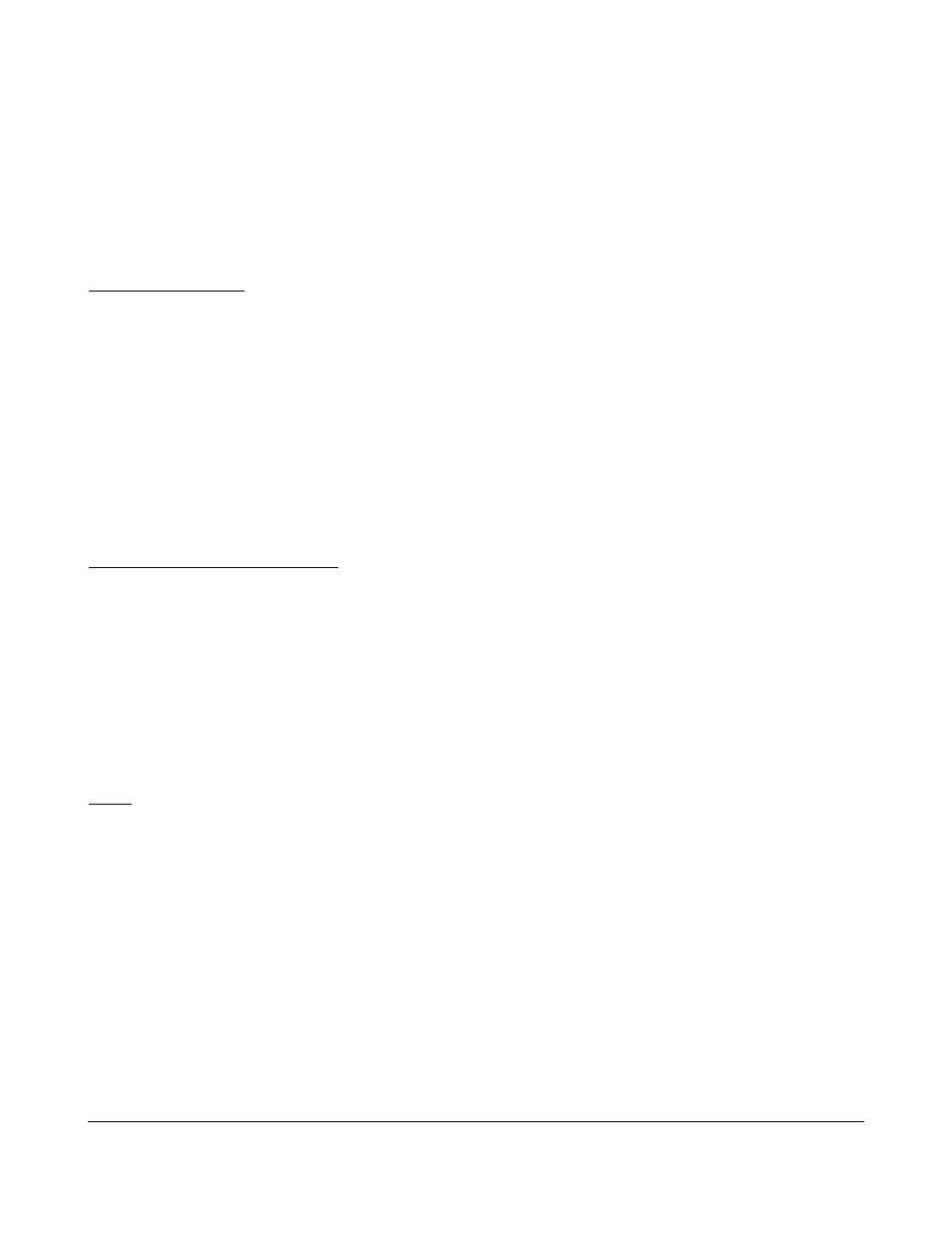
The support team will then provide the required licensing information (DLM plus additional an
additional identification file that needs to be ingested to the TMS server using the ingest account).
The USB dongle provided by Doremi needs to be inserted in one of the TMS machine USB drives.
Once inserted, the TMS About box (Menu About) will show the 6 digits serial number provided by the
USB dongle. If N/A is shown, please wait a minute and open the About dialog again for the serial to
show.
The license (DLM) can then be ingested to the TMS using the following methods:
Method 1 – Via FTP
•
Using an FTP client, follow the steps below:
◦
Login to the TMS using the ingest account.
◦
Input the following information:
▪
Host IP: IP of the TMS
▪
Username: ingest
▪
Password: ingest account password
▪
Directory: root directory
◦
Upload the DLM file.
Method 2 – Via Ingest Manager
Follow the procedure below:
•
Copy the DLM to a USB thumbdrive.
•
Insert the USB thumbdrive into an available USB port on the TMS server.
•
The Ingest Manager window will be prompted.
◦
If the Ingest Manager window is not prompted, open the Ingest Manager application.
▪
Menu → Doremi Apps. → Content Ingest
▪
Select the License file
▪
Click on the Ingest button to ingest the license file (DLM).
Note: Within the next minute or two, the Theater Management UI will show "(Licensed) for X screens".
X being the number of screen servers authorized by the DLM.
TMS.OM.000177.DRM
Page 11 of 106 Version 1.4
Doremi Labs