3 macro editor – remote tab – Doremi TMS User Manual
Page 37
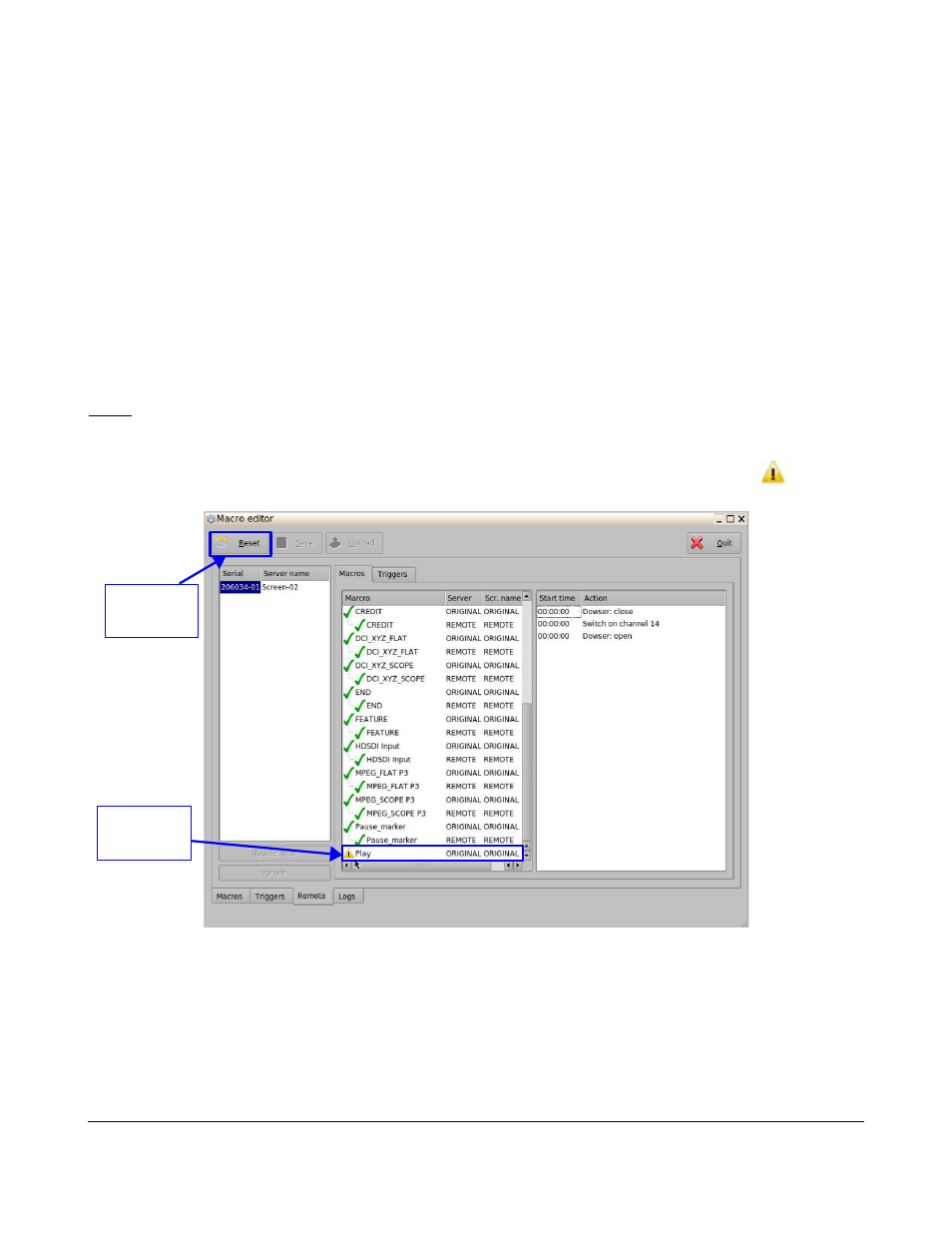
5.3 Macro Editor – Remote Tab
The TMS macro editor will detect if meanwhile the TMS user is editing the macros something has
changed on one or several screens and will show the popup SEE FIGURE. If user clicks cancel, the
Remote Tab will be enabled and will show what has changed remotely on screen(s) and will give the
option to update the TMS macros.xml or ignore the screens remote changes.
•
The Question window will be prompted.
◦
Click on the Yes button to override the remote changes.
◦
Click on the Cancel button to view the changes on the Remote Tab.
•
Ont the Remote Tab:
◦
Click on the desired Screen.
Note: The user can identify the screen by viewing the serial number or server name.
•
Use the arrow keys on the side of the window to scroll through the list of Macros.
•
The Macro which was modified on the screen can be identified by caution image (
). See
Figure 32: Macro Editor Window – Remote Tab
•
Click on the modified Macro.
◦
The Update Local and Ignore buttons will be enabled.
▪
Update Local Button: Update TMS macros.xml (Figure 33).
▪
Ignore Button: Ignore the screens remote changes (Figure 33).
TMS.OM.000177.DRM
Page 37 of 106 Version 1.4
Doremi Labs
Caution
Image
Reset
Button