4 spl creation – Doremi TMS User Manual
Page 16
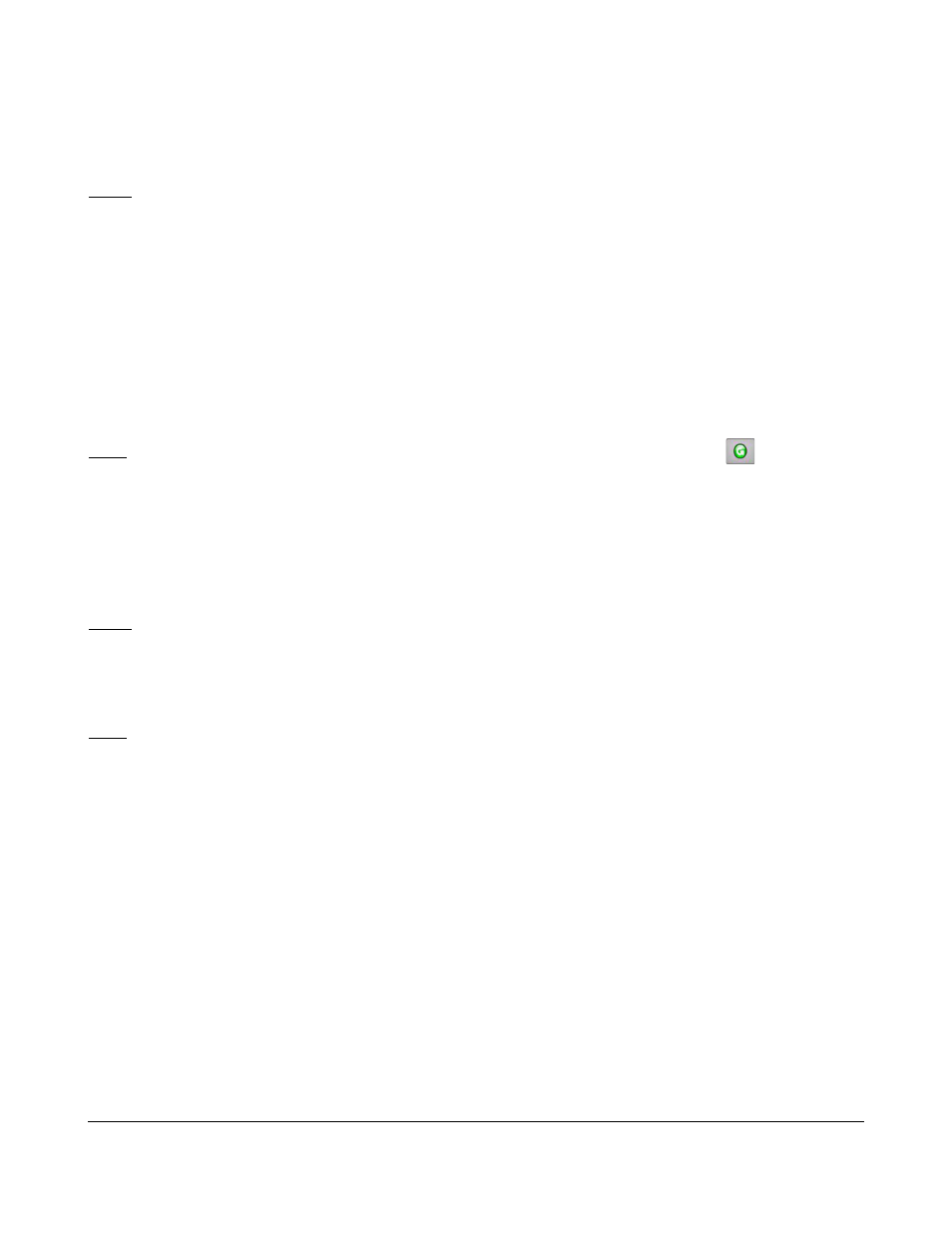
4.4 SPL Creation
Follow the procedure below:
Note: If Show Playlists are complete, then skip this section and proceed to Section 4.5.
•
Creating a Show Playlist to be ingested on the screen:
◦
Go to the Show Playlist Builder tab.
◦
Click on the New button followed by the Playlists button.
◦
On the left part of the window, select the composition (CPL) items to add to the playlist.
◦
Select consecutive CPLs by using the shift key or use the "Ctrl" button to select multiple
non-consecutive CPLs.
◦
Click on the Add to Show Playlist button to add all the selected CPLs to the SPL panel.
◦
The available content will appear.
Note: If no composition is visible on the left part of the tab, click the Refresh button ( ).
◦
The two arrow buttons allow the user to change the order of the CPLs in the Show Playlist
panel. Refer to Section 6.4 for SPL creation details.
•
To add an automation cue to a CPL present in the Show Playlist:
◦
Select the desired CPL on the right part of the Show Playlist Builder window.
◦
Select the desired trigger cue on the left part of the window.
Note: Click on the drop down menu and select trigger cues to only display trigger cues.
◦
Click the Add to Show Playlist button.
◦
The user will be asked to define Automation Cue parameters. See Section 6.4.3.2.2 for
detailed information.
Note: Trigger Cues can be added to the Show Playlist. Refer to Section 6.4.3.2.3 for the related
procedure.
◦
If there is any content you wish to prevent from being deleted, click on the Edit Locking
button, check the desired content, and click Save.
◦
Click on the Save button to Save the Show Playlist.
◦
The Save window will be prompted.
▪
Assign a name to the ShowPlaylist.
▪
Click on the Save button.
TMS.OM.000177.DRM
Page 16 of 106 Version 1.4
Doremi Labs