2 screen information, 2 scheduling tab, 1 standard use – Doremi TMS User Manual
Page 42
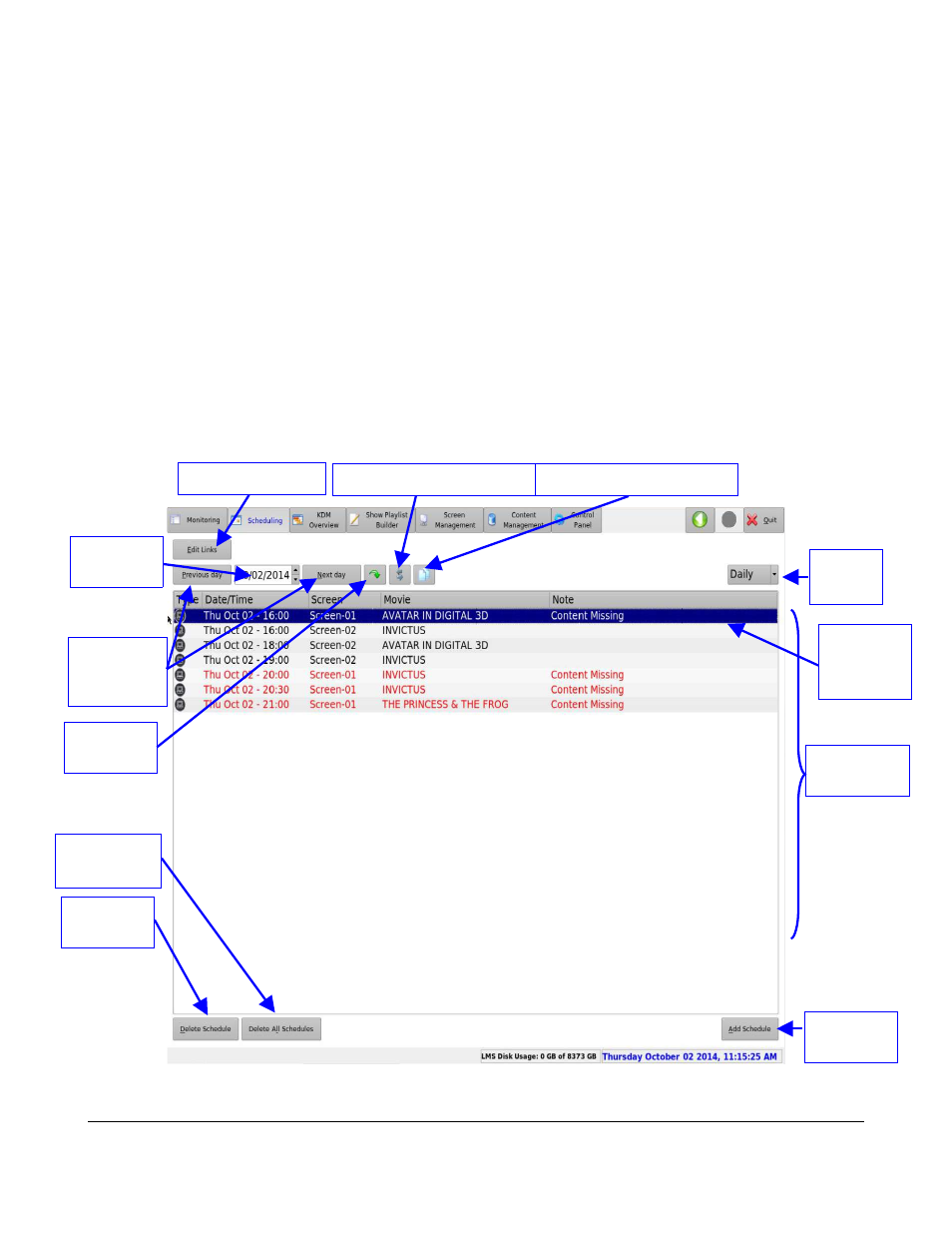
•
Using the mouse to hover over the SPL name or the clip bars will list the content found in the
SPL.
6.1.2 Screen Information
The bottom part will display information specific to the server on a particular screen (Figure 36). By
selecting a screen on the top, the following information will be displayed:
1) Server Serial Number.
2) Software and Firmware version.
3) Total disk space; used and free. The color of the free space will change if it drops below a
certain threshold. The color yellow indicates a free space between 10% and 20%. The color
red indicates free space below 10% of total disk space.
6.2 Scheduling Tab
6.2.1 Standard Use
•
To enter the Scheduling tab, click on Scheduling on the top of the GUI at any time during the
TMS GUI usage.
•
The Scheduling tab is illustrated below (Figure 37):
Figure 37: TMS GUI - Scheduling Tab
TMS.OM.000177.DRM
Page 42 of 106 Version 1.4
Doremi Labs
Edit Links Button
View
Field
Date
Selection
Previous
and Next
Button
Refresh
Button
Delete
Schedule
Delete All
Schedules
Add
Schedule
Scheduling
Window
Past
Schedule
Entry
Swap Schedules Button
Copy Schedules Button