4 adding a macro control action – Doremi TMS User Manual
Page 29
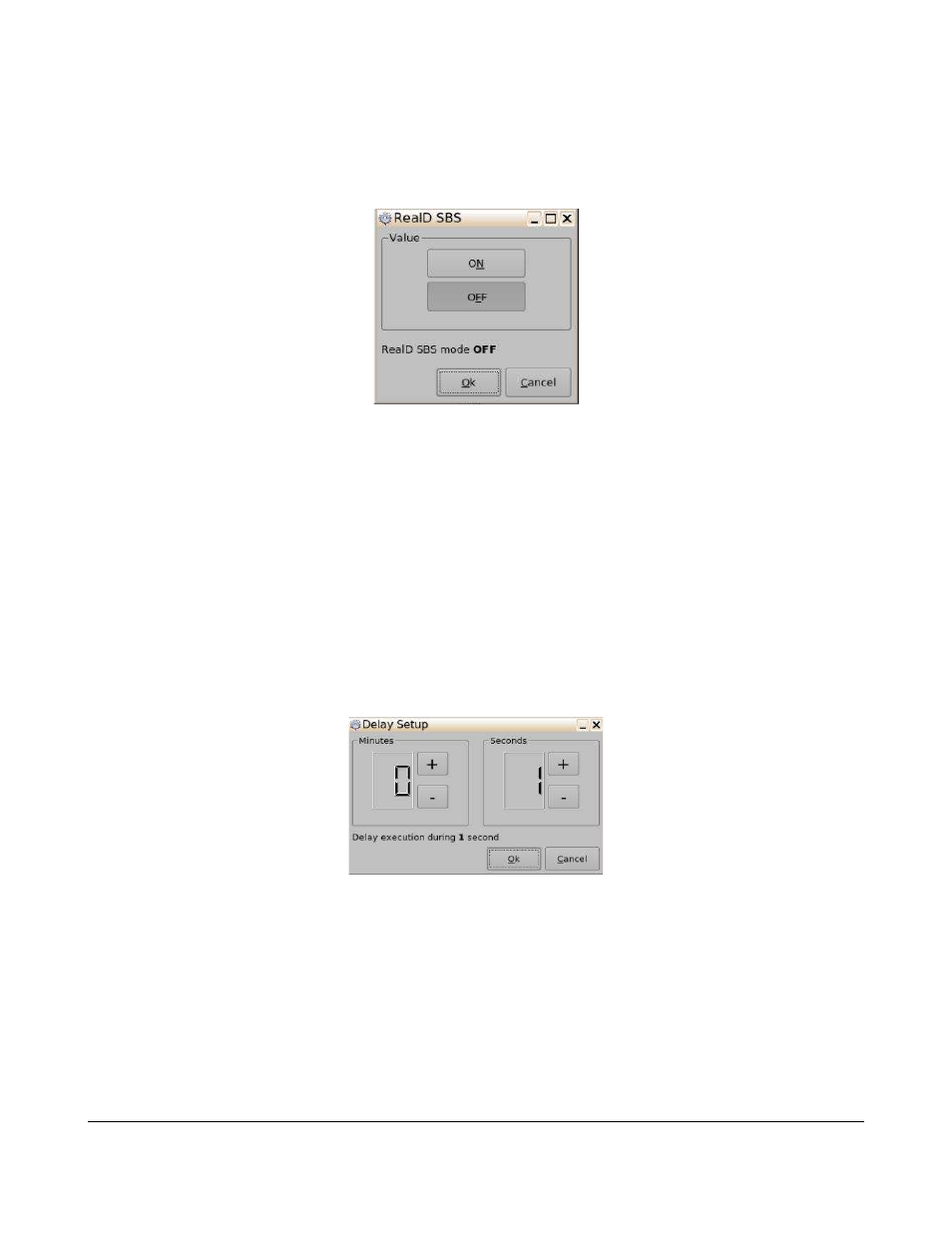
◦
RealD SBS: Enable or Disable RealD SBS output format.
▪
Click on the Add button to add this action item to the Macro.
▪
The user can configure the RealD SBS settings on the RealD SBS window (Figure 20).
Figure 20: RealD SBS Window
▪
Click on the Ok button when finished to apply the action item to the Macro.
▪
Click on the Save button when finished (Figure 9).
5.1.4.4 Adding a Macro Control Action
Follow the procedure below:
•
Click on the Macro Control category to highlight it.
•
Select from the following action items:
◦
Delay: Insert a delay between actions.
▪
Click on the Add button to add this action item to the Macro.
▪
The user can configure the Delay settings on the Delay Setup window (Figure 21).
Figure 21: Delay Setup Window
▪
Click on the Ok button when finished to apply the action item to the Macro.
▪
Click on the Save button when finished (Figure 9).
◦
Purge Pending Macro: Purge the current macro execution stack.
▪
Click on the Add button to add this action item to the Macro.
▪
Click on the Save button when finished (Figure 9).
TMS.OM.000177.DRM
Page 29 of 106 Version 1.4
Doremi Labs