2 adding an input / output action – Doremi TMS User Manual
Page 25
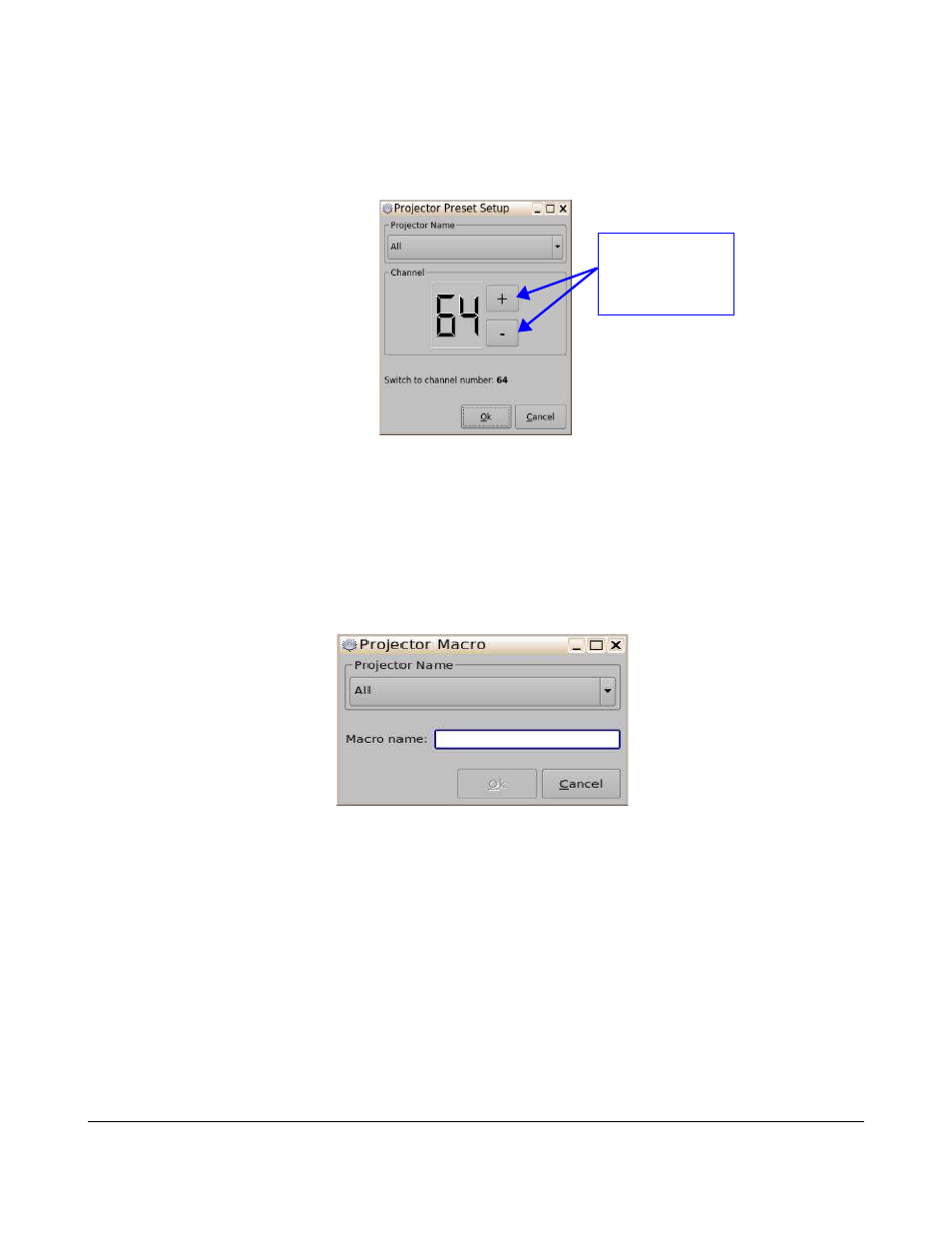
◦
Channel Switch: Switch the selected projector channel
▪
Click on the Add button to add this action item to the Macro.
▪
The user can configure the Channel Switch Settings on the Projector Preset Setup
window (Figure 12).
Figure 12: Projector Preset Setup Window
▪
Click on the Ok button when finished to apply the action item to the Macro.
▪
Click on the Save button when finished (Figure 9).
◦
Macro: Execute a macro defined in the selected projector.
▪
Click on the Add button to add this action item to the Macro.
▪
The user can configure the Macro Settings on the Projector Macro window (Figure 13).
Figure 13: Projector Macro Window
▪
Click on the Ok button when finished to apply the action item to the Macro.
▪
Click on the Save button when finished (Figure 9).
5.1.4.2 Adding an Input / Output Action
Follow the procedure below:
•
Click on the Input / Output category to highlight it.
•
Select from the following action items:
TMS.OM.000177.DRM
Page 25 of 106 Version 1.4
Doremi Labs
Use the minus/plus
buttons to change
the value of the
pulse