Doremi TMS User Manual
Page 96
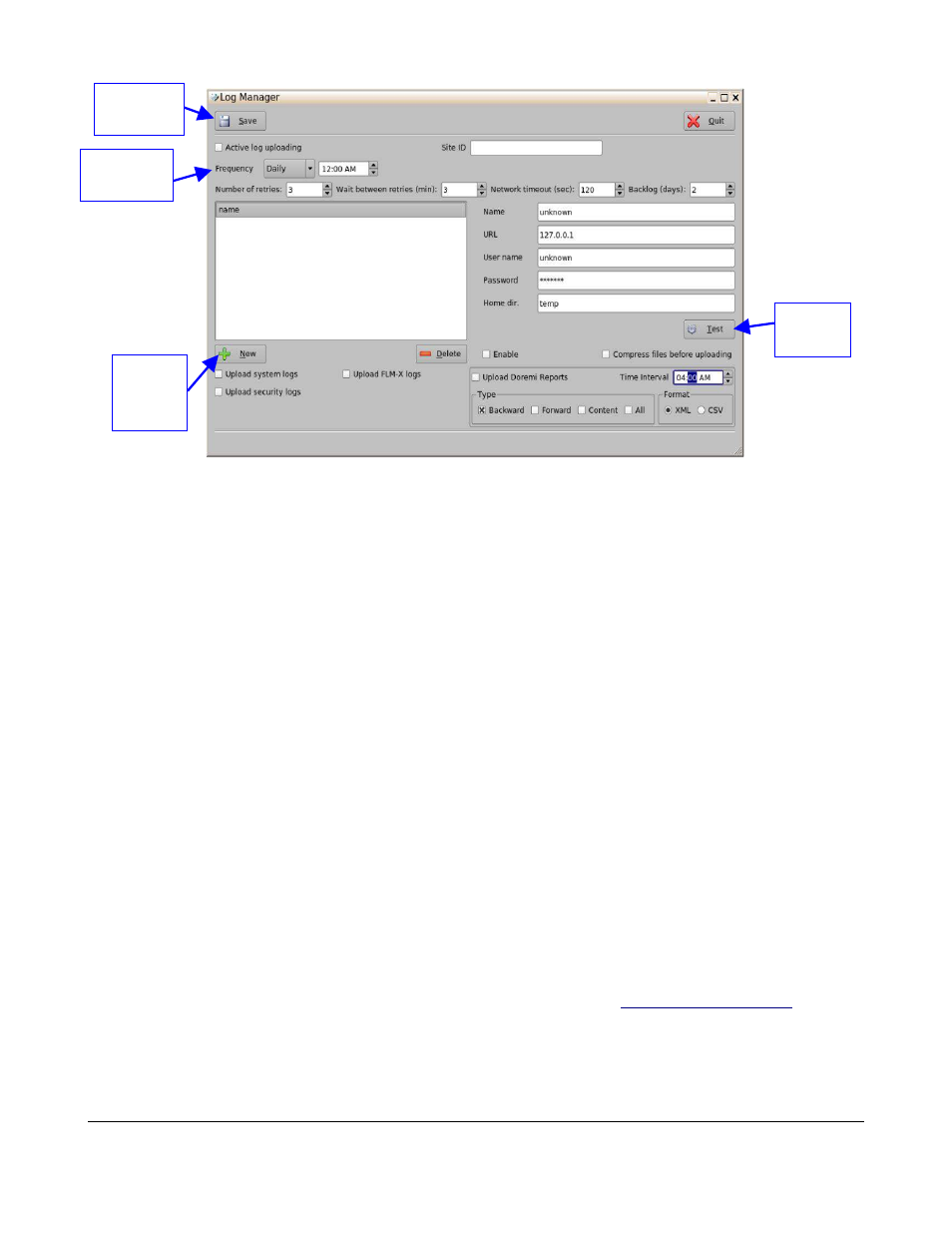
Figure 121: Log Manager
•
Click the New button to add a new server.
•
Check the Enable box to make sure that the server becomes active, i.e., logs will be sent to the
server.
•
Selecting the Active Log Uploading check-box will activate log uploading for all manager sites.
•
Select the Frequency of sending logs from the options:
◦
Daily: specify time
◦
Weekly: specify day and time
•
Enter the name of the server in the Name field.
•
The Number of Retries field and the Wait Between Retries field are there to define how many
times the uploader daemon should retry the FTP upload in case of failure and the interval to
wait between two retries.
•
The Network Timeout is used if the upload has no activity (no bytes being sent) for the amount
of seconds the user chooses. This will result in a timeout for the FTP upload.
•
The Backlog feature allows the user to set the number of days in the past the software will look
for logs that failed to upload. The history will be kept for the amount of days the user has set
before it is deleted.
•
Enter the appropriate URL destination in the URL field. This represents the URL of an existing
FTP site where you would like to have the logs uploaded (e.g.,
ftp://127.0.0.1/folder/
).
•
Site ID: This field is used to differentiate between files uploaded from different TMS sites. It is
used in the name of the uploaded file.
TMS.OM.000177.DRM
Page 96 of 106 Version 1.4
Doremi Labs
New
Server
Button
Frequency
Options
Save
Button
Test
Button