3 simple user rights, 3 servers – Doremi TMS User Manual
Page 78
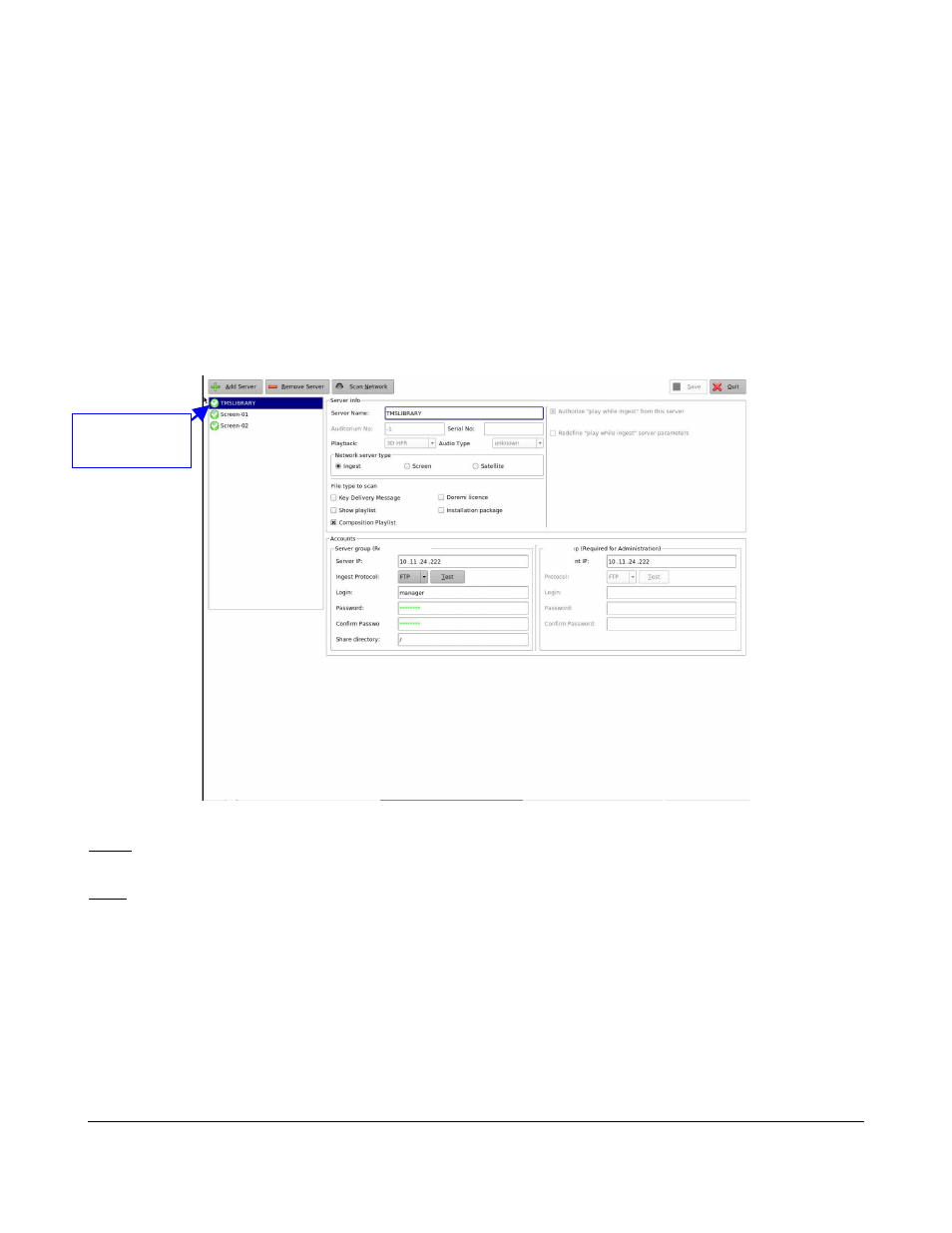
6.7.2.3 Simple User Rights
•
When not logged in as either admin or manager, only the available functions are possible:
◦
Upload KDM
◦
Refresh
◦
Create an SPL, but not save it
◦
Browse screens and screen properties, but not edit them
◦
Browse tabs
6.7.3 Servers
•
To view the information related to the available screens, click on the Servers button in the
Control Panel tab (Figure 90).
Figure 90: Netmap Edit Window
Note: Only the LMS server called "TMSLIBRARY" will have the Server Type field set as an ingest
server. All other servers must have this property unchecked.
Note: Only users logged in as admin will be able to edit the screen information. Other users can view
the information, but not edit or modify the information.
•
To add a server when logged in as admin:
◦
Click on the Add Server button.
◦
A new server will be added to the server list allowing the user to define the settings.
◦
Click on Save to validate the action. Server names can include UTF-8 characters.
•
To remove a server, when logged in as admin:
TMS.OM.000177.DRM
Page 78 of 106 Version 1.4
Doremi Labs
TMSLIBRARY
Server