3 gui overview – Doremi TMS User Manual
Page 12
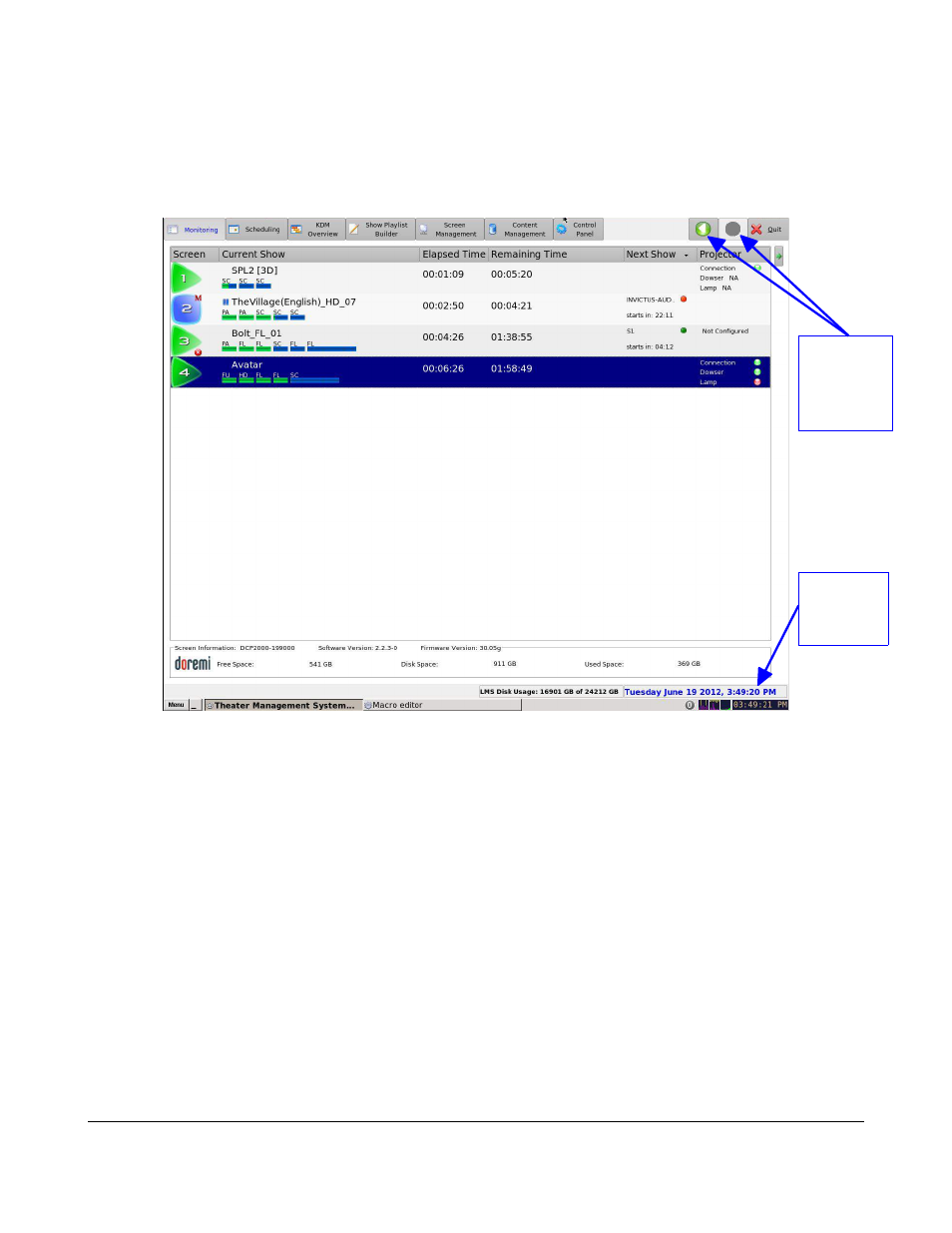
3 GUI Overview
Follow the procedure below:
The TMS GUI will automatically launch when logged in as doremi.
•
To launch the TMS GUI manually, go to the Start → Theater Management.
•
The Doremi TMS GUI will appear showing the Monitoring tab as presented below (Figure 1):
Figure 1: TMS GUI - Monitoring Tab
•
The TMS GUI is composed of a set of tabs that allow access to all available functions of the
TMS. The tabs are listed below:
◦
Monitoring
◦
Scheduling
◦
KDM Overview
◦
Show Playlist Builder
◦
Screen Management
◦
Content Management
◦
Control Panel
•
The two buttons on the top right corner with left and right arrow icons are backward and
forward functions. They allow the user to go back to the recently viewed tab (Figure 1).
•
The bottom of the frame will display the complete date at the right corner and the total disk
space and available free space of the LMS. The font color will change to indicate the available
free space. A yellow color represents 10-20% and red color represents below 10% of total
available free disk space (Figure 1).
TMS.OM.000177.DRM
Page 12 of 106 Version 1.4
Doremi Labs
Backward
and
Forward
Buttons
Date and
Disk
Space