Doremi TMS User Manual
Page 18
Advertising
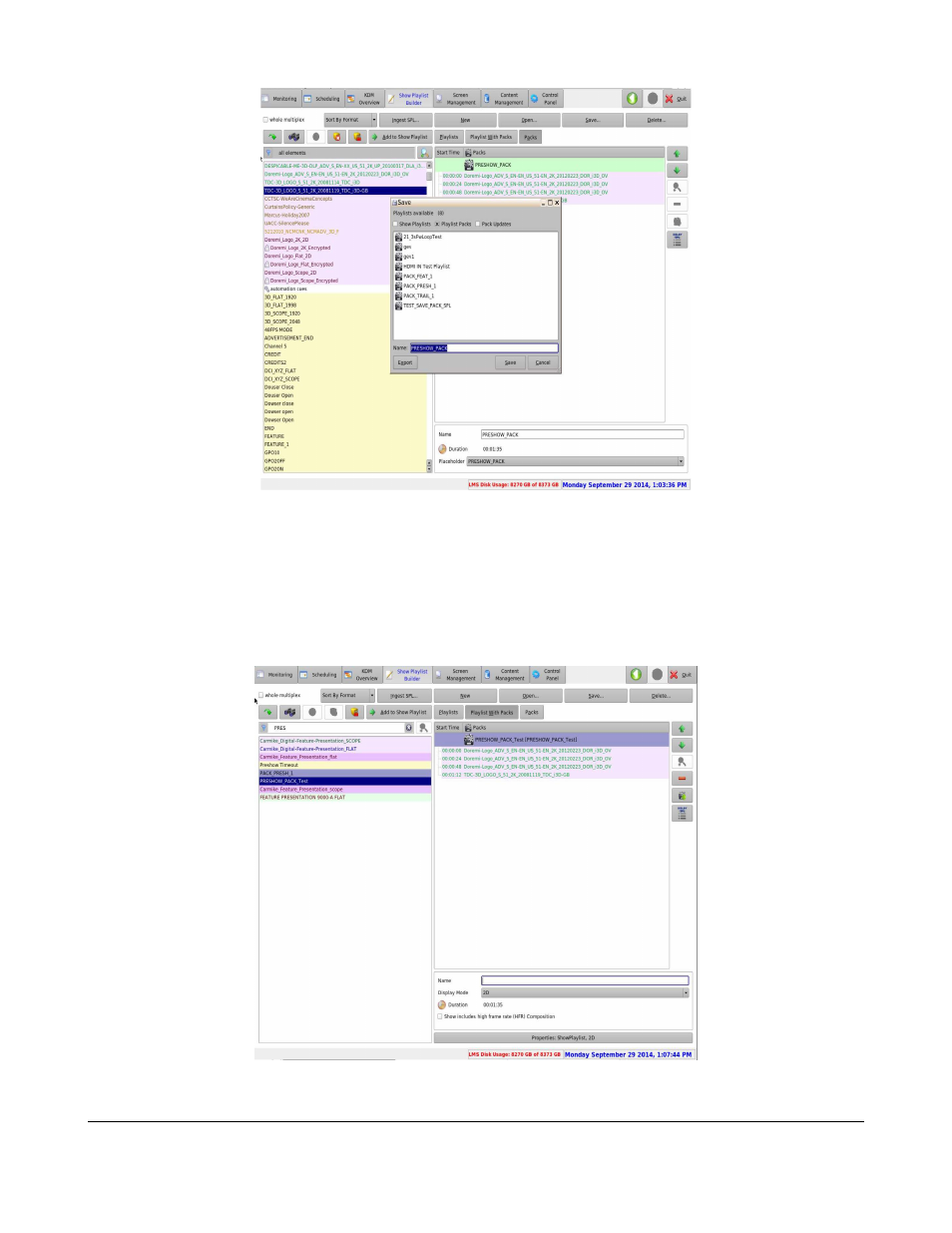
Figure 6: SPL Pack Added
◦
Proceed by adding CPLs, automation cues and trigger cues.
◦
Click on the Save button to save the created pack.
◦
Confirm the name on the Save window.
◦
Click on the Save button to complete saving the created pack.
◦
Once saved, the SPL pack will show, in purple, in the left panel, under Playlist Packs. The
playlist packs can then be added to another SPL like any other CPL or cue item (Figure 7).
Figure 7: SPL Packs Added
TMS.OM.000177.DRM
Page 18 of 106 Version 1.4
Doremi Labs
Advertising
See also other documents in the category Doremi Video:
- AUD-D2A (13 pages)
- CaptiView (14 pages)
- ShowVault / IMB (27 pages)
- DCP to ShowVault Conversion Procedure (24 pages)
- DCP-2000 (10 pages)
- ShowVault / IMB (23 pages)
- DCP-2000 (11 pages)
- DSV-J2 (35 pages)
- ShowVault / IMB (33 pages)
- ShowVault / IMB (7 pages)
- DCP-2000 (4 pages)
- DCP-2000 (24 pages)
- ShowVault / IMB (276 pages)
- DCP to ShowVault Conversion Procedure (27 pages)
- ShowVault / IMB (16 pages)
- ShowVault / IMB (31 pages)
- ShowVault / IMB (40 pages)
- ShowVault / IMB (13 pages)
- ShowVault / IMB (36 pages)
- ShowVault / IMB (146 pages)
- Asset Manager (15 pages)
- CineAsset (82 pages)
- Asset Manager (84 pages)
- AccessLink (62 pages)
- DC-POST (101 pages)
- DSV-J2 (30 pages)
- DSV-J2 (68 pages)
- Dimension 3D (49 pages)
- IMS1000 (14 pages)
- IMS1000 (320 pages)
- Fidelio (77 pages)
- LE100 (52 pages)
- Rapid and Rapid-2x (91 pages)
- XDVI-20s (33 pages)
- Final Cut Pro (18 pages)
- GENeration3D (40 pages)
- GHX-10 (36 pages)
- HDG-20 (24 pages)
- H2S-30 (40 pages)
- Nugget (58 pages)
- V1UHD-LE (85 pages)
- S2H-30 (39 pages)