3 kdm overview tab – Doremi TMS User Manual
Page 46
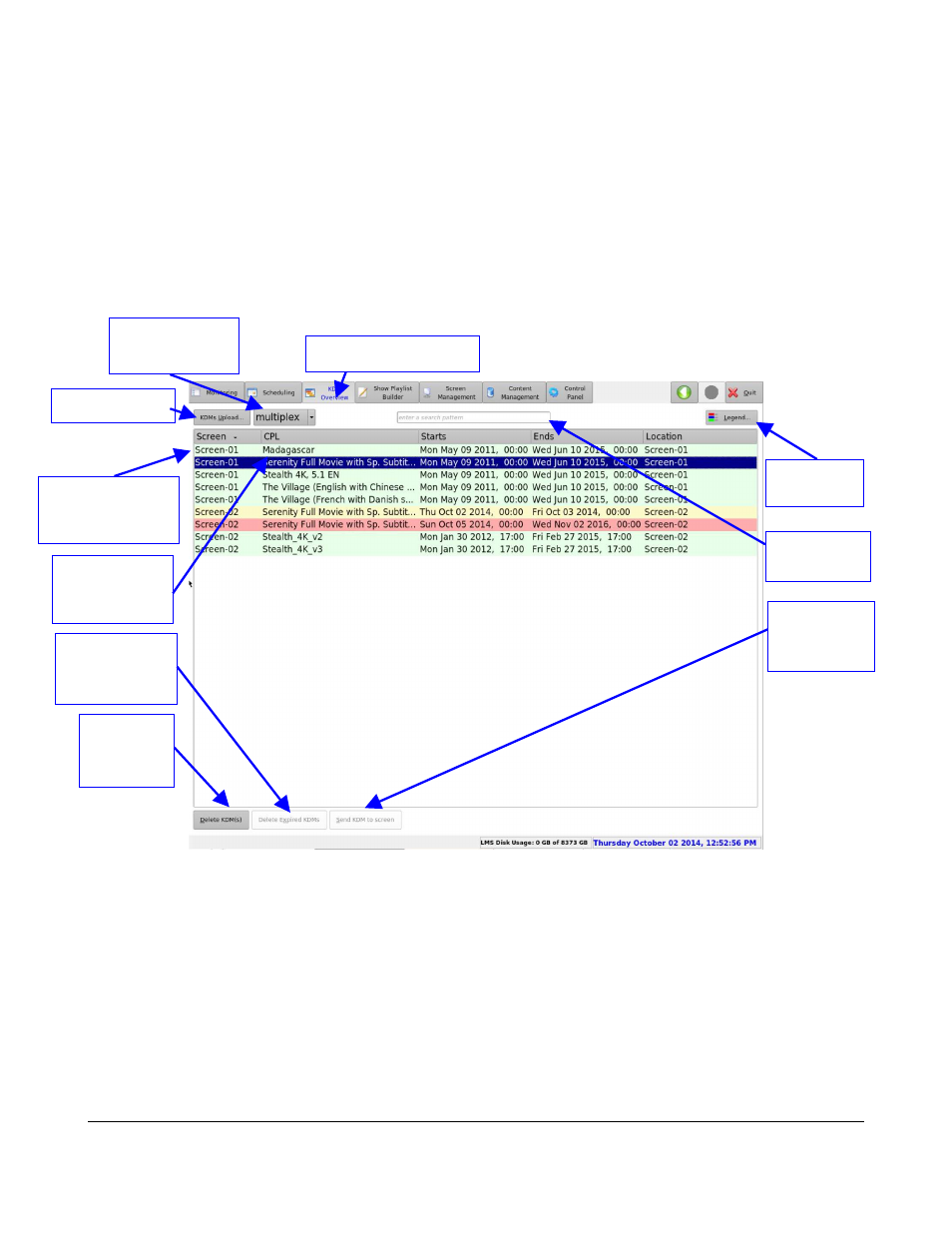
6.3 KDM Overview Tab
•
To enter the KDM Overview tab, click on KDM Overview Tab on the top of the GUI at any time
during the TMS GUI usage.
•
The KDM Overview tab will display all the KDMs available on the network using a color code to
indicate their validity.
•
Below are the color codes and their correspondences:
◦
A green line corresponds to a KDM valid for more than 48 hours.
◦
A yellow line corresponds to a KDM valid for less than 48 hours.
◦
A red line corresponds to a KDM that is not currently valid, but will be valid in the future.
◦
Figure 42: KDM Overview Tab
•
The first column indicates on which screen the KDM can be used, and the next columns
indicate the Content Title of the corresponding Composition Playlist. It also indicates the start
and end dates of the KDM validity window (Figure 42).
•
The following color significance (Figure 43) is available by clicking the Legend button (Figure
42).
TMS.OM.000177.DRM
Page 46 of 106 Version 1.4
Doremi Labs
Legend
Button
KDM Overview Tab
Indicates which
screen the KDM
can be used on
Delete
Expired KDMs
Button
Composition
Play List-
Content Title
Delete
KDMs
Button
KDM Upload
Send KDM
to Screen
Button
KDM Location
Filter Menu
KDM
Search Bar