4 date configuration, 5 display configuration, 6 facility list message(flm-x) manager – Doremi TMS User Manual
Page 93: 1 manual flm-x report generation
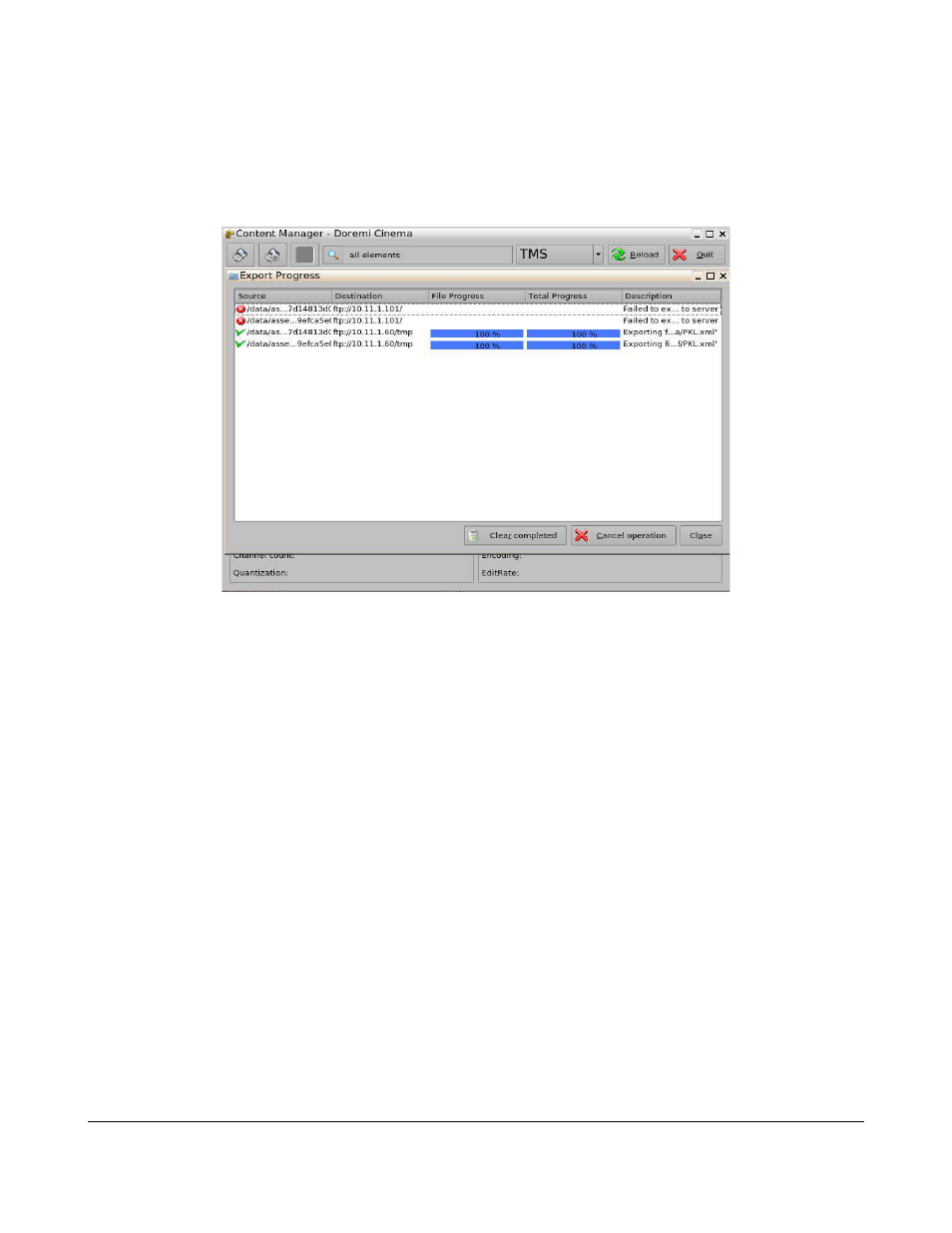
•
The user will be able to view the progress of the export on the Export Progress window.
◦
To view the progress:
▪
Click on the Progress button on the Export window (Figure 117).
Figure 117: Content Manager – Export Progress Window
7.4 Date Configuration
By clicking on the Date Configuration icon, the user can configure the date, time, and time zone.
7.5 Display Configuration
The user can configure the display of the screen by clicking on the Display Configuration icon.
7.6 Facility List Message(FLM-X) Manager
The user should first configure the Theater Properties that will be provided in the generated FLM-X
report. Refer to Section 5.14 - Theater Properties for more information.
7.6.1 Manual FLM-X Report Generation
•
Open the FLM-X manager from the LMS Control Panel.
•
A FLM report will be generated when the application has opened.
•
The user can also click the Refresh button to force the TMS to check if it is required to
generate a new FLMx report (Figure 118).
•
The user also has the option to export the report(s) manually to a local directory or to a USB.
◦
Click on the Export button (Figure 118).
TMS.OM.000177.DRM
Page 93 of 106 Version 1.4
Doremi Labs