Doremi TMS User Manual
Page 47
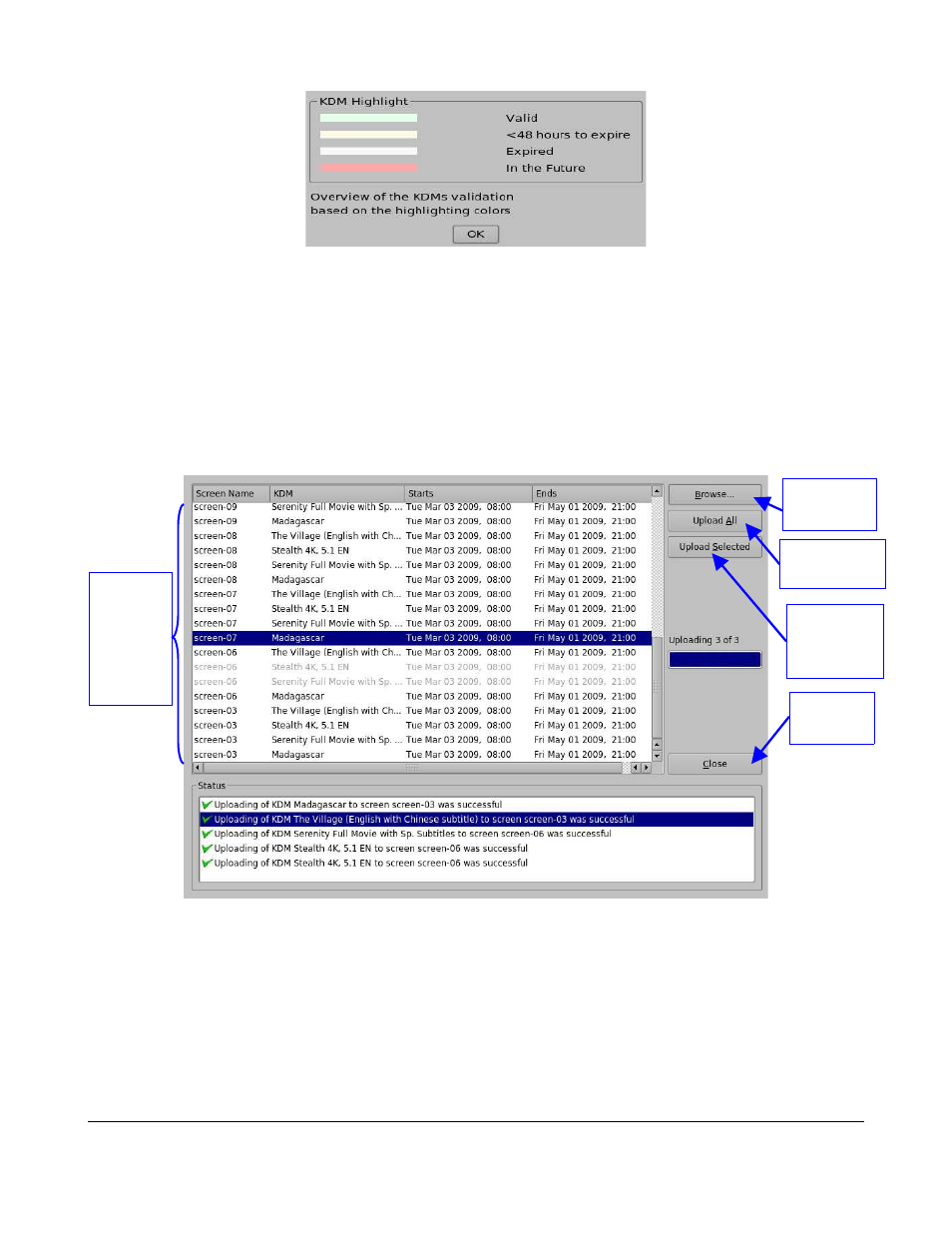
Figure 43: KDM Highlight Window
•
To delete a KDM, select it in the KDM list and click the Delete KDM button (Figure 42).
•
To delete all expired KDMs, click the Delete Expired KDM button (Figure 42).
•
To send a KDM from the TMS server to a desired screen, click on the Send KDM to Screen
button
•
The KDMs Upload button (Figure 42) allows for ingestion of KDMs from the TMS (USB or local
directory). Use the Browse button to select the folder from which to ingest the KDMs (Figure
44).
Figure 44: KDM Upload Window
◦
To upload one or more KDMs, select it and click the Upload Selected button.
◦
To upload all KDMs, click the Upload All button.
◦
Click the Close button to close the KDMs Upload window.
•
The KDM Location Filter Menu allows the user to view the KDM(s) available in a selected
location.
•
The KDM Search Bar allows the user to search for specific KDM(s) in the selected location.
TMS.OM.000177.DRM
Page 47 of 106 Version 1.4
Doremi Labs
List of
available
KDMs in
the
selected
folder
Browse
Button
Upload All
Button
Upload
Selected
Button
Close
Button