Cursor controls, Field types, Cursor controls -2 field types -2 – Verilink WANsuite 5230 (34-00304.F) Product Manual User Manual
Page 118
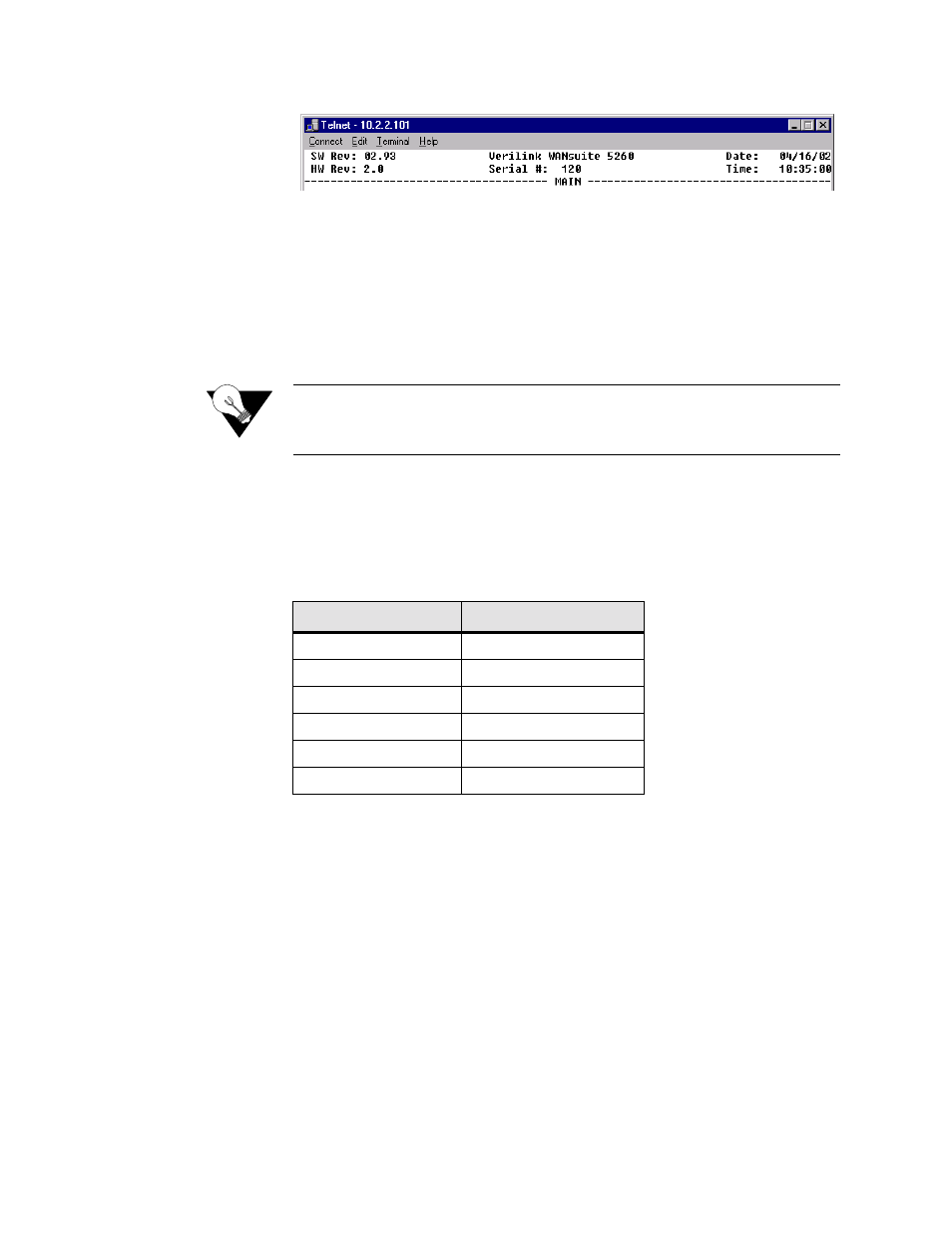
4-2
W A N s u i t e 5 2 6 0 / 5 2 3 0
Figure 4.1
VT100 Terminal Screen Components
Cursor Controls
The VT100 interface uses a blinking cursor to select various menus and then
to select sub-menus and/or fields within those menus. You can navigate using
this cursor in different ways, depending on the program you use. Most
programs allow use of the “Tab” key and the “Shift+Tab” keys. Others allow
use of the arrow keys.
NOTICE:
If you are not able to use your arrow keys, access the pull-down menu
under “Terminal,” click on “Preferences,” and be sure the “VT100
Arrows” box is checked.
For keyboards that do not have these standard keys or have only some of
them, an alternative set of cursor control commands is provided. Perform each
command by pressing a letter key while holding down the “Ctrl” key. You
may use the alternative commands and keyboard commands listed below
interchangeably at your discretion.
You can navigate further within a menu as described below.
Field Types
Each menu screen is composed of fields. The two basic field types are user-
selectable (most of these are in brackets or parentheses) and display-only (no
brackets or parentheses). If you can move the highlighted cursor to a field,
that field is user-selectable; all other fields are display-only. User-selectable
fields are those in which you can make changes or execute commands. To
save changed parameters, in most cases you will “Esc” out of the current
menu after changing the parameters. In some cases, you will press the “Enter”
key to save new parameters.
Fields enclosed in brackets [ ] offer a list of selections from which to choose.
The selections may be made by pressing your Spacebar to “toggle” between
Keyboard Command
Alternative Command
Left Arrow
Ctrl+S
Right Arrow
Ctrl+D
Up Arrow
Ctrl+E
Down Arrow
Ctrl+X
Backspace
Ctrl+H
Delete
Ctrl+Z