Configuring the unit’s ip address, Installation wizard, Configuring the unit’s ip address -2 – Verilink WANsuite 5230 (34-00304.F) Product Manual User Manual
Page 28: Installation wizard -2
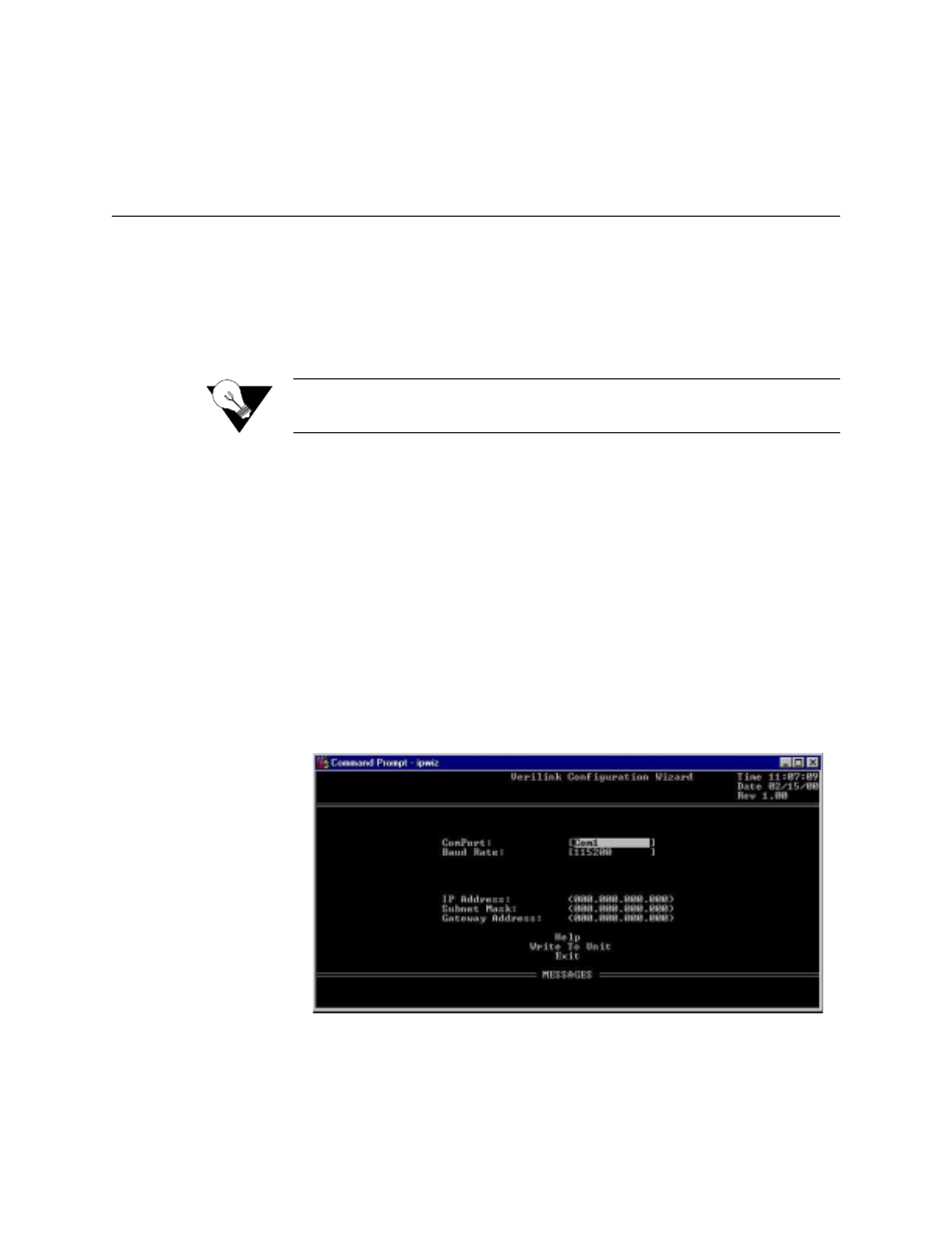
2-2
W A N s u i t e 5 2 6 0 / 5 2 3 0
For specific applications, see Appendix A, Specifications, for additional cables
and adapters. Contact Verilink Technical Support (page xii) for further
assistance and specific part numbers.
Configuring the Unit’s IP Address
The WANsuite 5260/5230 can be configured and monitored through the Web
Server interface, the VT100 interface, or the Front Panel interface, but the
unit must first be configured with an IP address. You can configure the unit’s
IP address using either the LCD on the front panel (refer to the TCP/IP
Configuration Menu on page 5-12) or the Verilink Configuration Wizard,
which is included on your documentation CD.
NOTICE:
You may also access the Verilink Configuration Wizard on the
Verilink Web site: www.verilink.com.
Installation Wizard
To configure the IP address using the Verilink Configuration Wizard, perform
the following steps:
1
Using the supplied cable, connect the unit’s DB-9 Supervisory port to a
COM port on your PC. (Take note of which COM port is connected.)
2
Insert the Verilink CD (provided with the WANsuite 5260/5230) into your
PC’s CD-ROM drive.
3
Use Windows “Explore” to view the contents of the CD and select the
folder labeled “Utilities.” In this folder will be a file named
ipwiz.exe
;
this executable file is the Verilink Configuration Wizard application.
Double-click on this file to launch the program. After the program is fully
launched, you will see the following screen:
4
Using the Tab key to move from field to field, move the cursor to the “COM
Port” field. Using the Spacebar, toggle between the available options until
the correct COM port is shown (COM1, COM2, COM3, or COM4). Be sure
to choose the same COM port as the port to which the unit is connected.