Copying/pasting channels, alerts and zones – Wavetronix SmartSensor Advance Extended Range (SS-200E) - User Guide User Manual
Page 119
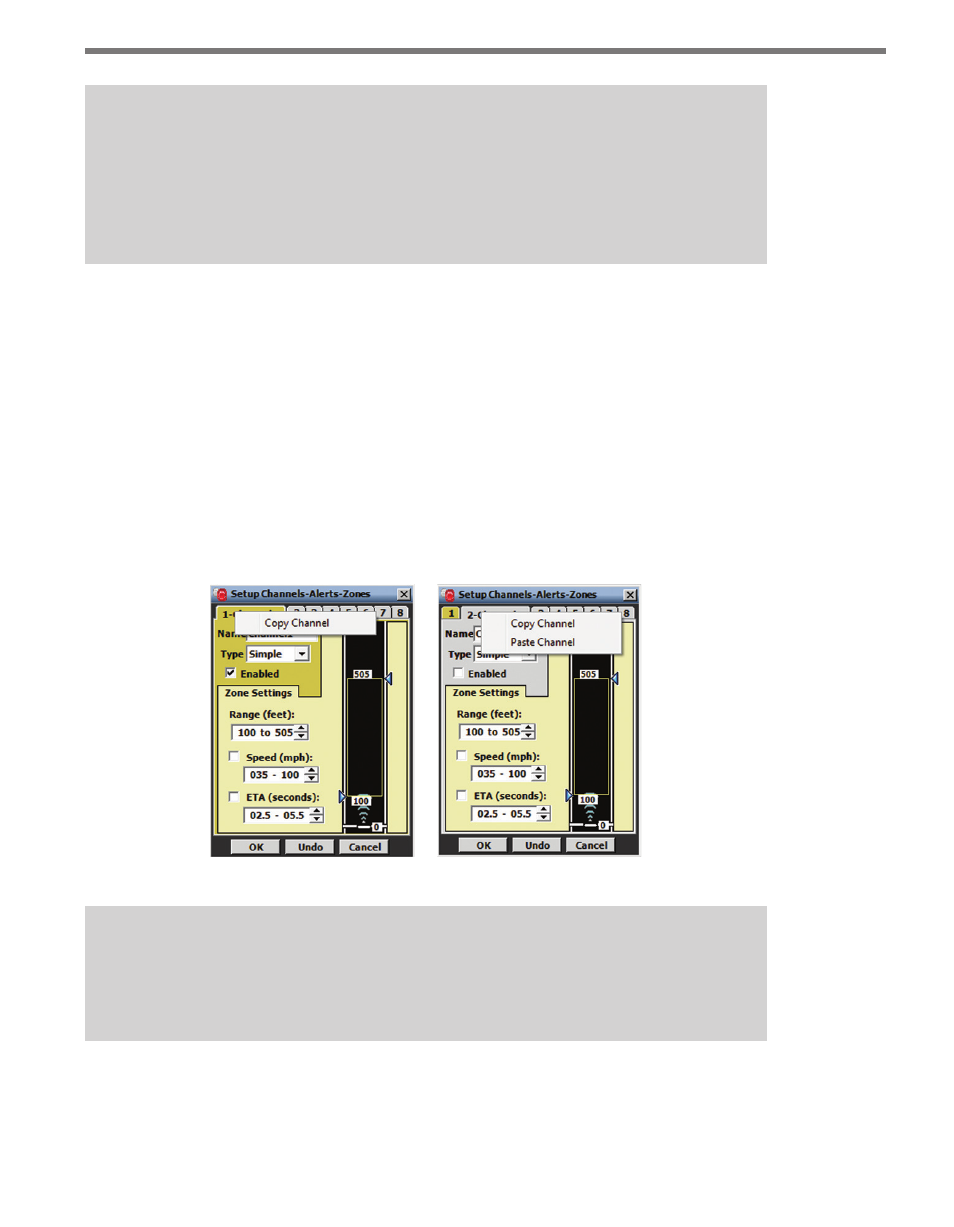
118
CHAPTER 10 • TEMPLATES
Note
If the modified template results are accepted, the invalid zones will be deleted from
the channel configuration. It is strongly advised that you manually inspect the chan-
nel configuration and make modifications as required. You should always verify chan-
nel performance before terminating the configuration process.
If necessary, the desired template can be copied and modified in a text editor to accommo-
date the sensor’s position, or the channel can be configured in the software.
Changes that have not been written to FLASH memory will be lost the next time the sensor
reboots.
Copying/Pasting Channels, Alerts and Zones
In some cases it may be useful to copy and paste a channel, alert or zone. To copy a channel,
right-click on the Channel tab and select Copy Channel; to paste a channel, right-click on
the Channel tab and select Paste Channel (see Figure 10.6).
Figure 10.6 – Copying (left) and Pasting (right) CAZ Elements
Note
To copy and paste CAZ elements using a Pocket PC, press and hold the stylus on the
Channel, Alert or Zone tab and select
Copy or Paste.