Virtual connection – Wavetronix SmartSensor Advance Extended Range (SS-200E) - User Guide User Manual
Page 47
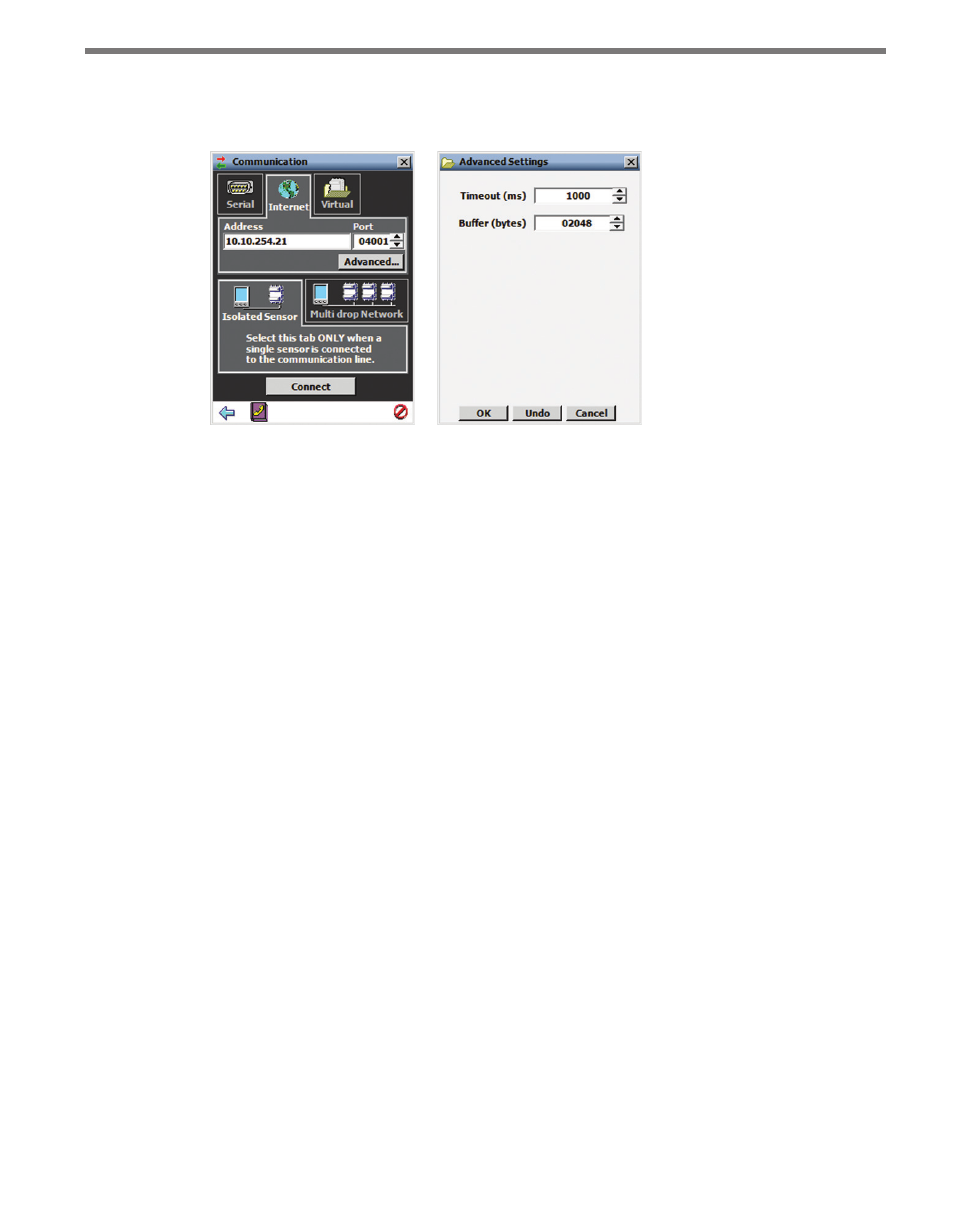
46
CHAPTER 4 • COMMUNICATION
Internet settings.
5 Click the Connect button.
Figure 4.3 – Internet Connection (left) and Advanced Settings (right)
The Advanced Settings screen contains the following fields:
˽
Timeout (ms) – Allows you to set an additional amount of time (in milliseconds) that
SSMA will wait for a response when communicating with the sensor.
˽
Buffer (bytes) – Contains the number of bytes used by SSMA to store data received
from the sensor.
Virtual Connection
A virtual connection allows you to use the SSMA software without being connected to an
actual sensor. Making a virtual connection can be useful for the following reasons:
˽
To view a saved sensor setup file.
˽
To play back previously logged traffic.
˽
To demonstrate functionality for different applications.
˽
To create channel templates.
˽
To review how the software works.
To make a virtual connection:
1 Click the Communication button.
2 Select the Virtual tab (see Figure 4.4).
3 Select a virtual sensor file by clicking the magnifying glass icon. Click the Options…
button to select a tracker log file.
4 Click the Connect button.