Viewing connection information, Navigating and customizing the address book – Wavetronix SmartSensor Advance Extended Range (SS-200E) - User Guide User Manual
Page 52
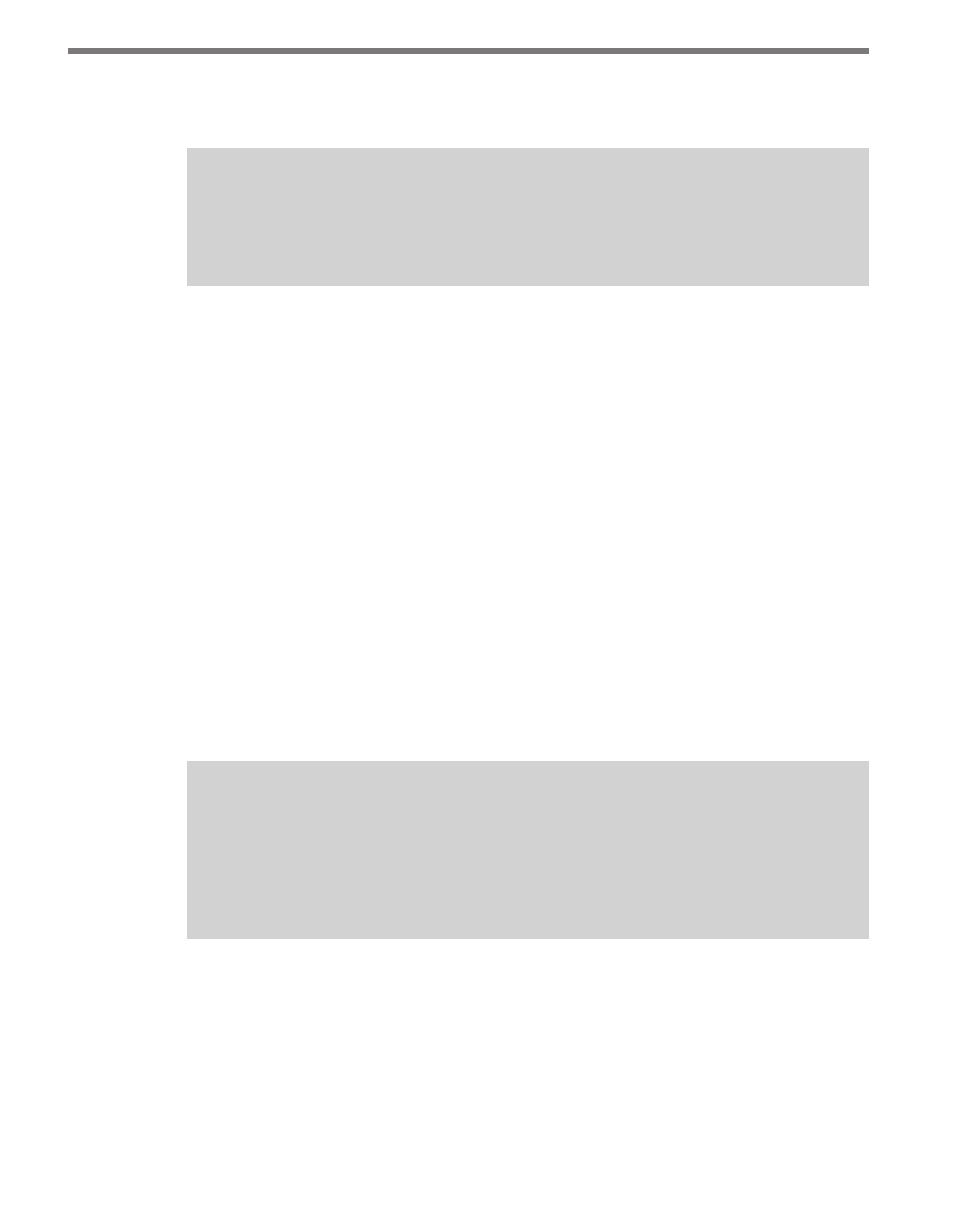
CHAPTER 4 • COMMUNICATION
51
bound) all within a single field. If the descriptions are entered in a uniform fashion this can
help when using the sort function to find items in the list.
Warning
The address book file is a question mark delimited file. Do not enter question marks
into the address book fields or you will have problems loading the file.
Navigating and Customizing the Address Book
The following is true about navigating the address book list:
˽
You can move up/down through the row list entries by clicking on a row in the list and
dragging the cursor up or down. (This action takes the place of a vertical scroll bar so
that you can view more than the first 13 items in the address book.)
˽
You can move left-right through the list entry columns by clicking on a row in the list
and dragging the cursor left for right. (This action takes the place of a horizontal scroll
bar so that you can view all the information in each column.)
The following is true about the columns in the address book:
˽
You can sort columns alphanumerically by clicking on the column header.
˽
You can show/hide columns by right clicking on the column headers and then selecting
the appropriate option.
˽
You can widen/narrow columns using the arrow on the right-side of each column
header.
˽
You can re-arrange columns by clicking in the middle of the corresponding column
header and dragging it to the left or right beyond the next column.
Note
As an alternative to using an address book, you can also organize the information
pertaining to your network of sensors with an external program or service and then
use the external program or service to launch SSMA. See Appendix E for more infor-
mation.
Viewing Connection Information
Once connected, you can view additional information about the connection you have es-
tablished by clicking on the moving arrows icon on the top-right of the main menu page or
on the bottom-right of the Communication screen (see Figure 4.11).