Automatic radar configuration – Wavetronix SmartSensor Advance Extended Range (SS-200E) - User Guide User Manual
Page 65
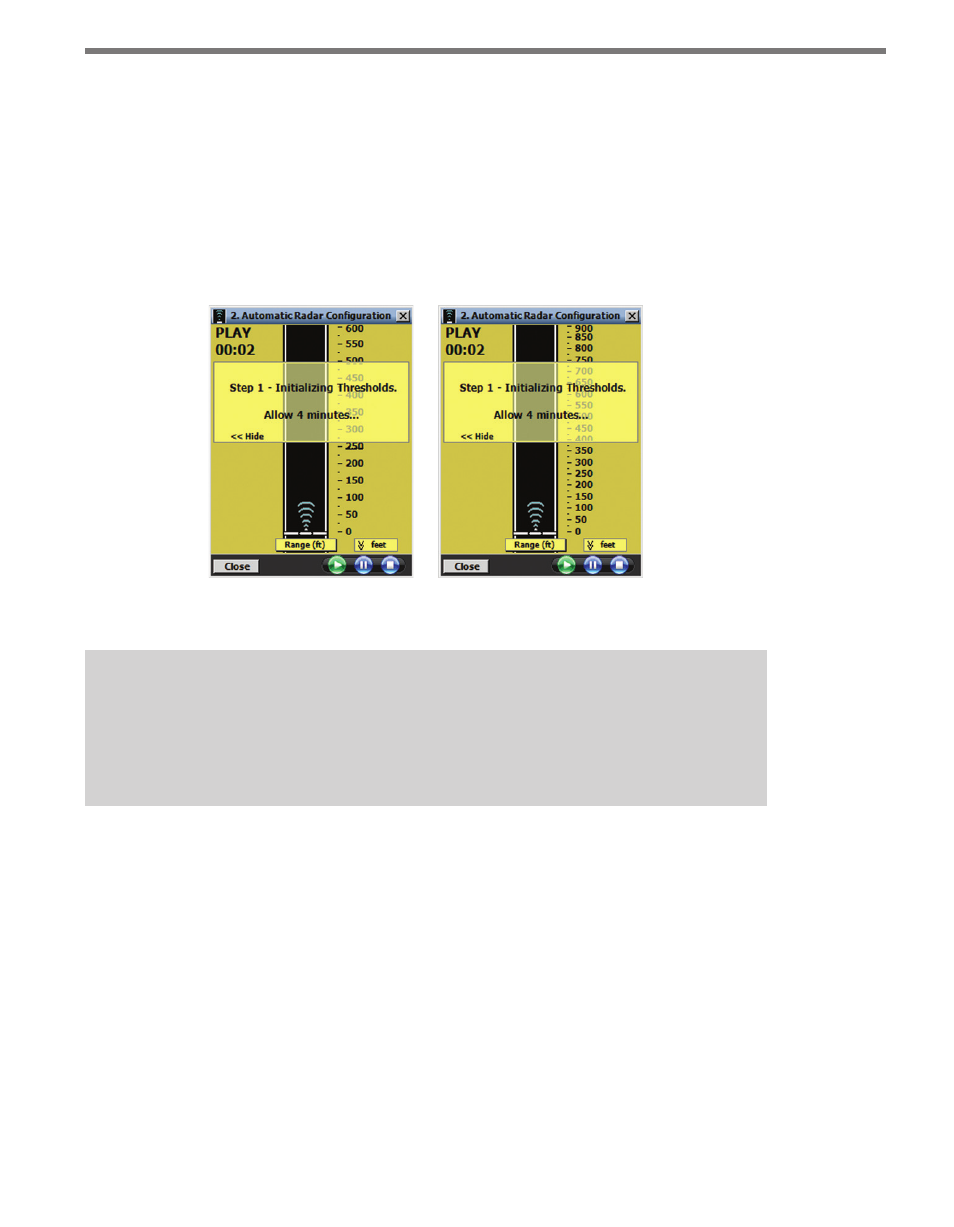
64
CHAPTER 6 • SENSOR CONFIGURATION
3 Reload the individual channel template files used in the current configuration (the
out-of-range zones will be deleted and the desired detection functions may be com-
promised).
2. Automatic Radar Configuration
Click the Automatic Radar Configuration button and the Automatic Radar Configuration
screen will appear (see Figure 6.4).
Figure 6.4 – Automatic Radar Configuration Screen for Advance (left)
and Advance Extended Range (right)
Note
The ranges displayed in the Automatic Radar Configuration window will depend upon
whether you have SmartSensor Advance or SmartSensor Advance Extended Range.
The scale on the right side of the road view indicates the ranges.
Click the Play button to begin the auto-configuration process. The playing time will be shown
in the top-left corner of the screen. After approximately three minutes, trackers (sensor detec-
tions) will begin to appear on the roadway and the process will change to Step 2 Adjusting
Thresholds. The Pause button pauses the auto-configuration process; the Stop button will
terminate auto-configuration. The Close button closes the screen and returns to the Sensor
Configuration job menu. If the configuration process is running, it will continue to run after
closing. To terminate the automatic radar configuration process, press the Stop button.
The semi-transparent message window can be toggled on/off by clicking the Show>> and
<<Hide labels. The roadway range scale can be toggled on/off by clicking the feet label.
The following is a list of tracker display data that can be viewed by clicking the Range (ft)
display bar at the base of the roadway: