Installing ssma on a handheld computer – Wavetronix SmartSensor Advance Extended Range (SS-200E) - User Guide User Manual
Page 42
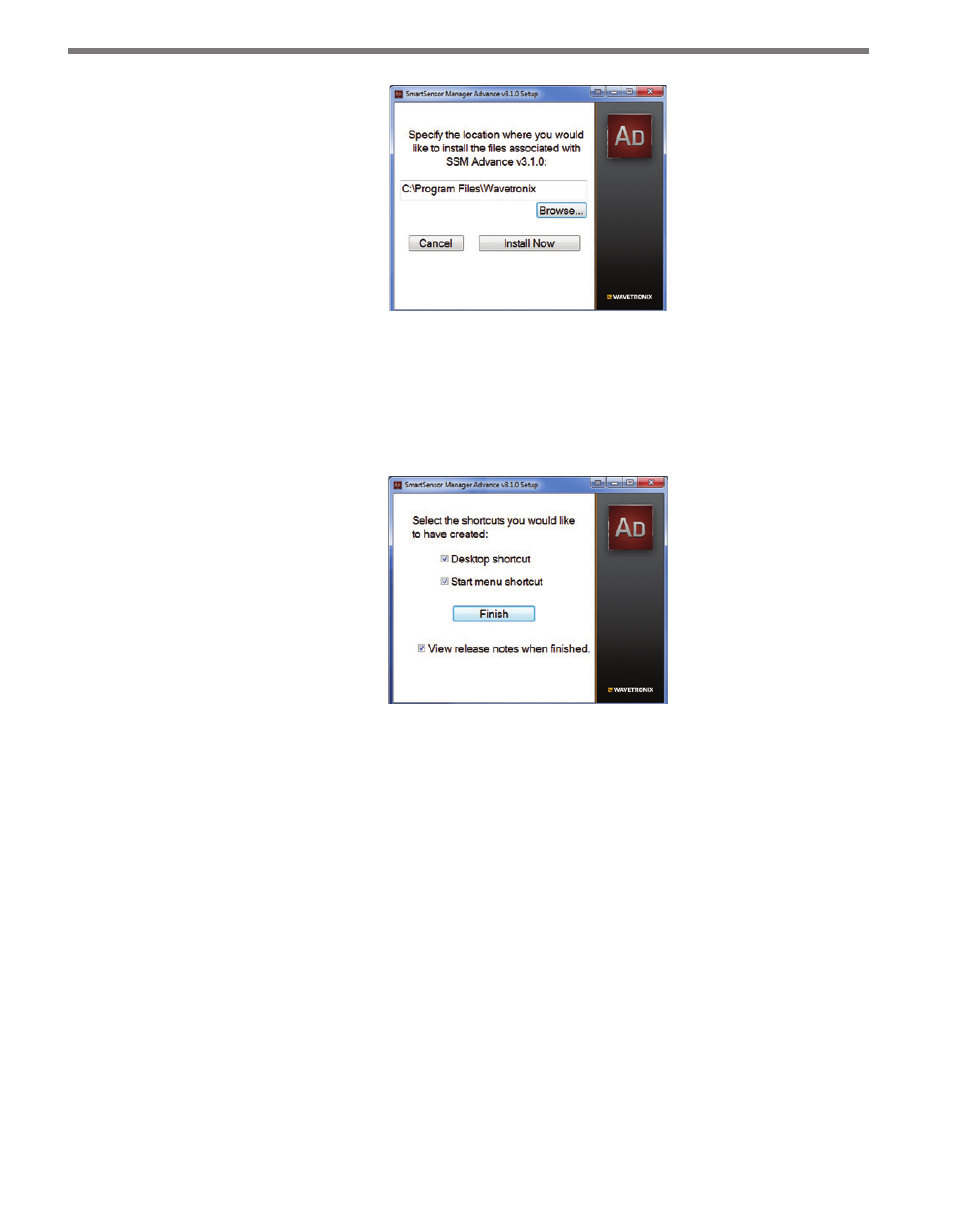
CHAPTER 3 • INSTALLING SMARTSENSOR MANAGER ADVANCE
41
Figure 3.2 – Location Installation
8 Click the Install Now button.
9 After SSMA is installed, you can create shortcuts to the SSMA software on the desktop
and in the start menu using the corresponding checkboxes (see Figure 3.3). If no short-
cuts are desired, uncheck the corresponding boxes.
Figure 3.3 – Shortcut Options
10 Click in the View release notes when finished checkbox to view the SSMA v3 release
notes. The release notes contain additional information about the current version of
the SSMA software. A PDF reader program (i.e. Adobe Acrobat Reader) is required to
view the release notes.
11 Click Finish to complete the setup process.
Installing SSMA on a Handheld Computer
SSMA can be installed and will function on a handheld computer. Use these steps to install
SSMA on a handheld computer running Windows Mobile:
1 Ensure the handheld computer is connected to the PC and synced.
2 Click on the SSM Advance v3 Setup.exe file to run the setup program on the host
computer. The SSMA Setup Wizard will automatically check the host computer to see
if Microsoft ActiveSync (Windows XP and older) or Windows Mobile Device Center
(Windows Vista) is installed. These are programs that are used to communicate with a
handheld device. If one of these programs is found, the option of installing SSMA to a