Range (ft) – Wavetronix SmartSensor Advance Extended Range (SS-200E) - User Guide User Manual
Page 86
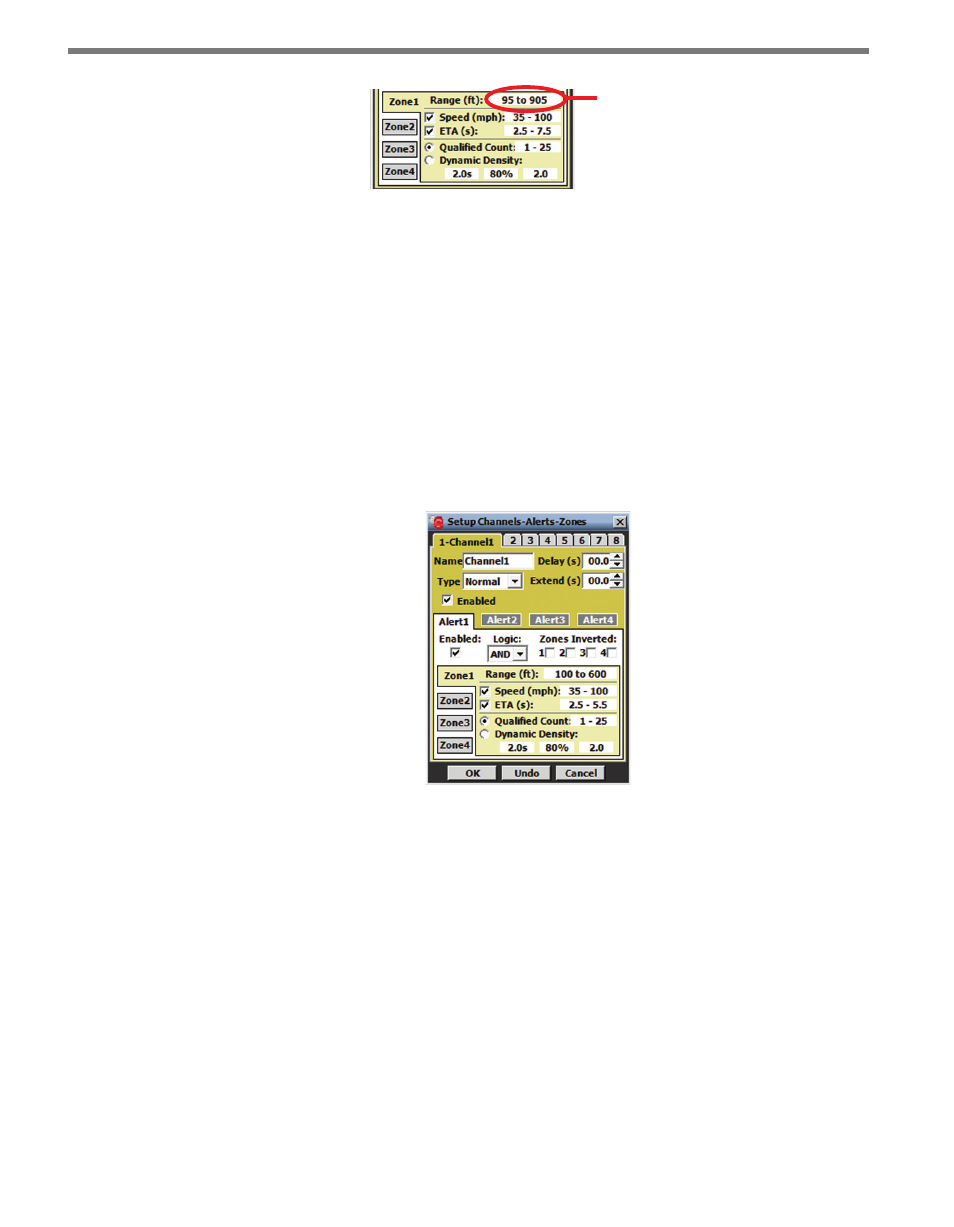
CHAPTER 7 • CHANNELS-ALERTS-ZONES 85
Click here
to open the
range editor
Figure 7.19 – Zone Configuration
Below is a description of each parameter in the zone section of the CAZ Setup screen (see
Figure 7.19).
Range (ft)
A zone is enabled when its range is defined. When a zone is enabled, the zone section of
the setup screen turns yellow; when a zone is disabled, the zone section turns light gray. A
detection must be within a zone’s range limits in order to activate that zone’s output. All
zone ranges in a given alert are configured in a single screen and may not overlap in range.
Click in the zone range display next to the range label to open the zone range editor (see
Figure 7.20).
Figure 7.20 – Zone Range Editor
To add (enable) a zone, drag the desired zone icon from the zone well to the roadway; to re-
move (disable) a zone, drag it from the roadway to the zone well (or anywhere off the road-
way). If a zone is moved to an invalid location, it will be returned to its previous location.
To change the range of a zone, drag the blue triangle markers up or down the roadway or
click the up/down arrows on either side of the screen (see Figure 7.21). The zone can be
placed anywhere on the roadway by clicking anywhere inside the zone and dragging it. The
minimum range is 50 ft. (15.2 m) from the sensor and the maximum range is 600 ft. (152.4
m) from the sensor.