Selecting a tracker log file – Wavetronix SmartSensor Advance Extended Range (SS-200E) - User Guide User Manual
Page 49
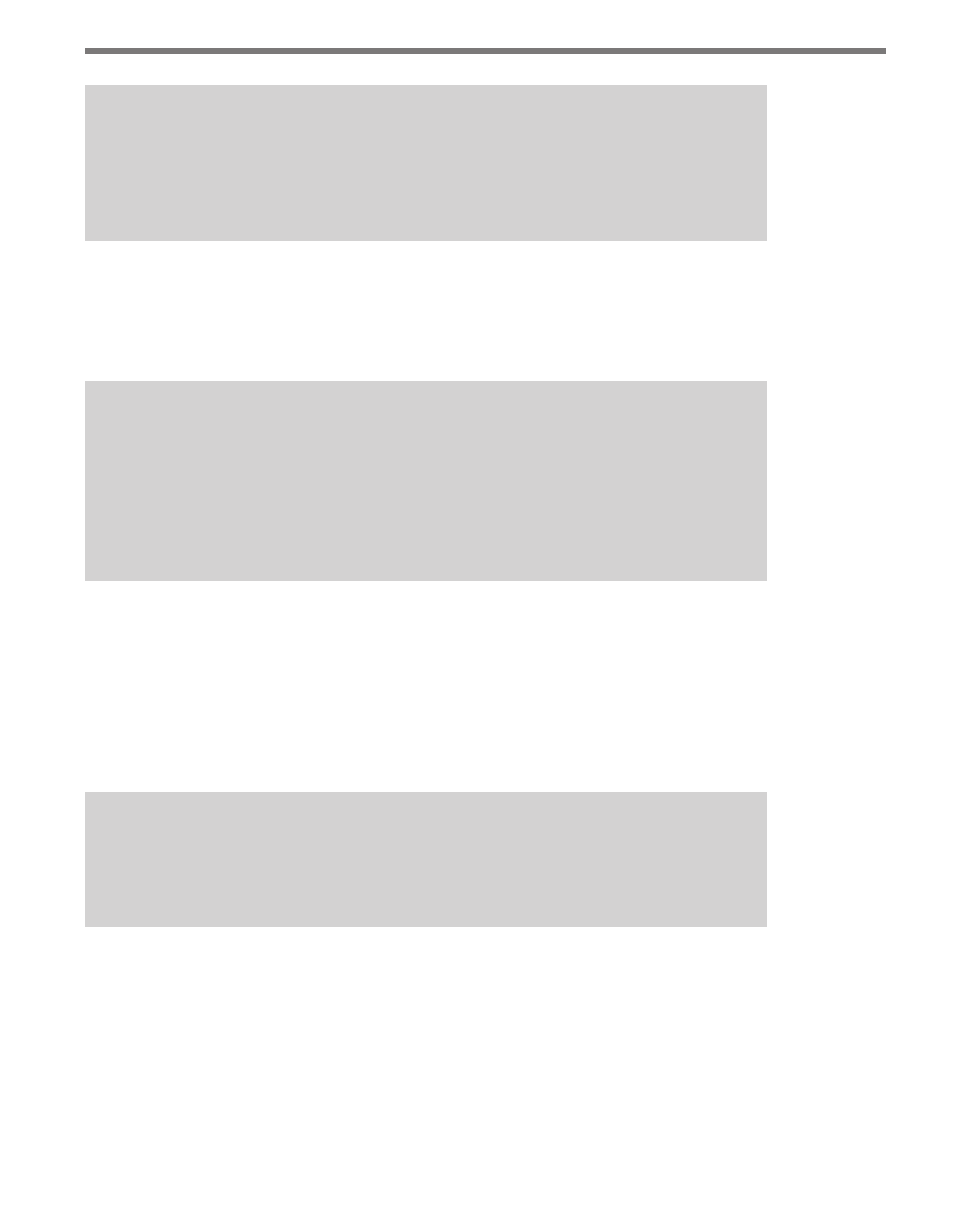
48
CHAPTER 4 • COMMUNICATION
Note
When you are connected using a virtual sensor file, changes that would normally be
saved to a sensor’s Flash memory will automatically be saved to the virtual sensor
file.
Backing up a virtual sensor file will change the file to a sensor setup file (.ssc) that can be
restored to an actual sensor. To convert a sensor setup file to a virtual sensor file, make a vir-
tual connection and then use the Restore Sensor Setup tool in the Tools menu. To convert a
virtual sensor file to a sensor setup file, use the Back-up Sensor Setup tool.
Note
If you want to configure channels, alerts and zones for a future installation, you can
connect using a virtual connection, create a virtual sensor file and then back up the
configuration settings that you created. After the file is successfully backed up, the
virtual sensor file will change to a sensor setup file and can be restored to any sensor
in the field.
Selecting a Tracker Log File
A tracker log file is used to play back recorded traffic. To select a tracker log file, click the
Options… button, click on the magnifying glass icon and select the tracker log file from a
list of existing files. If a tracker log file doesn’t exist, the SSMA software will create a generic
looping traffic pattern (see the Setup Channels-Alerts-Zones screen for instructions on how
to create a tracker log file).
Note
If a successful connection uses the sensor’s Com port that was being used to push
data, the data push will be suspended during the duration of the connection.
When a connection is made to the SmartSensor Advance, the main menu will appear and
all configuration options will become available (see Figure 4.7).