Rack card tools – Wavetronix SmartSensor Advance Extended Range (SS-200E) - User Guide User Manual
Page 126
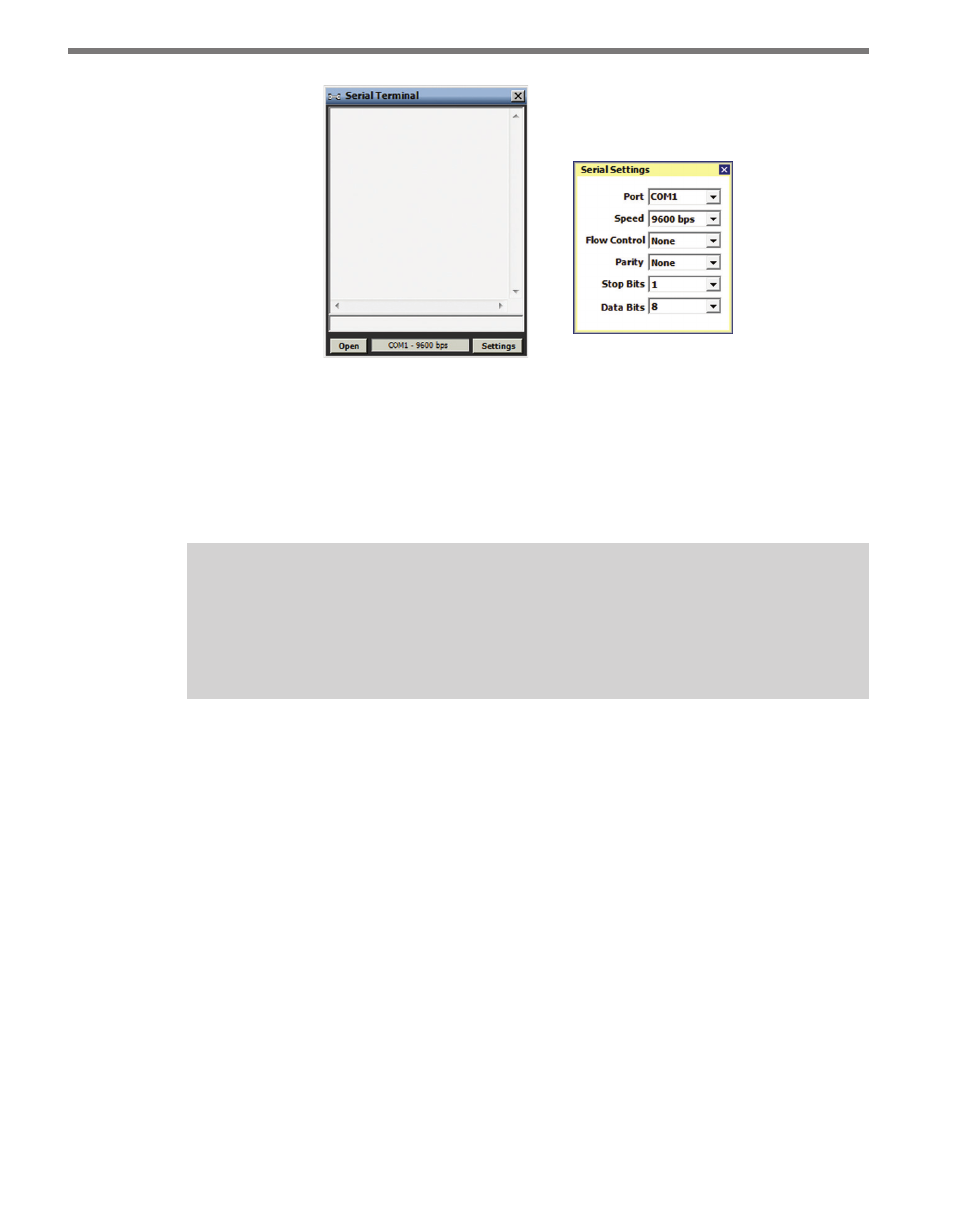
CHAPTER 11 • TOOLS 125
Figure 11.10 – Serial Terminal (left) and Serial Settings (right)
Click the Settings button to configure the serial port for the terminal session. The resulting
Serial Settings screen allows you to specify the typical serial port parameters. Click the X in
the upper right corner to save the settings.
Once the port is configured, click Open to open terminal session.
Note
If a connection is attempted using a com port that is already in use by the system, a
warning message is displayed. You must either free the selected com port or select
another com port for the terminal session.
To send data to the attached sensor, type an SS200 command in the Tx (Transmit) window
located on the bottom of the Serial Terminal screen. Each SS200 command must be termi-
nated with a carriage return (0x0D), which is accomplished by pressing the Return or Enter
key. Transmitted commands are displayed in the both the Tx and Rx (Receive) window
and are paired with any associated response. Any additionally received commands are also
displayed in the Tx/Rx Window. Scroll up/down and left/right through the terminal session
data using the scroll bars in the Rx Window.
Click Close to close the terminal session; click the X in the upper right corner to leave the
serial terminal (this also closes the terminal session and releases the com port).
Rack Card Tools
Access rack card tools by clicking the Rack Card Tools button on the Tools screen when a
sensor connection is NOT active (see Figure 11.11).