Using the rack card tool – Wavetronix SmartSensor Advance Extended Range (SS-200E) - User Guide User Manual
Page 127
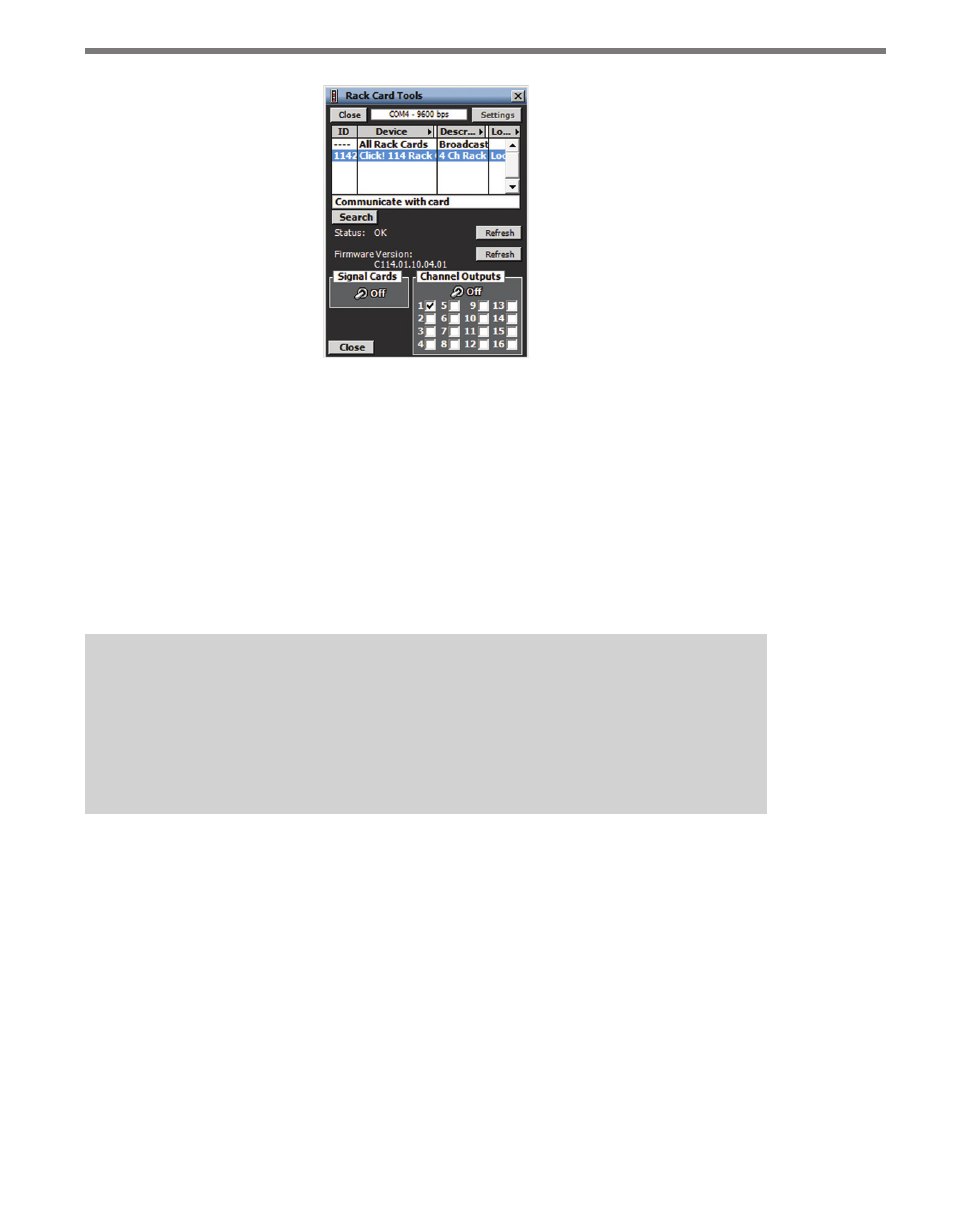
126
CHAPTER 11 • TOOLS
Figure 11.11 – Rack Card Tools
The Rack Card Tools screen allows you to verify that you have the correct channel mapping
into the traffic controller, without being connected to a sensor. Serial data messages sent by
the rack card tool reach the rack cards via a T-bus and the patch cord connections from the
Click 222 control bridge to the contact closure cards.
Since this tool can be used without a sensor, it can reduce the amount of time spent on-site
when installing a SmartSensor Advance system. You can use the rack card tool to verify
rack card connections while cable is being pulled through conduit or the sensors are being
installed.
Note
When used with SmartSensor Advance, the rack cards should be configured to com-
municate at the default 9600 bps. If you are having communication issues, you may
want to verify that the rack cards and the sensor are configured to communicate at
9600 bps.
Using the Rack Card Tool
To search for Click 112/114 rack cards using the rack card tool:
1 Click on the Settings button and select the correct communications port and baud
rate.
2 After you have entered the correct settings, close the Serial Settings window and click
the Search button.
3 Once a list of devices appears, click on the desired row. You can identify a device by its
ID, Device, Description or Location fields. If you would like to communicate to all the
devices, select All Rack Cards in the device column.