6. 3. media server – TP-Link TL-WR902AC AC750 Wireless Dual-Band Travel Router User Manual
Page 105
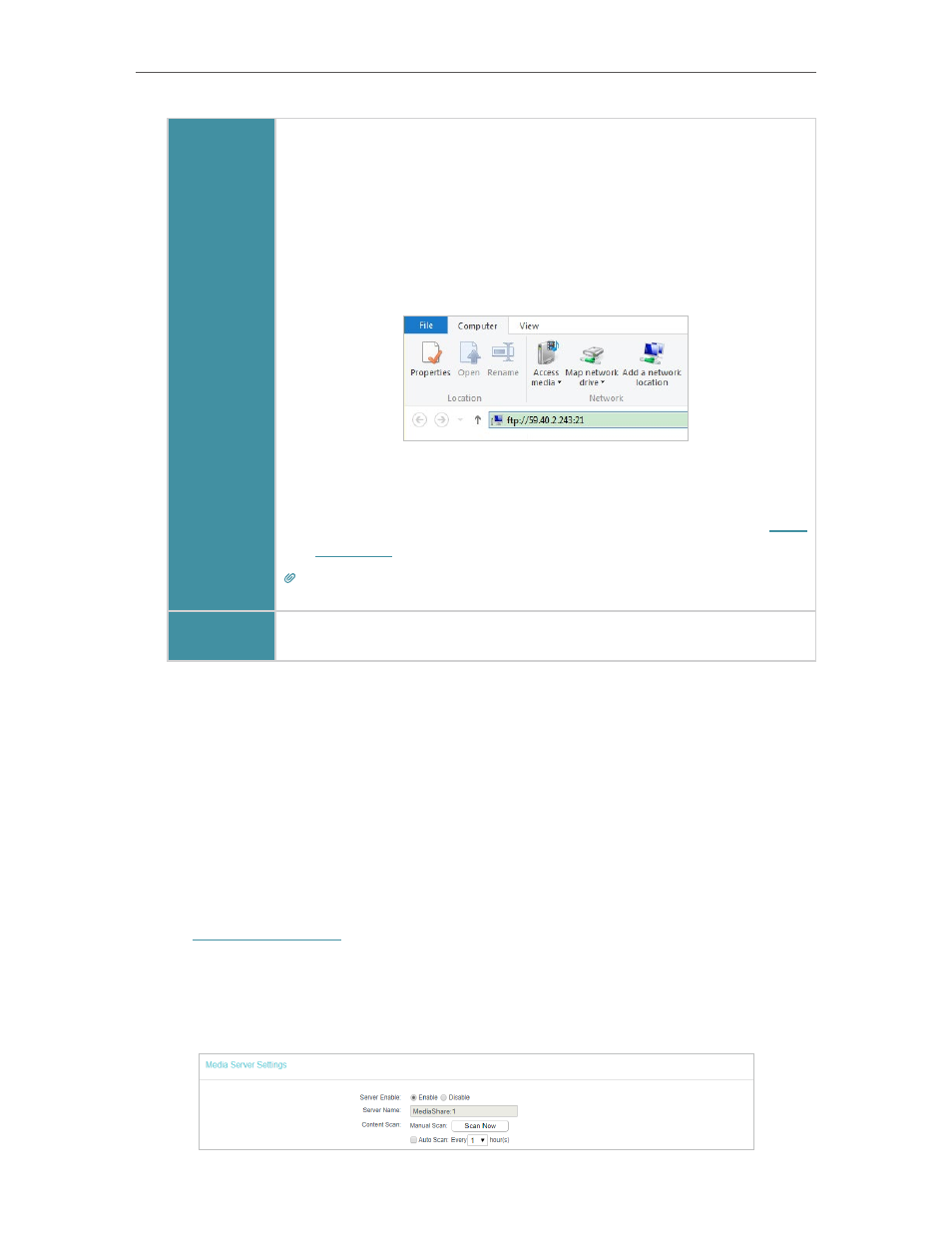
98
Chapter 5
Configure the Router in Access Point Mode
Windows
1 ) Open the
Windows Explorer
(or go to
Computer
, only for
Windows users) or open a web browser.
2 ) Type the server address
in the address bar:
Type in
ftp://<WAN IP address of the router>:<port number>
(such as
ftp://59.40.2.243:21
). If you have specified a domain
name for the router, you can also type in
ftp://<domain
name>:<port number>
(such as
ftp://MyDomainName:21
)
The Windows Explorer (Windows 8)
3 ) Press [
Enter
].
4 ) Access with the username and password by referring to
Tips:
You can also access the USB disk via a third-party app for network files management,
which can resume broken file transfers.
Tablet
Use a third-party app for network files management.
5. 6. 3. Media Server
The Media Server feature allows to view photos, play music and watch movies on the
USB drive directly with DLNA-supported devices, such as on your computer, pad and
PS2/3/4.
•
To share specific folders:
1. Insert your USB storage device into the router’s USB port directly or using a USB
cable. Wait several seconds until the USB LED becomes solid on.
2. Visit
http://tplinkwifi.net
, and log in with the username and password you set for the
router.
3. Go to
USB Settings
>
Media Server
.
4. Click
Enable
to enable the Media Server.