TP-Link TL-WR902AC AC750 Wireless Dual-Band Travel Router User Manual
Page 126
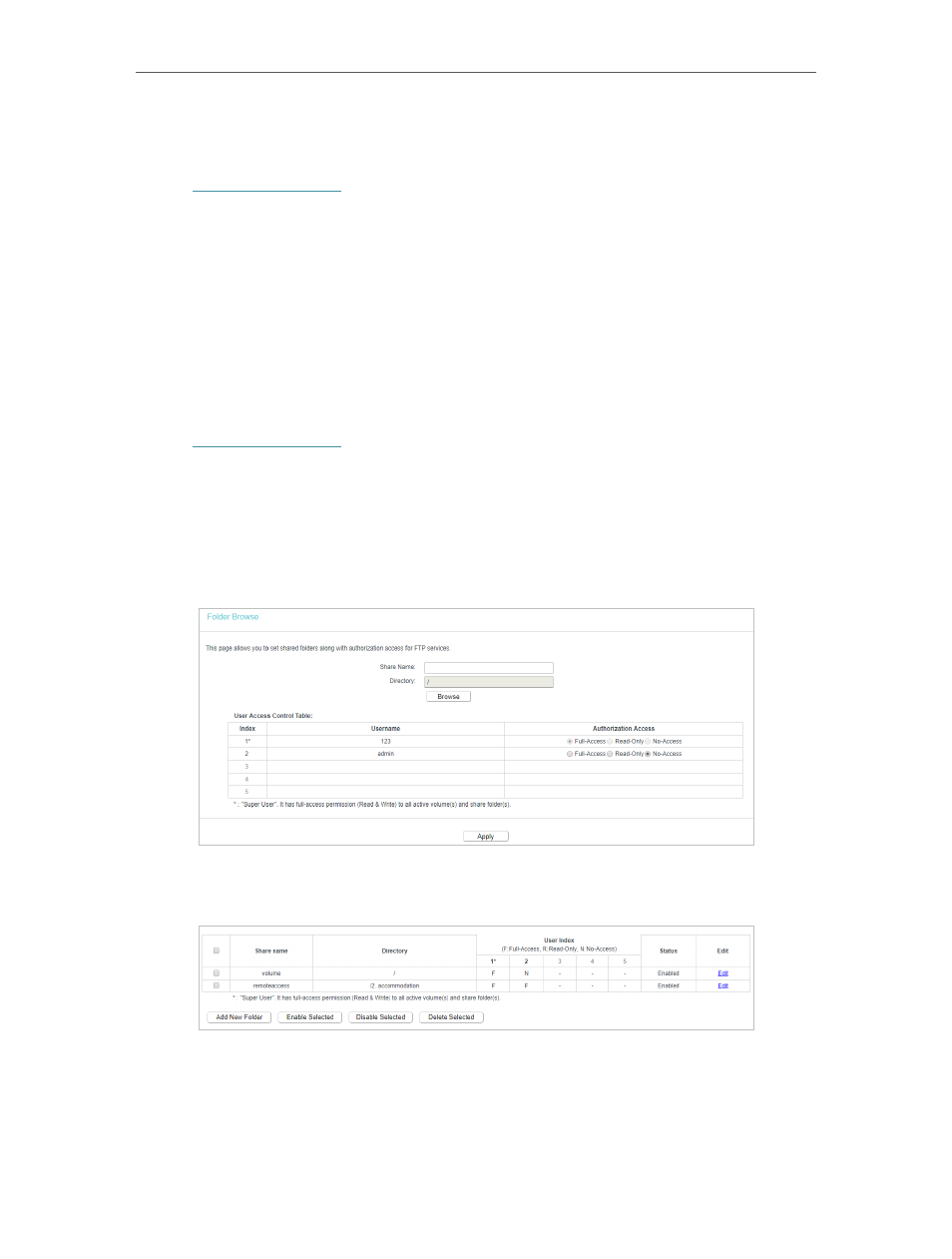
119
Chapter 6
Configure the Router in Range Extender Mode
1. Insert your USB storage device into the router’s USB port directly or using a USB
cable. Wait several seconds until the USB LED becomes solid on.
2. Visit
http://tplinkwifi.net
, and log in with the username and password you set for the
router.
3. Go to
USB Settings
>
FTP Server
.
4. Click
Enable
to enable the FTP Server.
5. Click
Enable
to enable the internet access to the FTP server.
6. Specify a port number for the
Service Port
. The default value is 21.
7. Click
Apply
.
• To specify a folder to be accessed via the FTP server:
1. Visit
http://tplinkwifi.net
, and log in with the username and password you set for the
router.
2. Go to
USB Settings
>
FTP Server
.
3. Click
Add New Folder
.
4. Specify a name for the folder to be shared in the
Share Name
field. And select the
folder you want to share. And determine the access right of user accounts.
5. Click
Apply
.
6. You can check which folder is shared and also edit or delete the folder.
• To access the USB disk locally:
1. Connect Your USB Disk
Insert your USB storage device into the router’s USB port directly or using a USB cable.
Wait several seconds until the USB LED becomes solid on.