7. 2. ping watch dog – TP-Link TL-WR902AC AC750 Wireless Dual-Band Travel Router User Manual
Page 109
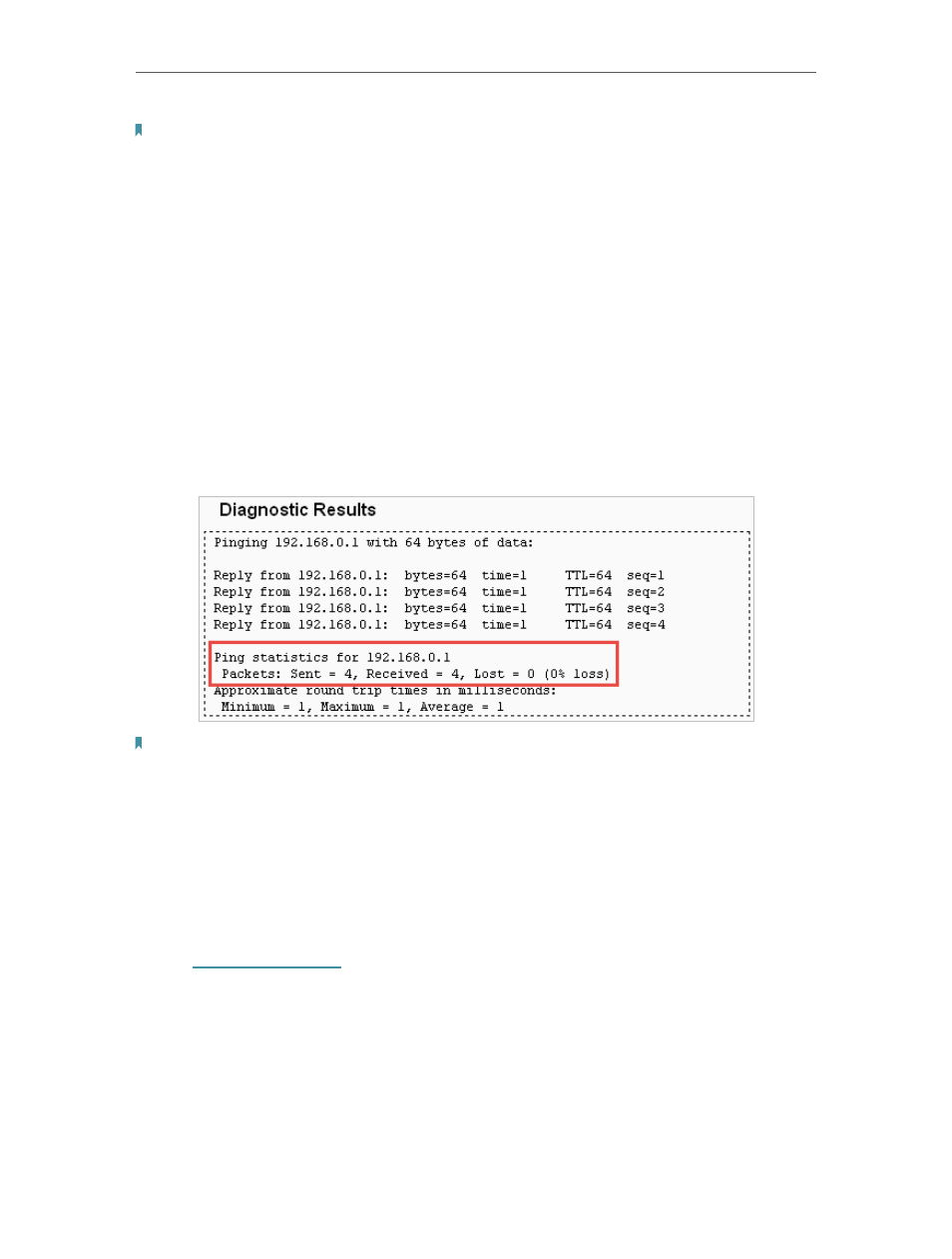
102
Chapter 5
Configure the Router in Access Point Mode
Note:
You can use ping/traceroute to test both numeric IP address or domain name. If pinging/tracerouting the IP
address is successful, but pinging/tracerouting the domain name is not, you might have a name resolution problem.
In this case, ensure that the domain name you are specifying can be resolved by using Domain Name System (DNS)
queries.
•
IP Address/Domain Name
- Enter the destination IP address (such as 192.168.0.1) or
Domain name (such as www.tp-link.com).
•
Pings Count
- The number of Ping packets for a Ping connection.
•
Ping Packet Size
- The size of Ping packet.
•
Ping Timeout
- Set the waiting time for the reply of each Ping packet. If there is no
reply in the specified time, the connection is overtime.
•
Traceroute Max TTL
- The max number of hops for a Traceroute connection.
3. Click
Start
to check the connectivity of the internet.
4. The
Diagnostic Results
page displays the diagnosis result. If the result is similar to
the following figure, the connectivity of the internet is fine.
Note:
Only one user can use this tool at one time. Options “Number of Pings”, “Ping Size” and “Ping Timeout” are used
for the Ping function. Option “Tracert Hops” is used for the Tracert function.
5. 7. 2. Ping Watch Dog
The Ping Watch Dog is dedicated for continuous monitoring of the particular connection
to remote host using the Ping tool. It makes the router continuously ping a user defined
IP address (it can be the internet gateway for example). If it is unable to ping under the
user defined constraints, the router will automatically reboot.
1. Visit
http://tplinkwifi.net
, and log in with the username and password you set for the
router.
2. Go to
System Tools
>
Ping Watch Dog
. Configure the settings and click
Save
.