TP-Link TL-WR902AC AC750 Wireless Dual-Band Travel Router User Manual
Page 213
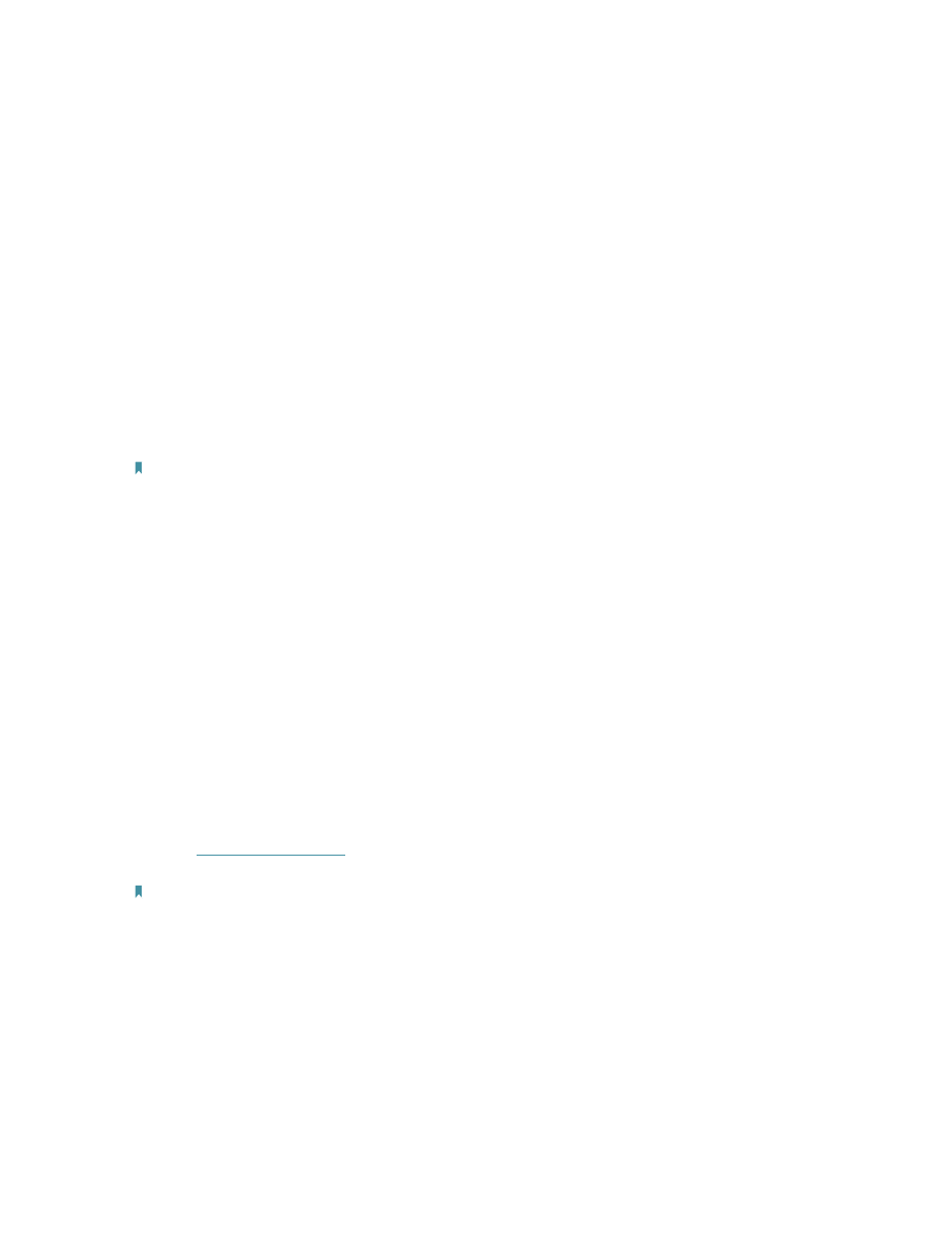
206
FAQ
Q1. What should I do if I cannot access the internet?
• If using a cable modem, unplug the Ethernet cable and reboot the modem. Wait until
its Online LED is on and stable, then reconnect the Ethernet cable to the modem.
• If you’re in a hotel room or on a trade show, the internet may be limited and requires
that you authenticate for the service or purchase the Internet access.
• If your internet access is still not available, contact TP-Link Technical Support.
Q2. How do I restore the router to its factory default settings?
With the router powered on, press and hold the
RESET
button for about 5 seconds until
all the LEDs start flashing and then release the button.
Note:
You’ll need to reconfigure the router to surf the Internet once the router is reset
Q3. What should I do if I forget my wireless password?
• If you have not changed the default Wireless Password, it can be found on the label
of the router.
• Otherwise, connect a computer to the router via an Ethernet cable. Log in to the web
management page, and go to
Wireless 2.4GHz/5GHz
>
Wireless Security
to retrieve
or reset your wireless password.
Q4. What should I do if I forget my login password of the web management
page?
The default username and password of the web management page are
admin
(in
lowercase). If you have altered the password:
1. Refer to FAQ > Q2 to reset the router.
2. Visit
http://tplinkwifi.net
, and enter
admin
(in lowercase) as both username and
password to log in.
Note:
You’ll need to reconfigure the router to surf the internet once the router is reset, and please mark down your new
password for future use.
Q5. What should I do if my wireless signal is unstable or weak?
It may be caused by too much interference.
• Set your wireless channel to a different one.
• Choose a location with less obstacles that may block the signal between the router
and the host AP. An open corridor or a spacious location is ideal.