7. 6. reboot, 7. 7. password, 7. 6. reboot 5. 7. 7. password – TP-Link TL-WR902AC AC750 Wireless Dual-Band Travel Router User Manual
Page 112
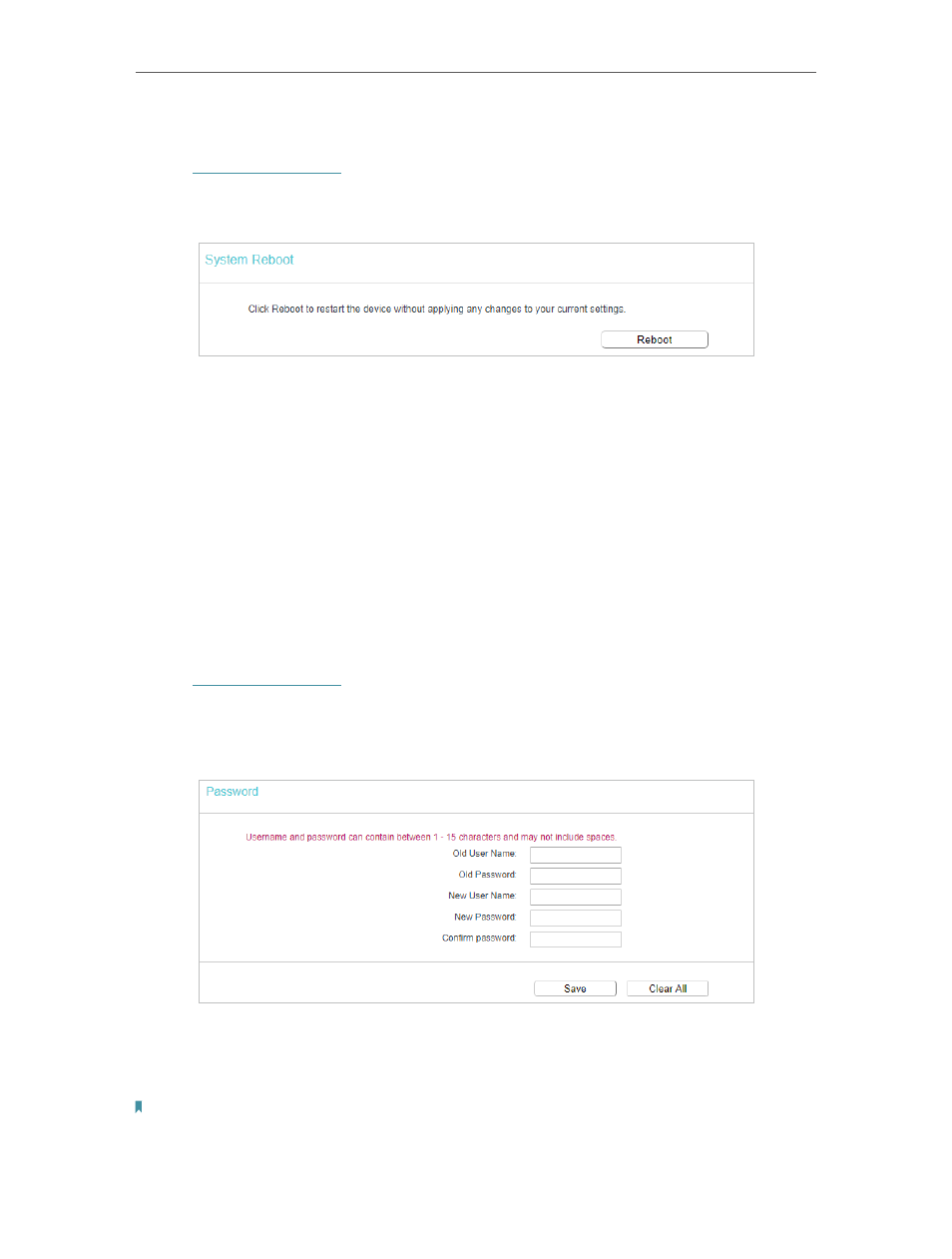
105
Chapter 5
Configure the Router in Access Point Mode
5. 7. 6. Reboot
1. Visit
http://tplinkwifi.net
, and log in with the username and password you set for the
router.
2. Go to
System Tools
>
Reboot
, and you can restart your router.
Some settings of the router will take effect only after rebooting, including:
• Change the LAN IP Address (system will reboot automatically).
• Change the DHCP settings.
• Change the operation mode.
• Change the web management port.
• Upgrade the firmware of the router (system will reboot automatically).
• Restore the router to its factory defaults (system will reboot automatically).
• Update the configuration with the file (system will reboot automatically).
5. 7. 7. Password
1. Visit
http://tplinkwifi.net
, and log in with the username and password you set for the
router.
2. Go to
System Tools
>
Password
, and you can change the factory default username
and password of the router.
It is strongly recommended that you change the default username and password of the
router, for all users that try to access the router’s web-based utility or Quick Setup will
be prompted for the router’s username and password.
Note:
The new username and password must not exceed 15 characters and not include any spacing.
3. Click
Save
.